Presentation using optional sd card (option), English – Elmo P100 User Manual
Page 27
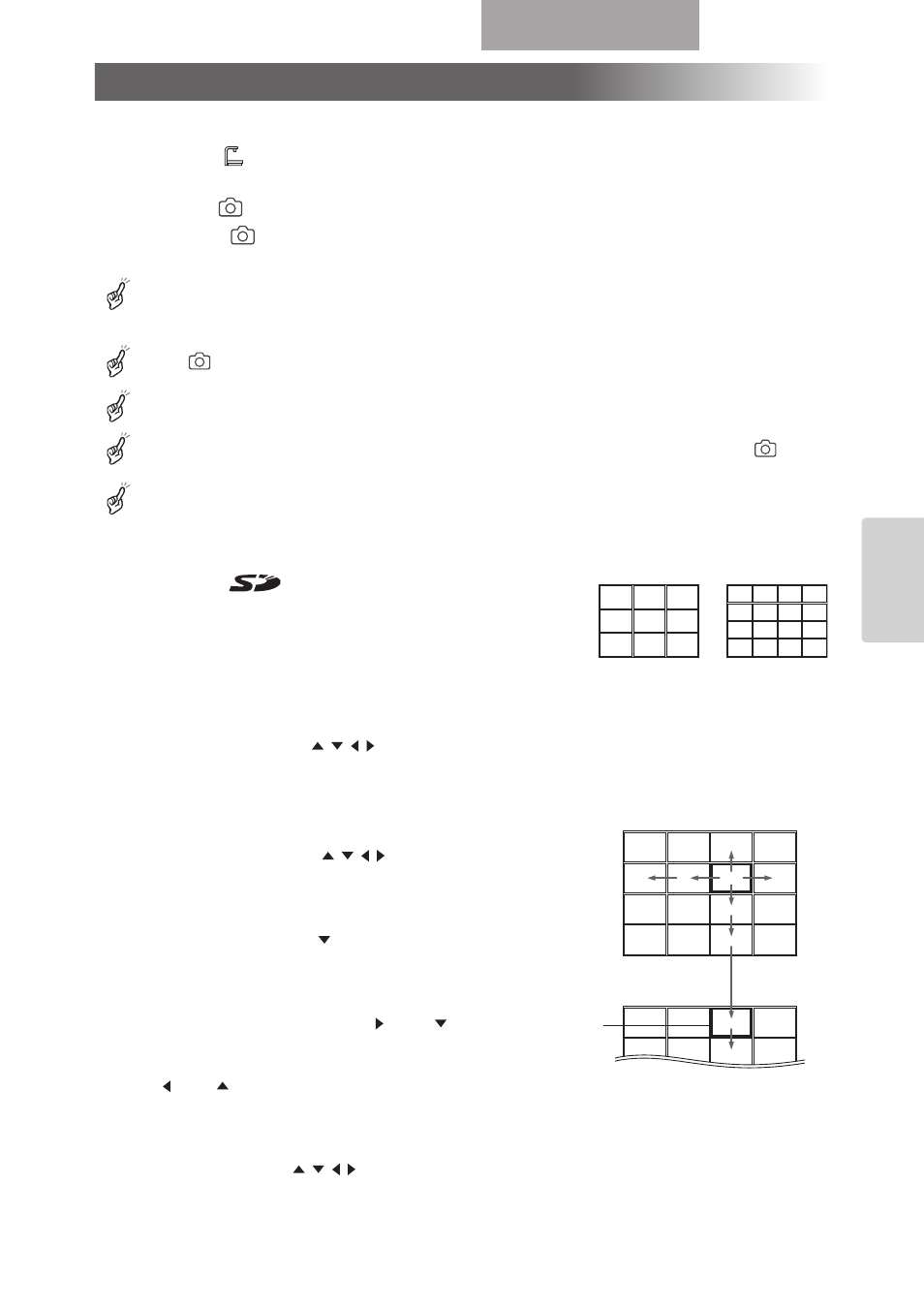
76
OPERATION
PROCEDURE
ENGLISH
■ Saving the Image
(1) Press the [
] button on the front operating panel or wireless remote control to switch
the image mode to the Camera mode.
(2) Press the [
] button on the wireless remote control.
(3) When the [
] mark lights up on the screen, the image saving starts. When this mark
goes out, the image saving is completed.
Be sure to try shooting and confirm the normal saving of the image beforehand. If the image should be
unable to be saved normally due to some problem with this camera or the SD card, we are not liable to
compensate for such failure.
The [
] mark on the screen is displayed only when the [Guide] menu is set to ON.
When the SD card is write-protected, the image cannot be saved in the SD card.
When the capacity of the SD card becomes full and no more images can be saved, the [
] mark
does not light up. Then, delete unnecessary images or use a new SD card.
When the SD card is in the read/write mode, do not remove the SD card, or failure could occur with
this product.
■ Displaying the image
(1) When the [
] button on the operating panel or the
wireless remote control is pressed to switch the mode to
the SD mode, the images saved on the SD card are
displayed on the split-screen. The number of divisions can
be changed by changing the OSD [Display] setting,
which is 3
×3 by default.
(2) Move the selection frame (cursor) of the recorded image to the desired image by using
the direction buttons [
] on the wireless remote control, and press the [ENTER]
button on the wireless remote control to display the selected image on the full-screen.
• When the images are displayed on the split screen (3
Ч3, 4Ч4)
Move the selection frame (cursor) of the
recorded image to the desired image by using
the direction buttons [
] on the wireless
remote control, and press the [ENTER] button
on the wireless remote control to display the
selected image on the full-screen. When the
direction button [
] is held down, the
selection frame (cursor) keeps downward
movement as shown in the right figure.
• When the images are displayed on the full-screen
When the direction button [ ] or [
] on the
wireless remote control is pressed, the next
image is displayed. When the direction button
[ ] or [
]is pressed, the previous image is displayed again.
The image displayed on the full-screen can be zoomed in/out by using the zoom dial
on the front operating panel or the zoom button on the wireless remote control. When
the image is zoomed in, the displayed part of the image can be scrolled by using the
direction buttons [
].
(To the top of
the next page)
Cursor
3
Ч 3
4
Ч 4
Presentation using optional SD card (Option)
(Continued)
