Options adjustments, Press Page 67: Select the item to set with, Set with, Press to exit from [options] menu, Select [options] with and press or <+ (unit)
Page 67: Select the item to set with, Set with, Press to exit from [options] menu, Select [options] with and press or <+ (unit)
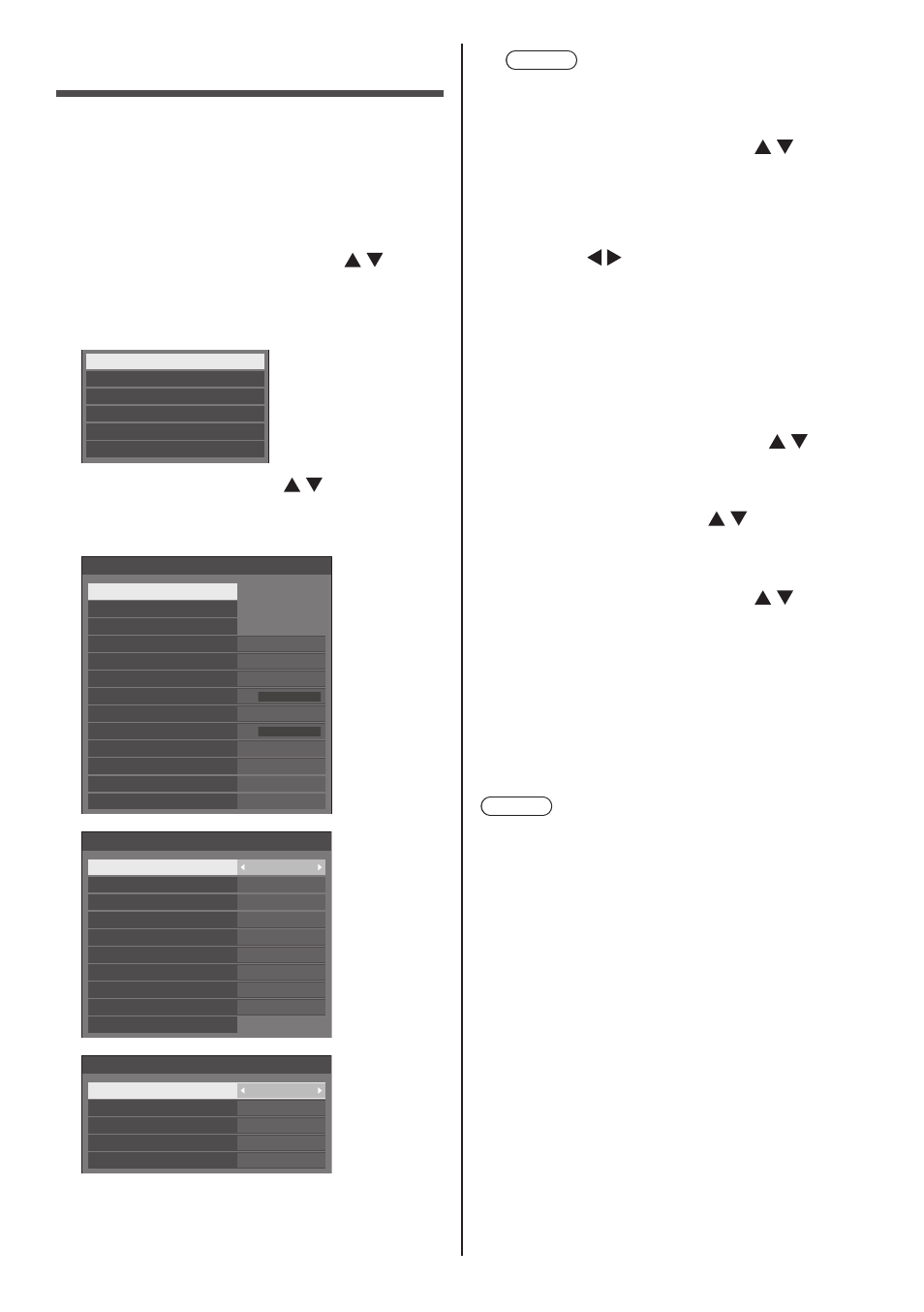
67
English
Options Adjustments
This unit offers special functions conveniently used
according to the installation location and application.
■
Remote control
1
Press
[Setup] menu screen will be displayed.
2
Select [OSD language] with
and press
seconds.
Following screen will be displayed.
Options
Display software information
USB data cloning
Software licenses
LAN data cloning
Shipping
3
Select [Options] with and press
[Options] menu screen will be displayed.
1/3
0
0
Options
Input search
Failover/Failback
Audio input select
Onscreen display
Initial VOL level
Initial input
Maximum VOL level
Input lock
Button lock
Controller user level
PC auto setting
Off
On
Off
Off
Off
Off
Initial VOL function
Off
Maximum VOL function
Off
2/3
0
---
Options
Off-timer function
Initial startup
Display ID
Controller ID function
Serial ID function
Serial response(Normal)
Information timing
Off
Off
Enable
Last memory
Off
Serial response(ID all)
Off
Serial daisy chain position
LAN control protocol
Protocol 2
3/3
Options
Power on screen delay
Clock display
Power on message(No activity power off)
Power on message(Power management)
POWER button lock
Off
On
On
Off
Off
Note
●
[POWER button lock] function is only for
TH-65SF2U, TH-55SF2U, TH-49SF2U and
TH-43SF2U.
4
Select the item to set with .
For [Input search], [Failover/Failback], [Audio input
select] and [Information timing], the submenu screen
will be displayed when you press
(see page 68, 75)
5
Set with .
6
Press
menu.
■
Unit
1
Press
and display the [Setup] menu.
2
Select [OSD language] with ,
and then press and hold
(Unit)> for more than 5 seconds.
3
Select [Options] with and press
[Options] menu screen will be displayed.
4
Select the item to set with .
For [Input search], [Failover/Failback], [Audio input
select] and [Information timing], the submenu screen
will be displayed when you press
(see page 68, 75)
5
Set with <- (Unit)> or <+ (Unit)>.
6
Press
times to exit from [Options] menu.
Note
●
Press
●
The serial number and the software version of this
unit are displayed when [Display software information]
is selected in step 3.
●
The software License is displayed when [Software
licenses] is selected in step 3.
