Usb memory network settings, Copying the usb memory data to the display – Panasonic LinkRay 70" Class Full HD Commercial LED Display User Manual
Page 114
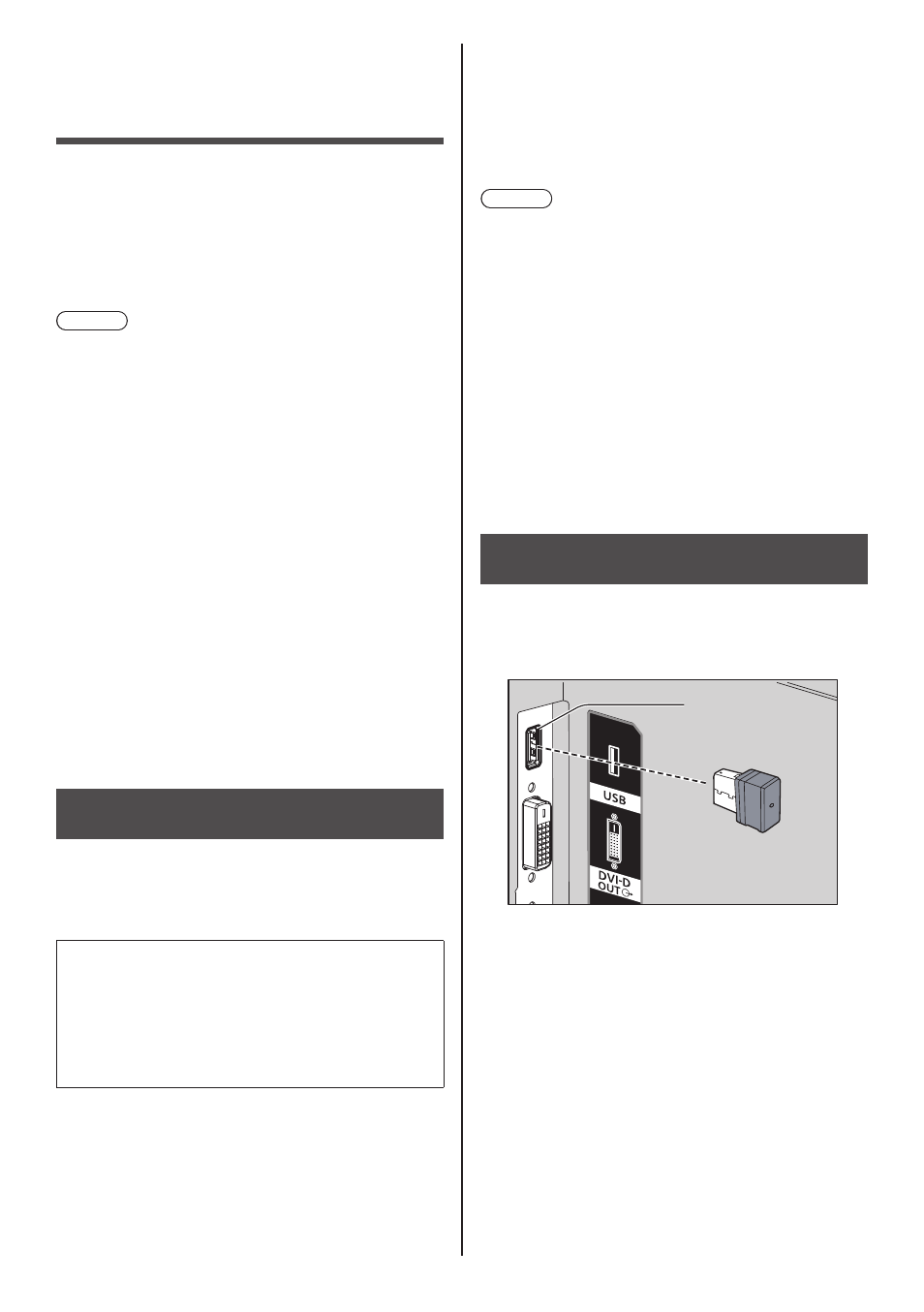
English
114
USB memory
network settings
Using a USB memory device, the network setting can be
made for multiple displays.
■
About the setting
The following items in [Network settings] - [LAN
setup] can be set.
[IP address], [Subnet mask], [Gateway], [Port]
Note
●
[Network settings] - [LAN setup] - [DHCP] is set to
[Off].
●
[Network settings] - [Network control] is set to [On].
●
Make sure that [Network settings] - [USB memory
network settings] is set to [Permit].
If it is set to [Prohibit], network setting cannot be
made with this function. (see page 62)
●
Once the network setting is done with USB memory
device, [Network settings] - [USB memory network
settings] is set to [Prohibit].
■
Supported device
●
Commercially available USB memory devices are
supported. (Those with security functions are not
supported. Operation is not guaranteed.)
●
USB memory devices other than those formatted in
FAT16 or FAT32 cannot be used.
●
Up to 32 GB of USB memory in size are supported.
●
Only single partition configuration is supported.
●
Use a writable USB memory device.
Saving the LAN setting file to the
USB memory device
Create the following files, and save them to the USB
memory device.
File name: th-65sf2_network.sh
Setting Example
TH-65SF2_LAN_SETTINGS
A:192.168.0.18
S:255.255.255.0
G:192.168.0.1
P:1024
I:ON
TH-65SF2_LAN_SETTINGS:
Fixed characters represent the model name. Be sure to
input as follows.
TH-(inch size)(Model name)_LAN_SETTINGS
A:
Specifies the IP address.
S:
Specifies the subnet mask
G:
Specifies the gateway address
P:
Specifies the port number
I:
Setting this to [ON] can set individual IP addresses for
each main unit.
One IP address is assigned to each main unit in the
range that can be specified as an IP address.
Note
●
Deleting the rows S, G, P and I will not overwrite the
deleted setting items. The original setting contents
are retained.
●
Be sure to fill in the rows of the fixed character and
IP address.
●
If the network setting fails with this function, an error
message is displayed.
If fails, the network setting is not changed.
Be sure to confirm the file description, and insert the
USB memory device again.
●
This function operates only when a file with the above
file name exists in the USB memory device.
●
Use one-byte alphanumeric characters to describe
file contents.
Copying the USB memory data to the
display
1
Insert the USB memory device to the
USB terminal at the bottom of the
display.
USB memory
USB terminal
2
The [LAN setup] screen is displayed
after data copy has finished.
3
Remove the USB memory device from
the USB terminal.
