HP E27d G4 27" 16:9 Advanced Docking IPS Monitor User Manual
Page 5
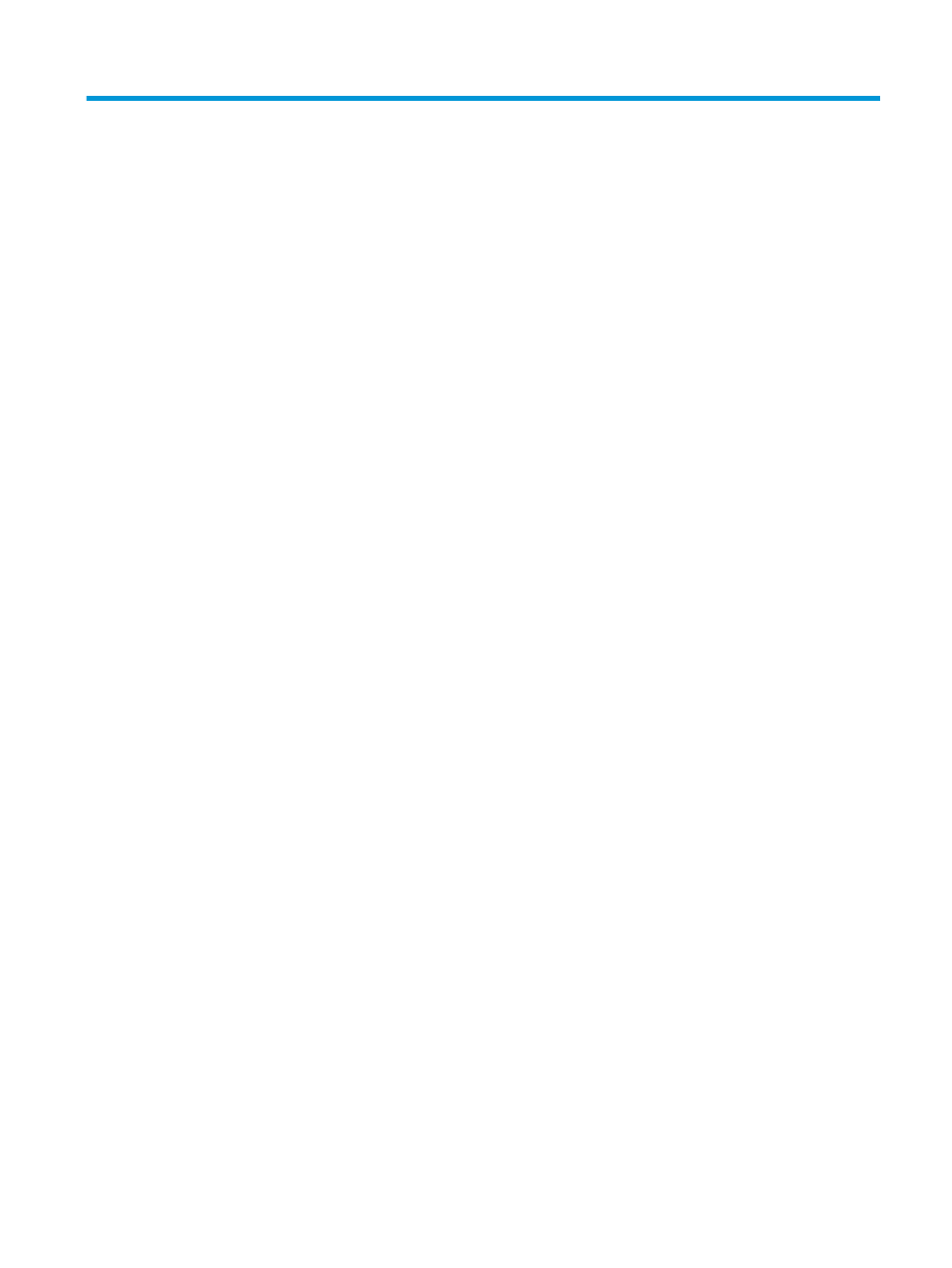
Table of contents
Features ............................................................................................................................................... 1
Rear and side components .................................................................................................................. 3
Front components ............................................................................................................................... 4
Connecting the cables ............................................................................................................................................ 9
Connecting USB devices (select products only) .................................................................................................. 13
Adjusting the monitor .......................................................................................................................................... 13
Installing a security cable .................................................................................................................................... 16
Turning on the monitor ........................................................................................................................................ 16
HP watermark and image retention policy ......................................................................................................... 17
Turn on the KVM Mode option ............................................................................................................................. 19
Toggle in KVM Mode ............................................................................................................................................. 20
KVM Mode connection priorities .......................................................................................................................... 20
Using the on-screen display (OSD) menu ............................................................................................................ 21
Using the function buttons .................................................................................................................................. 22
Reassigning the function buttons ....................................................................................................................... 22
Changing the power mode setting ...................................................................................................................... 23
Power states ........................................................................................................................................................ 23
Using the camera ................................................................................................................................................. 23
v
