HP E27d G4 27" 16:9 Advanced Docking IPS Monitor User Manual
Page 23
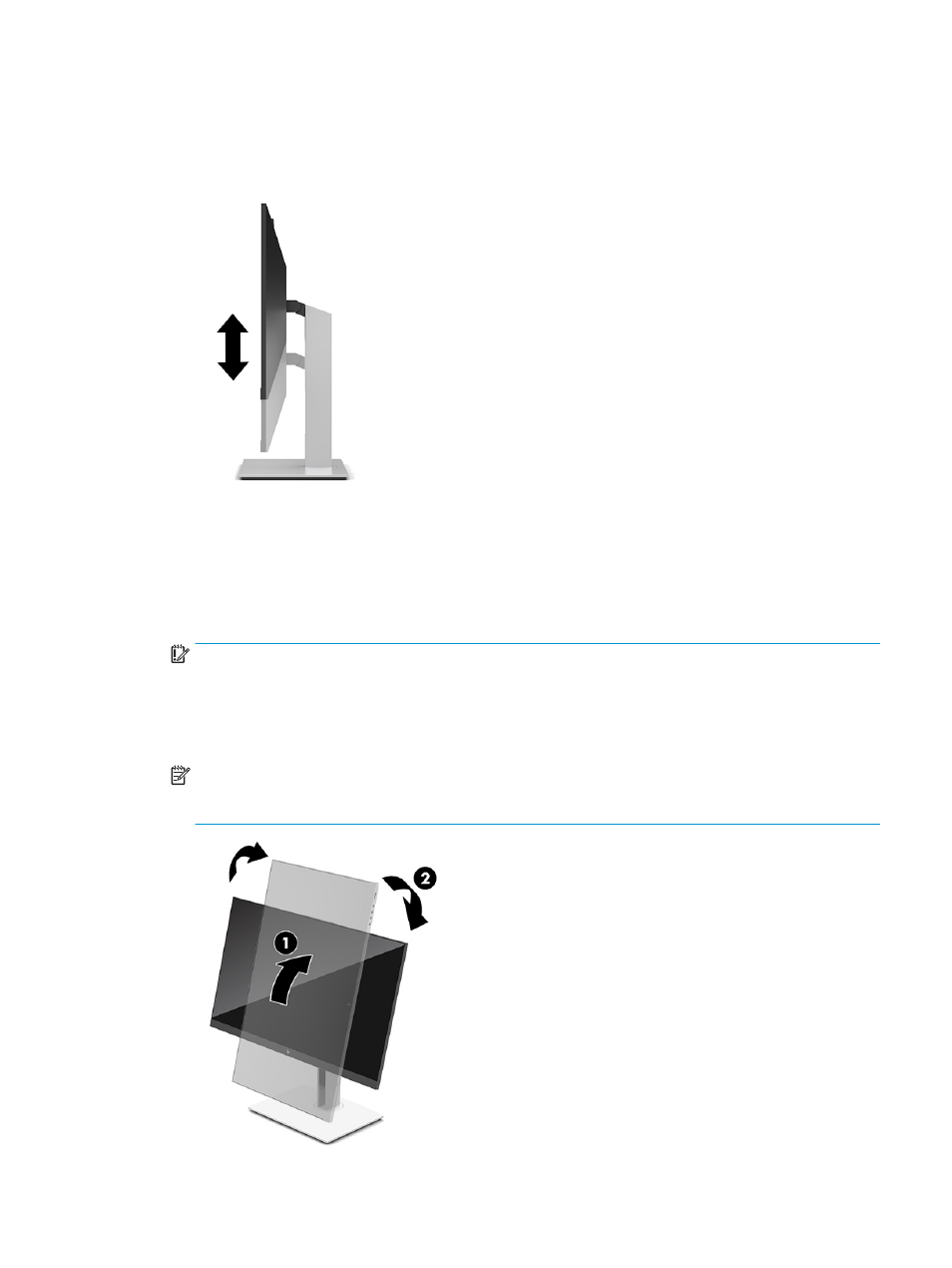
3.
Adjust the monitor’s height to a comfortable position for your individual workstation. The monitor’s top
bezel edge should not exceed a height that is parallel to your eye height. A monitor that is positioned
low and reclined might be more comfortable for users with corrective lenses. Reposition your monitor as
you adjust your working posture throughout the work day.
4.
You can pivot the monitor head from landscape to portrait orientation viewing to adapt to your
application.
●
Adjust the monitor to full height position and tilt the monitor head back to full tilt position (1).
●
Pivot the monitor head clockwise or counter-clockwise 90° from landscape to portrait orientation
(2).
IMPORTANT:
If the monitor is not in full-height and full-tilt position when pivoting, the bottom corner
of the monitor head will come in contact with the base and potentially cause damage to the monitor.
If you are adding an optional speaker bar to the monitor, install it after pivoting the monitor. The speaker
bar will come in contact with the base when pivoting and potentially cause damage to the monitor or
speaker bar.
NOTE:
Use the operating system's display settings to rotate the image on the screen from portrait to
landscape. To rotate the OSD from portrait to landscape, open the OSD menu and select Menu, and then
select Menu Position.
Adjusting the monitor
15
