Configuring an external monitor – HP E27d G4 27" 16:9 Advanced Docking IPS Monitor User Manual
Page 35
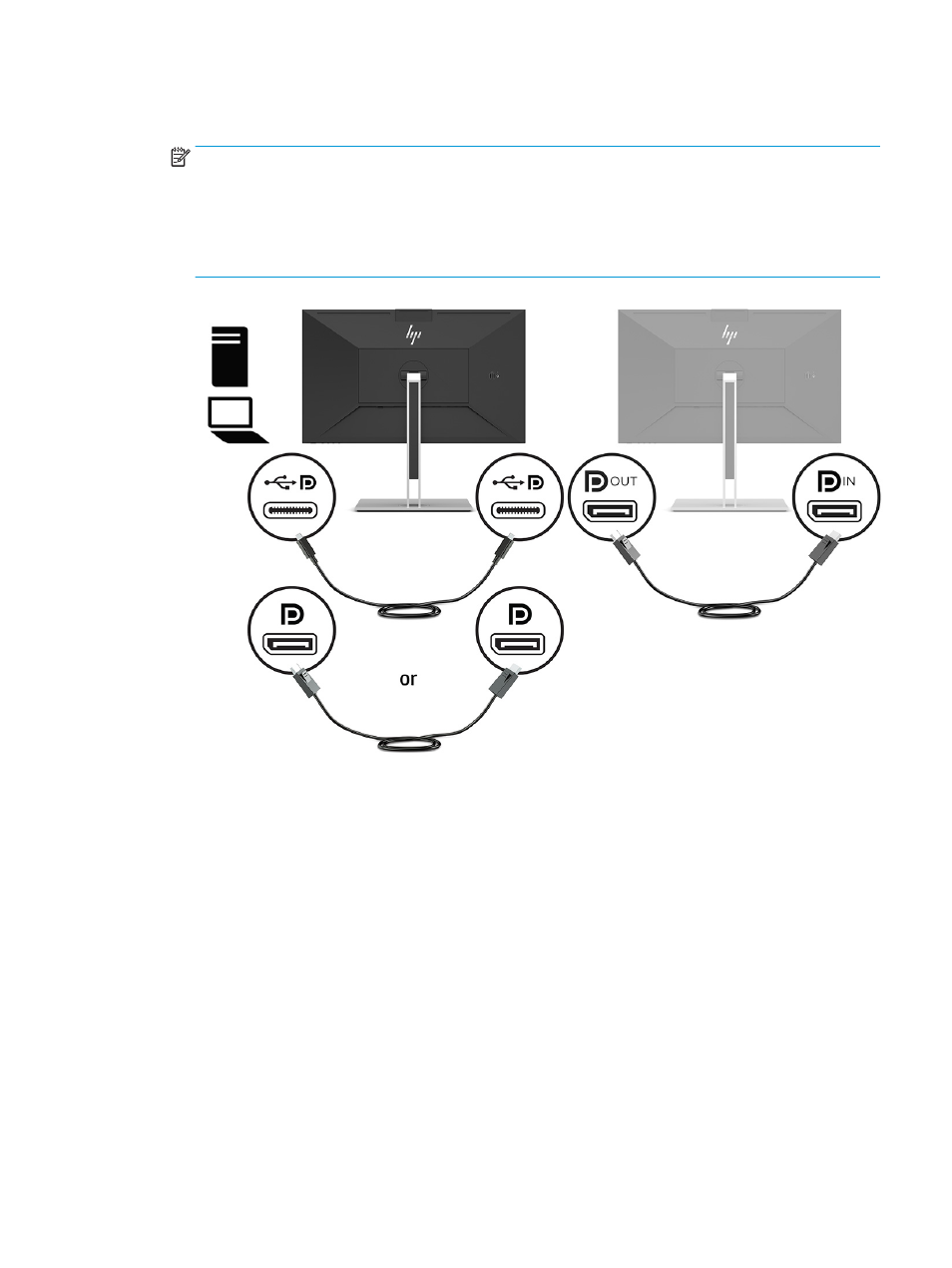
2.
Add a second monitor by connecting a cable between the DisplayPort out port on the primary monitor
and the DisplayPort in port on a secondary monitor.
NOTE:
For optimal daisy chain performance on the 60.5 cm (23.8 in) monitor, HP recommends that you
use an FHD monitor as the second monitor.
For optimal daisy chain performance on the 68.6 cm (27.0 in) monitor, HP recommends that you use a
QHD 60 Hz or FHD 60 Hz monitor as the second monitor. HP also recommends that you adjust the
settings in the OSD. Select Input, and then select USB-C Video. Also select USB-C Configuration, and
then select USB 2.0. Disconnect and connect the USB Type-C cable to complete the change.
3.
Set a connected monitor to display the same image as the primary monitor or a different image.
4.
If you want different information on each screen, be sure that all upstream monitors are configured to
DisplayPort 1.2 mode.
Configuring an external monitor
To use Windows to configure the display of a monitor attached to the docking station, follow this procedure.
1.
Type control panel in the taskbar search box, and then select Control Panel. Select Appearance and
Personalization.
2.
To set the external monitor as the primary monitor, select Second screen only.
or
To set the external monitor as an extension of the primary monitor, select Extend.
or
To set the external monitor as a copy of the primary monitor, select Duplicate.
Configuring an external monitor
27
