Using the monitor, Software and utilities, The information file – HP E27d G4 27" 16:9 Advanced Docking IPS Monitor User Manual
Page 29: The image color matching file, Using the on-screen display (osd) menu, 5 using the monitor, The information file the image color matching file, 5using the monitor
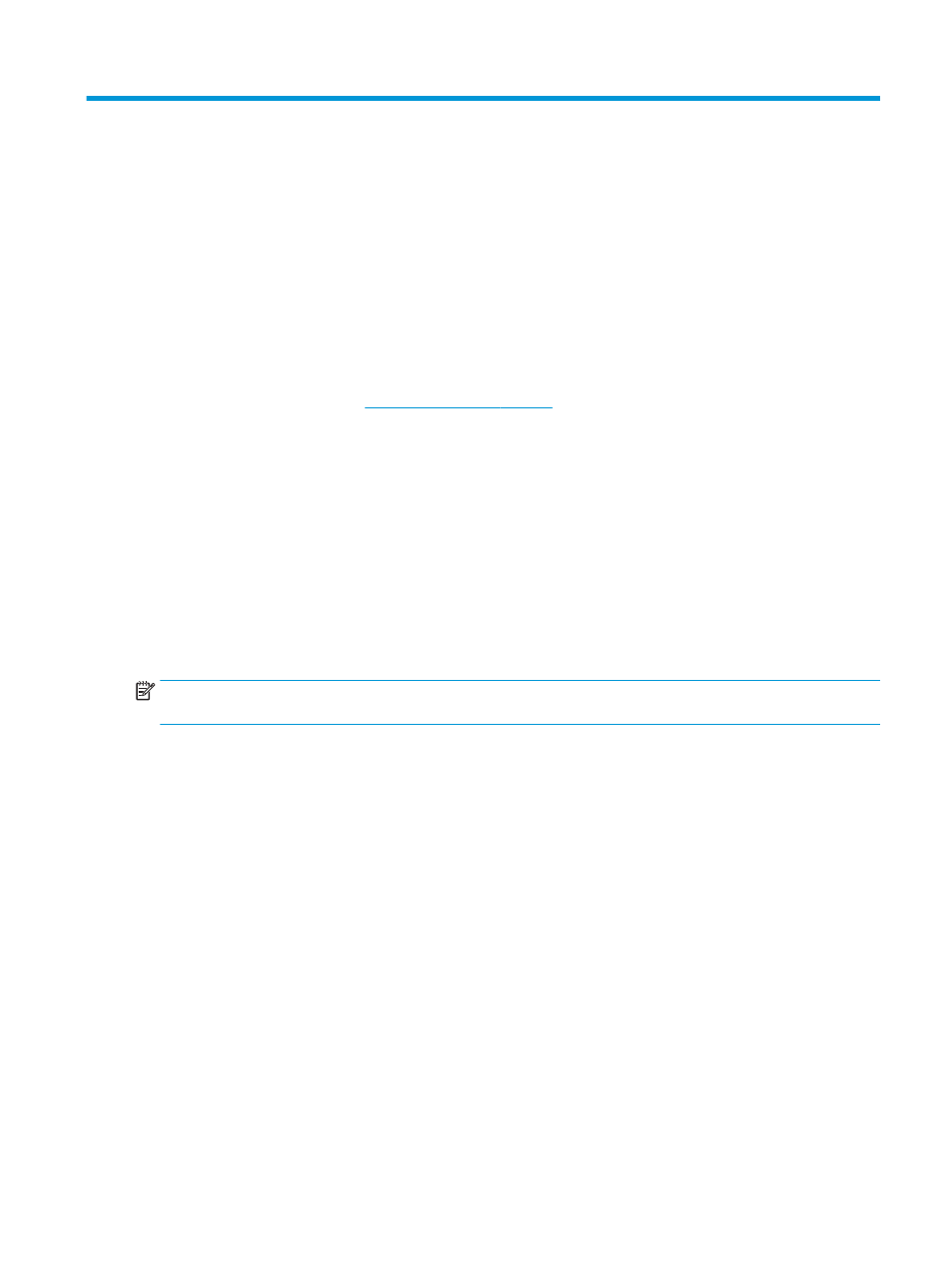
5
Using the monitor
This chapter describes how to use your monitor and its features.
Software and utilities
You can download and install the following files to your computer.
●
INF (Information) file
●
ICM (Image Color Matching) files
You can find these files at
The information file
The INF file defines monitor resources used by Windows operating systems to ensure monitor compatibility
with the computer's graphics adapter.
This monitor is Windows Plug and Play-compatible and the monitor will work correctly without installing the
INF file. Monitor Plug and Play compatibility requires that the computer's graphics card is VESA DDC2-
compliant and that the monitor connects directly to the graphics card. Plug and Play does not work through
separate BNC-type connectors or through distribution buffers, boxes, or both.
The image color matching file
The section describes the Image Color Matching file and how it is used.
NOTE:
The ICM color profile is written in accordance with the International Color Consortium (ICC) Profile
Format specification.
The ICM files are data files that are used in conjunction with graphics programs to provide consistent color
matching from monitor screen to printer, or from scanner to monitor screen. These files are activated from
within graphics programs that support this feature.
Using the on-screen display (OSD) menu
You can adjust your HP monitor to suit your tastes. Use the OSD menu to customize the viewing features of
your monitor.
Use the OSD menu to adjust the monitor screen image based on your viewing preferences. You can access and
make adjustments in the OSD using the buttons at the bottom of the monitor's front bezel.
To access the OSD menu and make adjustments:
1.
If the monitor is not already on, press the power button to turn on the monitor.
2.
Press the Menu button to open the OSD.
3.
Use the three function buttons to navigate, select, and adjust the menu choices. The on-screen button
labels vary depending on which menu or submenu is active.
The following table lists possible menu selections in the OSD main menu.
Software and utilities
21
