5 other problems, Other problems – Eizo DuraVision FDF2382WT-A 23" Multi-Touch Display (Black) User Manual
Page 32
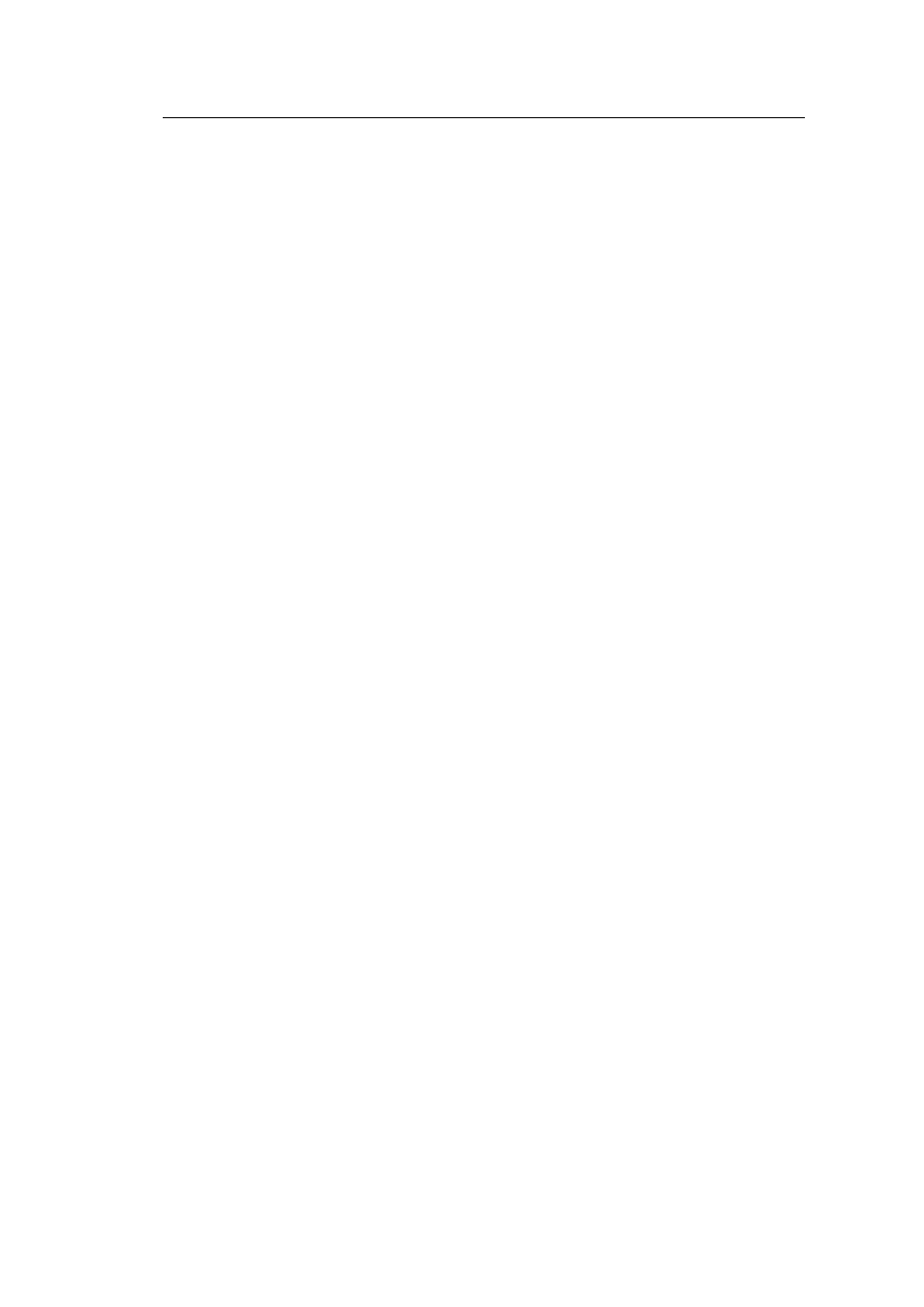
6 | Troubleshooting
32
Touch panel correction does not function correctly
• If you are using a dedicated touch panel driver, refer to the Touch Panel Driver User's
Manual.
• Reset the adjustment state (In the Windows control panel, click "Reset" under the
"Display" tab of "Tablet PC Settings") and correct the touch position (see
).
• After clicking "Setup" under the "Display" tab of "Tablet PC Settings" in the Windows
control panel, close the "Tablet PC Settings" once and then reopen the "Display" tab
and correct the touch position.
Touch sounds do not work
• If you are using a Windows standard driver, touch sounds will not work. To use touch
sounds, use a dedicated touch panel driver (see
3.1 Setting Up the Touch Panel [
Multi-touch does not work
• Reboot the PC.
• If you are using a dedicated touch panel driver, refer to the Touch Panel Driver User's
Manual.
6.5 Other Problems
The Setting menu does not appear.
• Check whether the operation switch lock function is active (see
).
Cannot select items in the Setting menu.
• Items that are displayed with gray text cannot be changed.
• "Color" items cannot be changed in some color modes. Setting the color mode to "User
1" or "User 2" will allow you to change all items (see
).
No audio output.
• Check whether the volume is set to "0".
• Check the PC and audio playback software to see whether they are configured
correctly.
• When using DisplayPort input and HDMI input, check the "Sound Source" settings (see
).
• When using D-Sub input, check if the stereo mini jack cable (commercially available
product) is connected.
USB peripheral devices connected to the monitor do not work.
• Check whether the USB cable is correctly connected between the PC and the monitor.
• Check whether the USB cable is correctly connected between the peripheral and the
monitor.
• Try using a different USB port on the monitor.
• Try using a different USB port on the PC.
• Update the USB drivers for peripheral devices.
• Reboot the PC.
