3 imaging problems (analog only), 4 touch panel problems, Imaging problems (analog only) – Eizo DuraVision FDF2382WT-A 23" Multi-Touch Display (Black) User Manual
Page 30: Touch panel problems
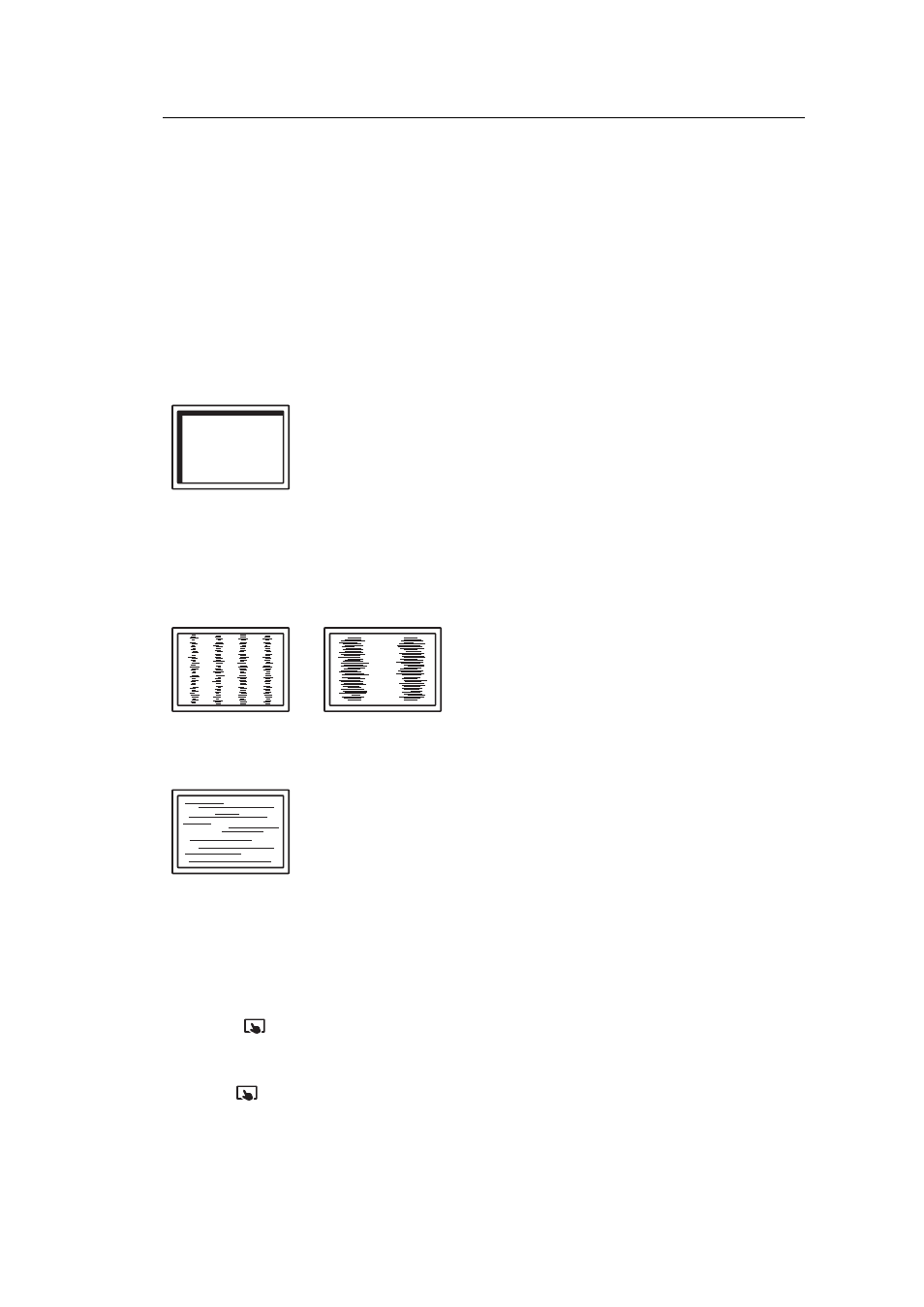
6 | Troubleshooting
30
• Check whether the setting for the resolution of the PC matches the resolution of the
monitor.
Fog remains even after wiping the screen / Condensation inside the glass
• If fog remains even after wiping the screen, there may be condensation on the inside of
the protective glass on the LCD panel. Wait a while for the condensation to disappear.
Even if condensation occurs on the inside of the glass in this manner, it does not cause
malfunction or deterioration of the product.
6.3 Imaging Problems (Analog only)
Screen is misaligned
• Use "Hor. Position" or "Ver. Position" in the Setting menu to adjust the positioning of the
screen (see
Analog Adjustment - Hor. Position / Ver. Position [
).
• If the graphics board's utility has a function to change the position of the image, use that
function to adjust the position.
Vertical lines appear on the screen / Part of the screen is flickering
• Try adjusting "Clock" in the Setting menu (see
The whole screen appears to flicker or bleed
• Try adjusting "Phase" in the Setting menu (see
).
6.4 Touch Panel Problems
Touch operations do not work
• Check that the monitor and PC are connected with a USB cable.
• Press
2.1 Enabling / Disabling the Touch Panel [
• Check that the power cords of the monitor and PC are connected to a grounded main
outlet. Failure to ground the equipment may result in malfunction.
• Hold
2.2 Adjusting Touch Sensitivity [
).
• Execute TPOffset to adjust the touch panel sensitivity.
