Eizo DuraVision FDF2382WT-A 23" Multi-Touch Display (Black) User Manual
Page 23
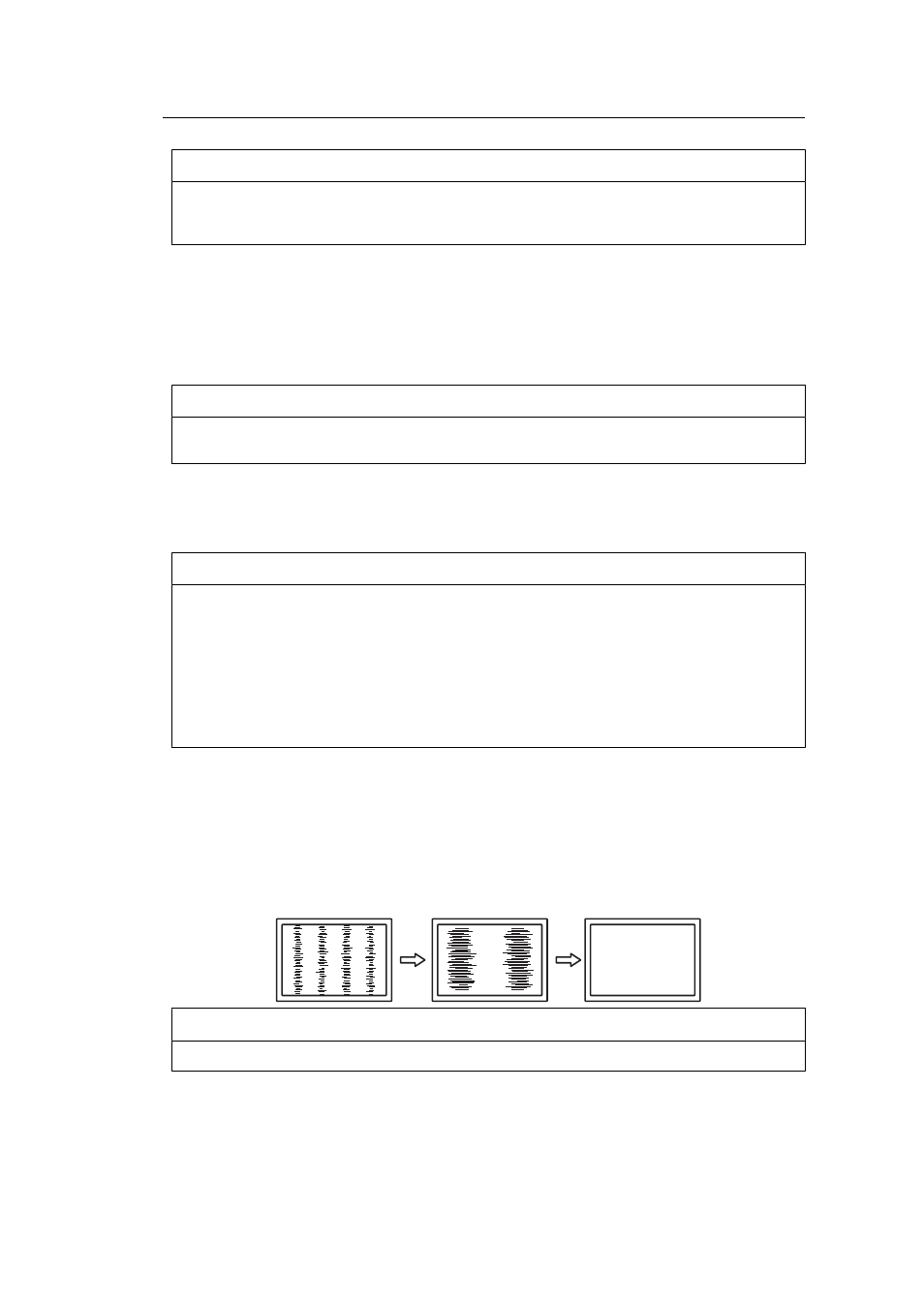
Advanced Adjustments / Settings | 4
23
Note
• When "YUV" is selected in "Input Color Format", the setting is automatically set to "Limited".
Additionally, when "Auto" is selected and the monitor determines the input color format to be
YUV, the setting is automatically set to "Limited".
Sound Source
Settings: "Stereo Mini Jack" / "HDMI
*1
" / "DisplayPort
*2
"
You can switch the sound source for HDMI signal input or DisplayPort signal input.
*1
Only enabled during HDMI input
*2
Only enabled during DisplayPort input
Note
• For HDMI signal input and D-Sub signal input that do not include audio signals, the setting is
fixed as "Stereo Mini Jack".
Analog Adjustment - Auto Screen Adjust
Screen flicker, display position and size and be automatically adjusted. When you select
"Auto Screen Adjust", a message will appear. Select "Yes".
Note
• The automatic screen adjustment function will operate correctly if an image is displayed in the
entire displayable area of the screen. It will not operate correctly in the following cases:
– When an image is displayed in only part of a screen like the command prompt
– When black is used in the background, such as a wallpaper
Also, when the function may not work correctly in part of the graphics board
• When a signal is input to the monitor for the first time, or when the resolution or horizontal/
vertical scan frequency is changed to one that had not been displayed before, it is automatically
adjusted (signals with a resolution of 800 x 600 (SVGA) or above).
Analog Adjustment - Auto Range Adjust
The signal output level can be automatically adjusted to enable display of all color
gradations (0 to 255). When you select "Auto Range Adjust", a message will appear. Select
"Yes".
Analog Adjustment - Clock
Flickering of vertical lines or part of the screen can be minimized.
Note
• It is easy to overlook the point where the setting is suitable, so please finely adjust.
