Eizo FlexScan EV3895FX-BK 37.5" 24:10 Ultrawide Curved IPS Monitor (Black) User Manual
Page 5
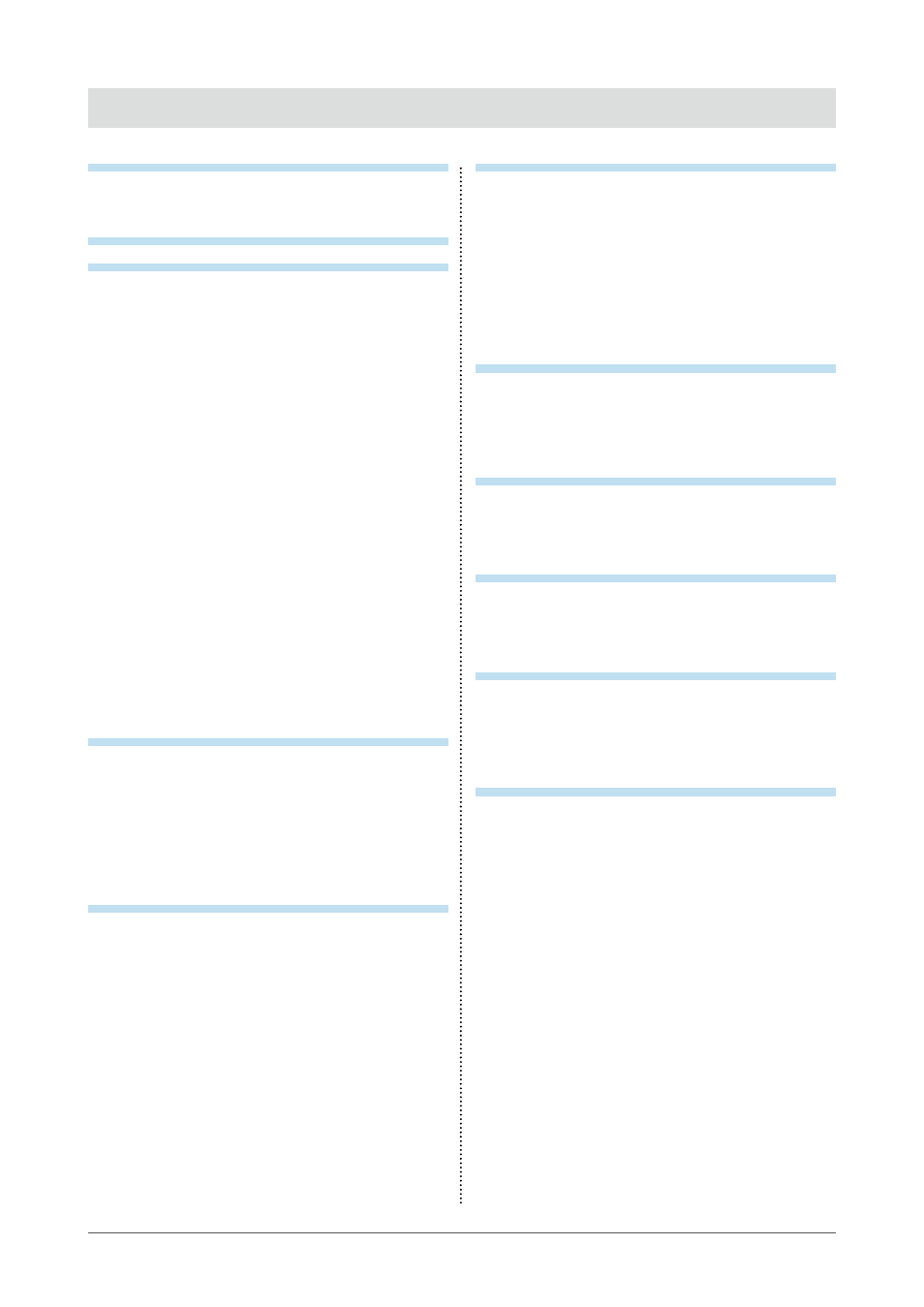
CONTENTS
Notice for this monitor ......................................... 3
CONTENTS ............................................................. 5
Chapter 1 Introduction ....................................... 6
1-1. Features ......................................................... 6
●
Curved Monitor ................................................
●
Free Layout .....................................................
●
Linking the Input Signal and USB Port ...........
●
Docking Station Function ................................
●
●
Reduction of Power Consumption ..................
●
Realizing More Convenient Operations
Using Screen InStyle ......................................
1-2. Controls and Functions ............................... 8
●
................................................................
●
................................................................. 9
1-3. Supported Resolutions ...............................10
●
DisplayPort .....................................................10
●
HDMI ..............................................................11
●
USB-C ............................................................12
1-4. Changing the Computer Display Settings ...13
●
Windows 10 ....................................................13
●
Windows 8.1 ...................................................13
●
macOS ...........................................................13
Chapter 2 Basic Adjustment / Setting ............ 14
2-1. Switch Operation Method ...........................14
2-2. Switching Input Signals ..............................15
2-3. Switching Display Modes (Color Modes) ...15
●
Display Modes ................................................15
Chapter 3 Advanced Adjustment / Setting .... 17
3-1. Basic Operation of the Setting Menu ........17
3-2. Setting Menu Functions ..............................18
●
Color Adjustment ............................................18
●
Signal Settings ...............................................21
●
Preference Settings ...................................... 23
●
EcoView Settings .......................................... 25
●
Language ...................................................... 26
●
Information .................................................... 26
Chapter 4 Connecting Multiple PCs ............... 27
4-1. Connecting Multiple PCs ........................... 27
●
Connection examples ................................... 27
4-2. Using PbyP Display .................................... 28
●
PbyP Settings ................................................ 28
●
Swapping the Main Window of Three
Window Display ............................................. 30
4-3. Linking the Input Signal and USB Port .....31
●
Connection Example ......................................31
Chapter 5 Administrator Settings ................... 33
5-1. Basic Operation of the “Administrator
Settings” Menu ............................................ 33
5-2. Functions of the “Administrator
Settings” Menu ............................................ 34
Chapter 6 Troubleshooting .............................. 36
6-1. No Picture .................................................... 36
6-2. Imaging Problems ....................................... 38
6-3. Other Problems ........................................... 39
Chapter 7 Attaching/Removing the Stand ..... 41
7-1. Removing the Stand ....................................41
7-2. Attaching the Optional Arm ....................... 42
7-3. Attaching the original stand ...................... 43
Chapter 8 Reference ........................................ 44
8-1. Using the Docking Station Function ........ 44
●
Connection Procedure .................................. 44
............................................. 46
●
Accessories ....................................................47
Appendix .............................................................. 48
5
CONTENTS
- FlexScan EV2495FX-BK 24.1" 16:10 Docking IPS Monitor with FlexStand (Black) FlexScan EV2760 27" 16:9 IPS Monitor with FlexStand (Black) FlexScan EV2760 27" 16:9 IPS Monitor with FlexStand (White) FlexScan EV2460FX-BK 23.8" 16:9 IPS Monitor (Black) FlexScan EV3285 31.5" 16:9 IPS Monitor (Black) FlexScan EV2795FX-BK 27" 16:9 Docking IPS Monitor with FlexStand (Black)
