2. setting menu functions, Color adjustment – Eizo FlexScan EV3895FX-BK 37.5" 24:10 Ultrawide Curved IPS Monitor (Black) User Manual
Page 18
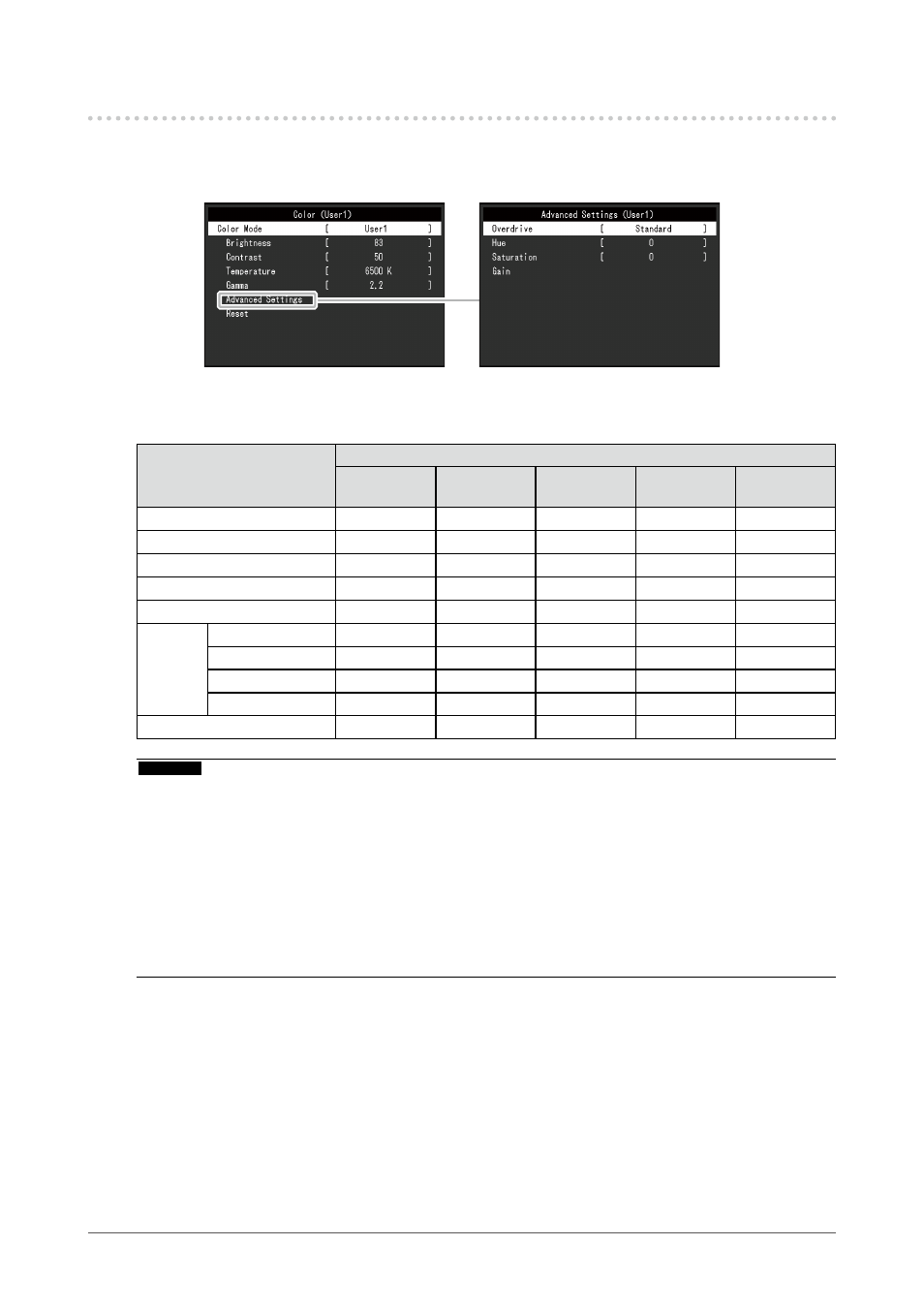
3-2. Setting Menu Functions
●
Color Adjustment
The color mode settings can be adjusted according to personal preference.
Functions that can be adjusted differ depending on the color mode.
√: Adjustable -: Not adjustable
Function
Color Mode
User1
User2
sRGB
Paper
Movie
DICOM
Brightness
√
√
√
√
-
Contrast
√
-
-
√
-
Temperature
√
-
√
√
-
Gamma
√
-
-
-
-
Super Resolution
√
-
√
√
-
Advanced
Settings
Overdrive
√
-
-
-
-
Hue
√
-
-
√
-
Saturation
√
-
-
√
-
Gain
√
-
-
-
-
Reset
√
√
√
√
-
Attention
•
It takes about 30 minutes for the monitor display to stabilize. Please wait 30 minutes or more after power to
the monitor has been turned on before adjusting the monitor.
•
The same image may be observed in different colors on multiple monitors due to monitor-specific
characteristics. Make fine color adjustments visually when matching colors across multiple monitors. Follow
the procedure below to adjust and match colors across multiple monitors.
1. Display a white screen on each monitor.
2. Use one of the monitors as a visual reference point to make adjustments to the “Brightness”,
“Temperature”, and “Gain” of the other monitors.
•
When Auto EcoView is set to “On”, the same brightness setting is shared by all of the color modes and cannot
be set individually for each color mode.
18
Chapter 3 Advanced Adjustment / Setting
- FlexScan EV2495FX-BK 24.1" 16:10 Docking IPS Monitor with FlexStand (Black) FlexScan EV2760 27" 16:9 IPS Monitor with FlexStand (Black) FlexScan EV2760 27" 16:9 IPS Monitor with FlexStand (White) FlexScan EV2460FX-BK 23.8" 16:9 IPS Monitor (Black) FlexScan EV3285 31.5" 16:9 IPS Monitor (Black) FlexScan EV2795FX-BK 27" 16:9 Docking IPS Monitor with FlexStand (Black)
