Eizo FlexScan EV3895FX-BK 37.5" 24:10 Ultrawide Curved IPS Monitor (Black) User Manual
Page 22
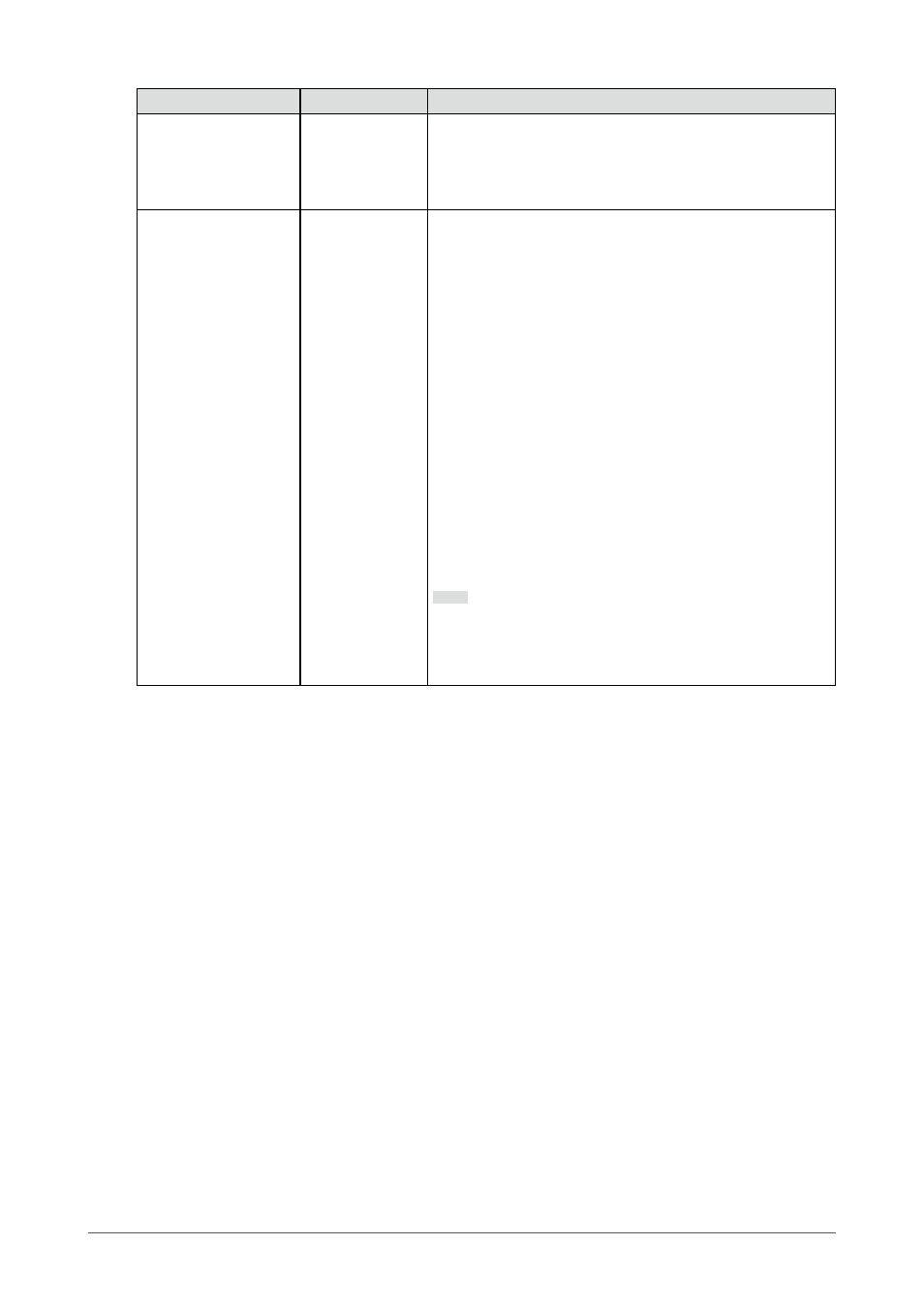
Function
Setting Value
Description
Input Color Format
Auto
YUV 4:2:2
*1
YUV 4:4:4
*1
YUV
*2
RGB
The color format of the input signal can be specified.
Try changing this setting if colors are not displayed correctly.
Input Range
Auto
Full
Limited
Depending on the video reproduction device, there may be a
restriction on black and white video signal levels output to the
monitor. This kind of signal is called “Limited range”. On the
other hand, unlimited signals are called “Full range”.
•
“Auto”
Input signal brightness range is automatically judged and is
displayed appropriately (recommended setting). Depending
on the video reproduction device, Limited range and Full
range may not be able to be judged by the monitor. In
such a case, selecting “Full” or “Limited” will allow it to be
displayed appropriately.
•
“Full”
To be selected in case of Full range signals. Appropriate
display can be obtained when this is selected, in case both
blacks and whites are corrupted.
•
“Limited”
To be selected in case of Limited range signals. In case this
is selected, the output signal range is expanded from 0 to
255 to obtain an appropriate display when black is pale and
white is dull.
Note
•
When “YUV” is selected in “Input Color Format”, the setting
is automatically set to “Limited”. Additionally, when “Auto” is
selected and the monitor determines the input color format
to be YUV, the setting is automatically set to “Limited”.
*1 Only enabled during HDMI input
*2 Only valid for DisplayPort or USB-C input
22
Chapter 3 Advanced Adjustment / Setting
- FlexScan EV2495FX-BK 24.1" 16:10 Docking IPS Monitor with FlexStand (Black) FlexScan EV2760 27" 16:9 IPS Monitor with FlexStand (Black) FlexScan EV2760 27" 16:9 IPS Monitor with FlexStand (White) FlexScan EV2460FX-BK 23.8" 16:9 IPS Monitor (Black) FlexScan EV3285 31.5" 16:9 IPS Monitor (Black) FlexScan EV2795FX-BK 27" 16:9 Docking IPS Monitor with FlexStand (Black)
