Signal settings – Eizo FlexScan EV3895FX-BK 37.5" 24:10 Ultrawide Curved IPS Monitor (Black) User Manual
Page 21
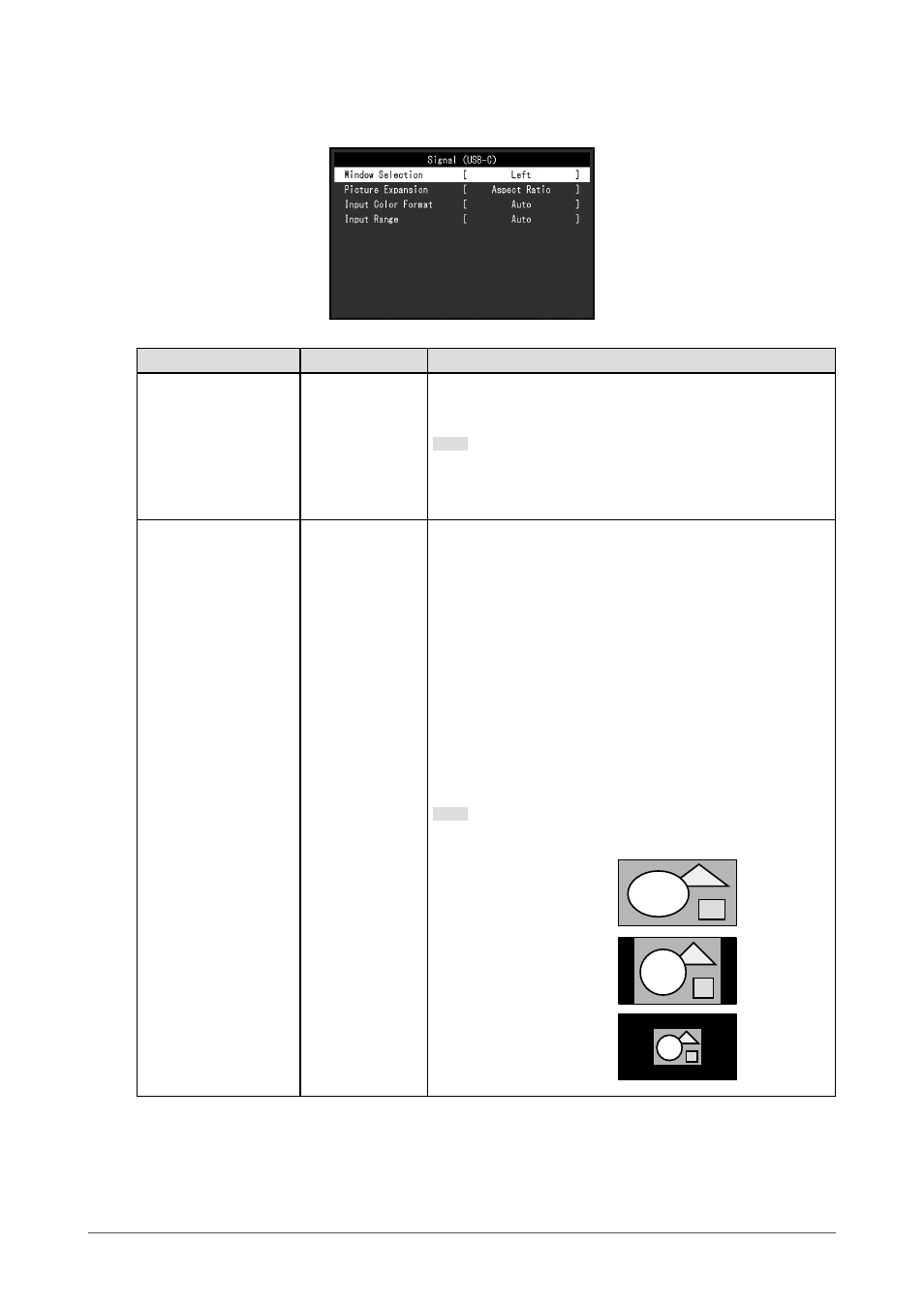
●
Signal Settings
Set the details regarding input signal, such as the screen display size and color format.
Function
Setting Value
Description
Window Selection
Left
Right
Center
Upper Left
Upper Right
Lower Left
Lower Right
*1
Select the window to apply the “Signal Settings” to during PbyP
display. For details on layouts for PbyP display, see
.
Note
•
Enabled only during PbyP display.
•
If an appropriate signal is not input, a setting value cannot
be selected.
Picture Expansion
Auto
*2
Full Screen
Aspect Ratio
Dot by Dot
The screen size of the monitor display can be changed.
•
“Auto”
The monitor automatically changes the screen size
according to the aspect ratio and resolution information
from the PC.
•
“Full Screen”
Images are stretched to full screen. Since aspect ratios are
not maintained, images may be distorted in some cases.
•
“Aspect Ratio”
Images are enlarged to full screen without changing the
aspect ratio. Since aspect ratios are maintained, blank
horizontal or vertical borders may appear.
•
“Dot by Dot”
Displays the image at the set resolution or size specified by
the input signal.
Note
•
Example settings
- Full Screen
- Aspect Ratio
- Dot by Dot
(input signal)
*1 The selectable values depend on the layout
*2 Only enabled during HDMI input
21
Chapter 3 Advanced Adjustment / Setting
- FlexScan EV2495FX-BK 24.1" 16:10 Docking IPS Monitor with FlexStand (Black) FlexScan EV2760 27" 16:9 IPS Monitor with FlexStand (Black) FlexScan EV2760 27" 16:9 IPS Monitor with FlexStand (White) FlexScan EV2460FX-BK 23.8" 16:9 IPS Monitor (Black) FlexScan EV3285 31.5" 16:9 IPS Monitor (Black) FlexScan EV2795FX-BK 27" 16:9 Docking IPS Monitor with FlexStand (Black)
