Studio displays, Startup settings] window, Region setting] window – Sony Underwater Housing for Select RX100-Series Cameras User Manual
Page 60
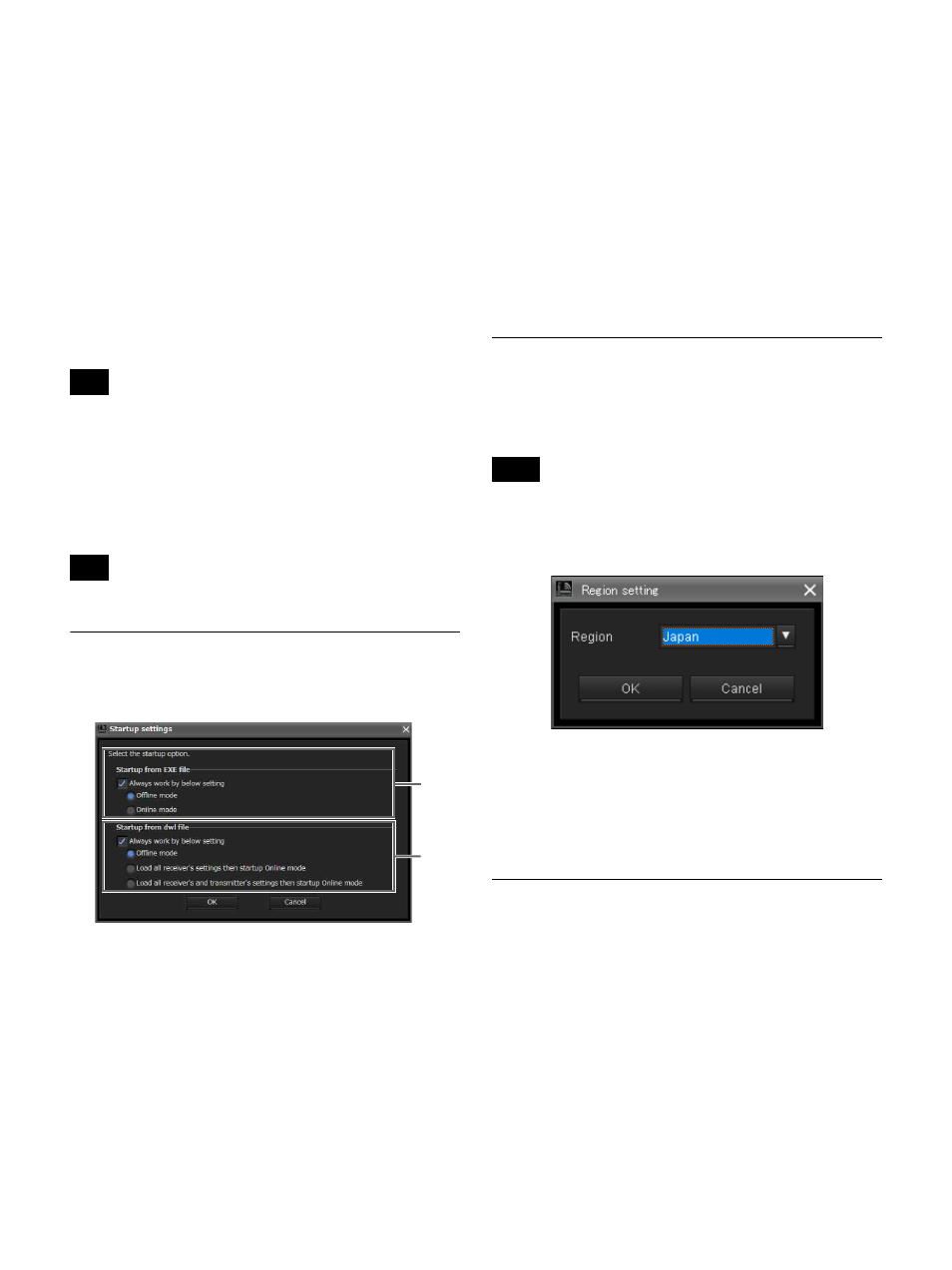
60
• Dante Main IP Mode
• Dante Main IP Address
• Dante Main Subnetmask
• Dante Sub IP Mode
• Dante Sub IP Address
• Dante Sub Subnetmask
b
Others list
Displays the network settings of battery chargers and
RMU-01 units.
Type
: Displays the type of device.
Name
: Displays the value of the NAME setting of the
device.
IP Mode
: Displays the value of the IP MODE setting of
the device.
“NO FUNCTION” is displayed for battery chargers and
RMU-01 units.
IP Address
: Displays the value of the IP ADDRESS
setting of the device.
Subnetmask
: Displays the value of the SUBNETMASK
setting of the device.
“NO DATA” is displayed for RMU-01 units.
[Startup settings] Window
You can configure startup settings in the [Startup settings]
window.
a
[Startup from EXE file] setting
Specify the startup mode used when starting Wireless
Studio from the start menu.
Select the [Always work by below setting] checkbox to
always start Wireless Studio using the specified mode.
Offline mode
: Start Wireless Studio in offline mode.
Online mode
: Start Wireless Studio in online mode.
b
[Startup from dwl file] setting
Specify the startup mode used when you start Wireless
Studio by double-clicking a settings file (.dwl2 or .dwl3).
Select the [Always work by below setting] checkbox to
always start Wireless Studio using the specified mode.
Offline mode
: Start Wireless Studio in offline mode.
Load all receiver’s settings then startup Online mode
:
Apply the settings of the settings file to the receivers, and
then start Wireless Studio in online mode.
Load all receiver’s and transmitter’s settings then
startup Online mode
: Apply the settings of the settings
file to the receivers and transmitters, and then start
Wireless Studio in online mode.
For details on settings files, see “Using Settings Files” on
page 20.
[Region setting] Window
In the [Region setting] window, you can change the region
setting that was selected during installation of Wireless
Studio.
• The [Region setting] window can only be opened when
Wireless Studio is running in offline mode.
• Restart Wireless Studio to apply changes to the region
setting.
[Region]
Select the region in which Wireless Studio will be used.
Japan
: Select this for use in Japan.
North America
: Select this for use in North America.
Europe
: Select this for use in Europe.
China
: Select this for use in China.
Effects of the Diversity Setting on
Wireless Studio Displays
Whenever you switch between the 2-ANTENNA and 4-
ANTENNA options for the [Diversity] setting in the
receiver’s [Property] window, the displays in Wireless
Studio will change as follows.
Status viewer
When you change the [Diversity] setting to 4-ANTENNA
for receiver channels 1 and 2, “1” and “2” will be
consolidated as “1” and the RF level meters will display 4
lines.
Note
Note
1
2
Notes
