Recording the signal environment, During operation, Using settings files – Sony Underwater Housing for Select RX100-Series Cameras User Manual
Page 20: Recording the signal environment during operation
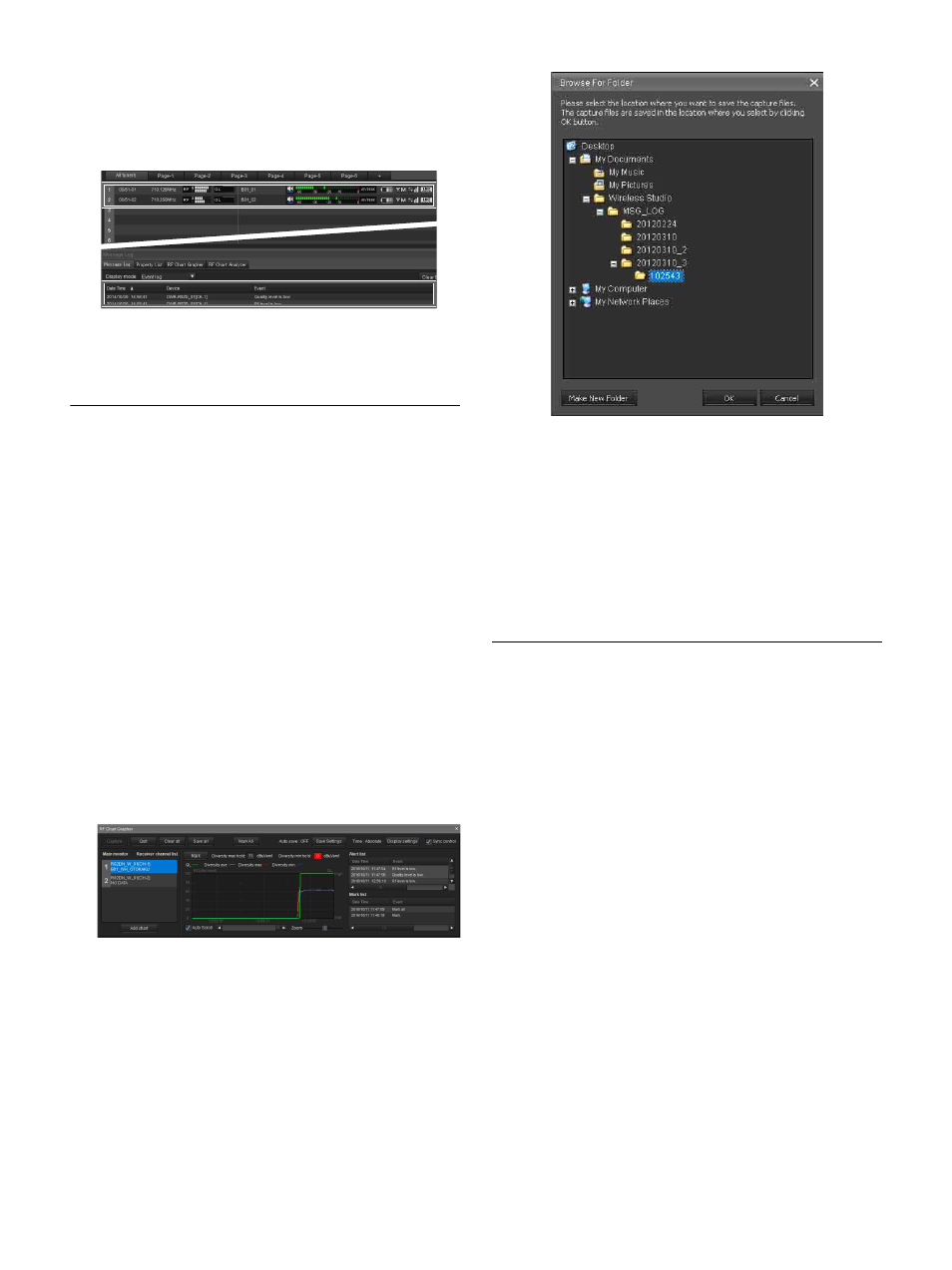
20
3
Click a cell displayed in the list of setting values in the
[Property List] tab, and configure the setting.
Changes to the settings are sent to receivers and
transmitters immediately and applied.
For details on the settings in the [Property List] tab
and how to change them, see “[Property List] Tab” on
page 32.
Recording the Signal Environment
during Operation
You can use the [RF Chart Grapher] in Wireless Studio to
record information on the signal environment and any
alerts that occurred during operation. This allows you to
determine the cause-and-effect relationship between the
signal environment and specific alerts.
This section describes the process between starting the
signal environment monitoring and saving.
For further details on operations, see “[RF Chart
Grapher] Tab” on page 34.
1
Place a check mark next to [Online monitoring and
control] in the [Device] menu.
The system enters online mode, the receivers are
automatically detected and added to the device list
window, and monitoring of the signal environment
starts.
2
When you are finished with operations, click [Save all]
to save the acquired RF and QL data.
The following dialog box appears.
3
Select the folder in which you want to save the data,
and click [OK].
The RF and QL data for all the receiver channels is
saved under the selected folder.
You can display the saved data in the [RF Chart
Analyzer].
For details on the [RF Chart Analyzer], see “[RF
Chart Analyzer] Tab” on page 39.
Using Settings Files
Wireless Studio allows you to save device settings as files.
By recalling the settings stored in a file and applying them
to devices using the [Load settings] function, you can reuse
previously configured settings.
After recalling settings from a file, you can also edit the
setting values in Wireless Studio without connecting to the
devices on the network. You can create new system
configurations that are based on previous setting
environments by applying the settings edited in Wireless
Studio to the devices.
The following items are stored in a settings file.
• Setting values for each device that appears in the device
list.
• Positions of meter icons registered in the status viewer.
• Omit IP address list settings
Saving the settings as files
1
Remove the check mark next to [Online monitoring
and control] in the [Device] menu.
The system enters offline mode.
