Icons used to indicate status – Sony Underwater Housing for Select RX100-Series Cameras User Manual
Page 26
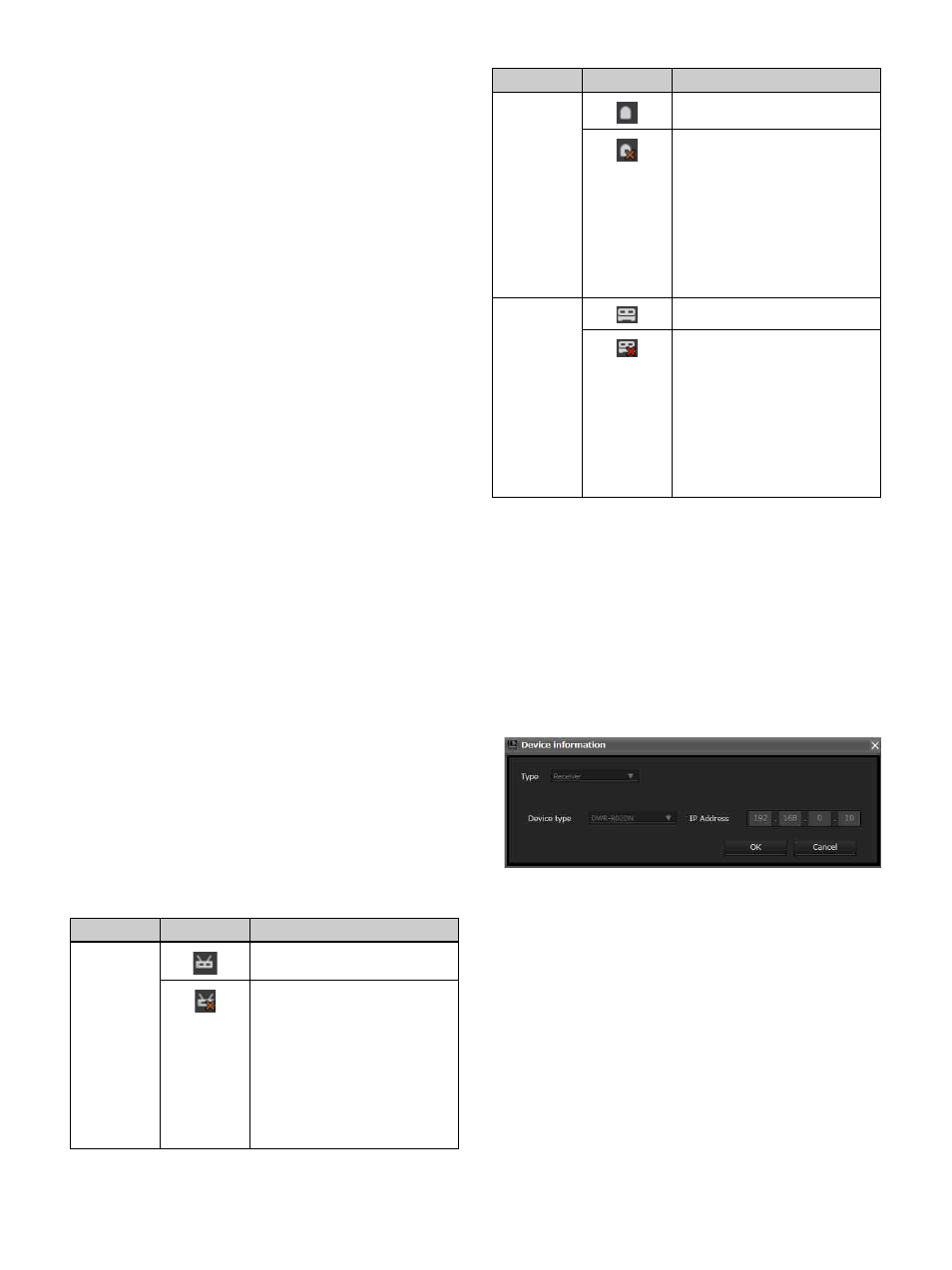
26
c
Device information button
Opens the [Device information] window. This allows you
to view device type and IP address information for devices
selected in the list.
d
Property button
Opens the [Property] window. Use this to check or modify
the settings for the currently selected receiver or the
transmitter that is paired with that receiver.
For details, see “[Property] Window” on page 45.
e
[Search] (automatic detection) button
Automatically detects and adds to the list receivers,
RMU-01 units, and battery chargers on the same subnet
(available in online mode only).
f
Receiver display
Indicates receiver names obtained from receivers on the
network that were added to the device list.
g
Receiver channel display
Indicates the receiver channels of the receivers and
transmitter names obtained by metadata received from the
transmitter.
h
Battery charger display
Indicates battery charger names obtained from battery
chargers on the network that were added to the device list.
i
RMU display
Indicates the name of the remote controlled units obtained
from RMU-01 units on the network that were added to the
device list.
Icons used to indicate status
The following icons are displayed to indicate the status of
the receivers, RMU-01 units, and battery chargers on the
network.
Confirming the device types and IP
addresses of devices registered in the
[Device List] window
Display the [Device information] window using one of the
following methods.
• Select a device in the device list, and click the device
information button in the upper part of the [Device List]
window.
• Right-click a device in the device list, and select [Device
information] in the context menu that appears.
Manually adding a receiver/battery
charger/RMU-01 to the [Device List]
window
Display the [Add a new device] window using one of the
following methods.
• Click the [+] button in the upper part of the [Device List]
window.
• Select [Device] menu > [Add a new device].
After entering the following items in the window that
appears, click [OK] to close the window.
The receiver/battery charger/RMU-01 unit is added to the
device list window.
Type
: Selects the type (Receiver, RMU, BC-DWX) of the
device to add to the [Device List] window. The options
Device
Icon
Meaning
Receiver
Operating normally
No communication with
receiver.
If operating in online mode, the
receiver may be turned off, IP
addresses may be overlapping,
a network connection error
may have occurred, etc. Check
the status of each device.
This icon also appears in
offline mode.
RMU-01
Operating normally
No communication with RMU-
01.
If operating in online mode, the
RMU-01 may be turned off, IP
addresses may be overlapping,
a network connection error
may have occurred, etc. Check
the status of each device.
This icon also appears in
offline mode.
Battery
charger
Operating normally
No communication with battery
charger. If operating in online
mode, the battery charger may
be turned off, IP addresses
may be overlapping, a network
connection error may have
occurred, etc. Check the status
of each device.
This icon also appears in
offline mode.
Device
Icon
Meaning
