If problems occur during monitoring, Selecting channel plans – Sony Underwater Housing for Select RX100-Series Cameras User Manual
Page 15
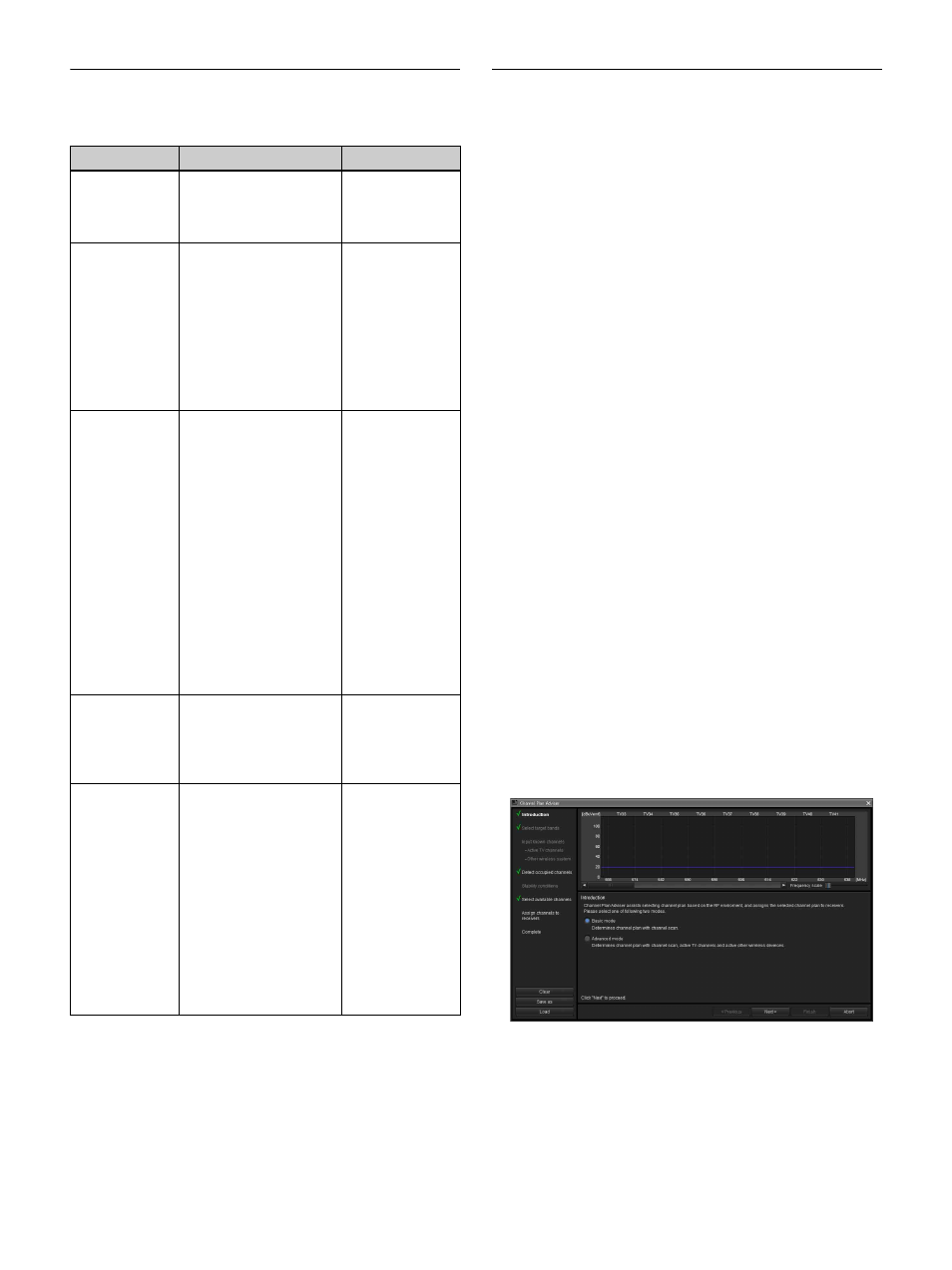
15
If Problems Occur during Monitoring
See the following table to remedy the problem.
Selecting Channel Plans
To ensure stable operations, select a channel plan that is
suitable for your signal environment.
In Wireless Studio, you can ensure more stable operations
by performing the procedure found in [Channel Plan
Adviser] to select channel plans.
The following modes are available in [Channel Plan
Adviser].
Basic mode
: This mode allows you to select a channel plan
that avoids signal interferences detected by the receiver’s
channel scan function.
Advanced mode
: In addition to performing channel scan
as in basic mode, this mode allows you to select a channel
plan while taking into account frequencies that are being
used by known TV broadcasts or other wireless devices.
For details, see “[Channel Plan Adviser] Window” on
page 49.
This section describes how to select channel plans using
the simpler basic mode.
For details on selecting channel plans using advanced
mode, see “Selecting the channel plan” on page 51.
1
Place a check mark next to [Online monitoring and
control] in the [Device] menu.
The system enters online mode, and the receivers are
automatically detected and added to the [Device List]
window.
2
Select [Device] menu > [Channel Plan Adviser].
The following screen appears, and [Channel Plan
Adviser] starts.
Problem
Cause
Remedy
The receiver is
not recognized.
The host name or IP
address is already
assigned to another
device.
Check the host
name or IP
address settings.
It takes long
until the
receiver is
recognized.
If the network has a PC
that is connected to a
broadband router or the
Internet, it may take
several minutes to
recognize the receiver.
Construct a
separate
network apart
from the one
containing the
PC with the
broadband
router or the
Internet
connection.
In the dialog
box indicating
the receiver
detection
results, an
abnormal value
appears in the
IP address
field.
If your PC is equipped
with or connected to a
modem or ISDN router,
the Wireless Studio
software may not
function properly when
you start it up when
either of the conditions
described below exist.
This is because the PC
will attempt to detect
device through the
modem or router.
• The receiver is turned
off.
• The LAN cable is
disconnected.
Turn on the
receiver and
make sure the
LAN cable is
connected.
The receiver is
not detected
automatically.
The Windows firewall or
your security software’s
firewall may prevent
devices from being
detected automatically.
Disable the
firewall settings
on the computer.
The “Wireless
Studio
detected
version
unmatch with
DWR-R01D.
Please update
the firmware of
DWR-R01D to
ver.1.20 or
later” message
appears, and
monitoring is
disabled.
Wireless Studio Ver. 3.0
or later supports Ver.
1.20 or later of the
DWR-R01D firmware.
Update the
firmware of the
receivers. For
details, contact
your Sony
dealer.
