Device detection and monitoring – Sony Underwater Housing for Select RX100-Series Cameras User Manual
Page 14
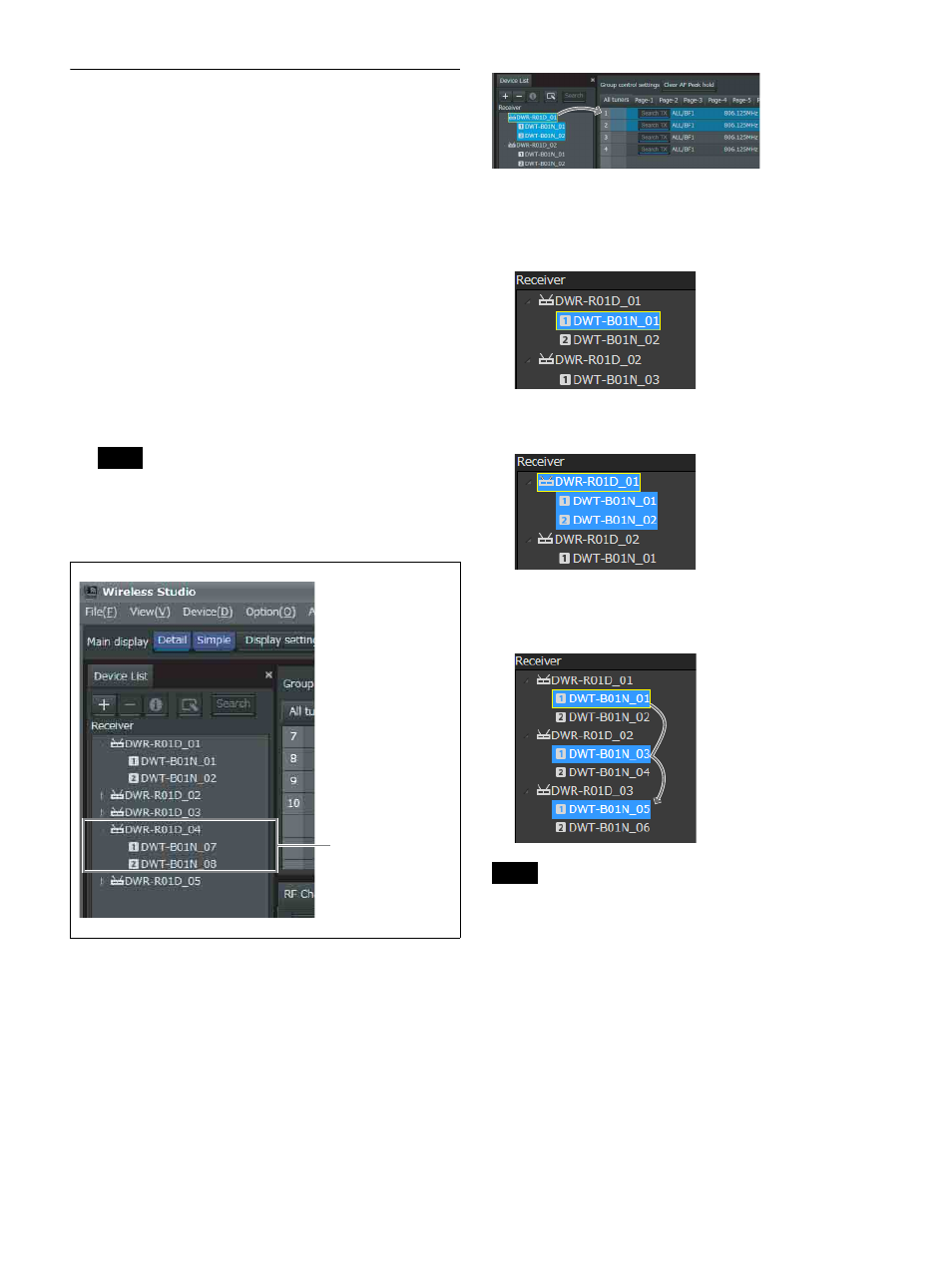
14
Device Detection and Monitoring
1
Select [Start] > [All Programs] > [Sony] > [Digital
Wireless Microphone System] > [Wireless Studio] to
start up the software.
2
Place a check mark next to [Online monitoring and
control] in the [Device] menu.
The system enters online mode, and the receivers,
battery chargers, and RMU-01 units are automatically
detected and added to the [Device List] window.
Receivers that are added to the device list are
automatically registered to the [All tuners] page of the
status viewer where they can then be monitored.
For more information on window contents, see “Status
Viewer and Meter Icons” on page 28.
The Windows firewall or your security software’s
firewall may prevent devices from being detected
automatically. If the devices are not detected
automatically, disable the firewall settings.
To monitor a particular set of receiver channels
Display a page in the status viewer other than the [All
tuners] page, and register receiver channels manually to
monitor only the receiver channels that you select.
You can view the receiver channel that is selected in the
device list in the status viewer by dropping it in the status
viewer via your mouse.
The following methods are available for selecting receiver
channels.
• When you click a single receiver channel, that receiver
channel is selected.
• When you click a receiver, the two receiver channels that
are built into that receiver are selected.
• When you click receiver channels while holding down
the Shift key or Ctrl key, all of the clicked receiver
channels are selected.
When [Main display] is set to [Simple] and the simple
status viewer is displayed for the main window, receiver
channels cannot be registered to pages other than the [All
tuners] page.
Note
Click the
B
icon to
the left of a receiver
icon to display the
receiver channels.
Note
