Basic operations – Sony Underwater Housing for Select RX100-Series Cameras User Manual
Page 13
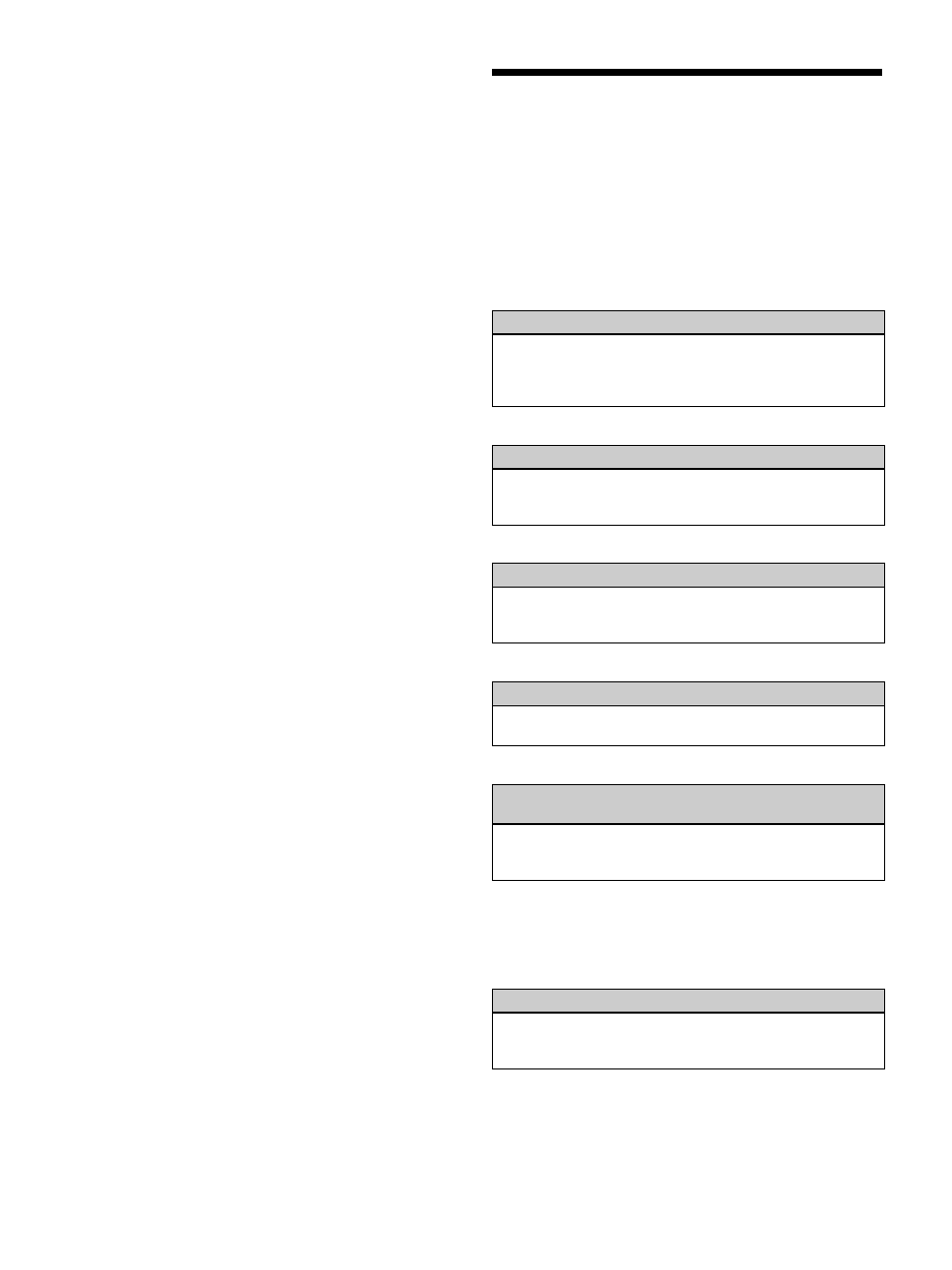
13
For details, see “[Receiver CH Label settings] Window”
on page 55.
GP/CH Display settings:
Opens the [GP/CH display
setting] window. Use this to configure the settings for the
groups and channels displayed on Wireless Studio.
For details, see “[GP/CH display setting] Window” on
page 55.
Display settings
: Opens the [Display settings] window.
Use this to specify whether to display certain setting items
and buttons.
For details, see “[Display settings] Window” on page 56.
Other settings
: Opens the [Other settings] window.
Configure the peak level hold condition of the AF/PEAK
level meter and the reception level units.
For details, see “[Other settings] Window” on page 59.
Network settings
: Opens the [Network settings] window.
Displays the network settings of the receivers, battery
chargers, and RMU-01 units on the network.
For details, see “[Network settings] Window” on page 59.
Startup settings
: Opens the [Startup settings] window.
Use this to configure startup operations for Wireless
Studio.
For details, see “[Startup settings] Window” on page 60.
Region setting
: Opens the [Region setting] window. Use
this when you want to use a receiver model from a region
other than the region selected during Wireless Studio
installation.
For details, see “[Region setting] Window” on page 60.
[About] menu
The [About] menu has the following commands:
Link to Message Log
: Opens the folder in which log files
for warnings and error messages are stored. Messages that
appear in the [Message Log] tab of the sub window are
automatically saved as log files.
System version information
: Opens the [System version
information] window. Displays the versions of the
receivers, battery chargers, and RMU-01 units on the
network, and the transmitter versions received from the
transmitters by the receivers.
Version information
: Indicates the version of the
Wireless Studio software.
Basic Operations
Wireless Studio operates in one of two modes, online
mode and offline mode.
Online mode
Online mode is used to enable real-time communication
between the receivers, battery chargers, and RMU-01 units
via the network, and allow monitoring and control of the
devices.
r
r
r
r
Offline mode
Offline mode is used for settings file operations (saving,
recalling, etc.), and applying the settings displayed in
Wireless Studio to all devices simultaneously.
Device Detection and Monitoring (page 14)
Locate the receivers, battery chargers, and RMU-01 units on
the network, and enable monitoring for these devices. This
operation is necessary for the pairing and device control
operations that follow.
Selecting Channel Plans (page 15)
Scan the signal environment using the channel scan
function of the receiver, and view the results while selecting
the channel plan.
Pairing Receiver Channels and Transmitters (page 17)
Pairing is necessary to enable control of the transmitters via
wireless remote control. Use the pairing wizard in Wireless
Studio to pair receivers and transmitters.
Perform device controls from the [Property] window and the
[Property List] tab of the sub window.
Recording the Signal Environment during Operation
Record the signal levels and changes in QL for each
receiver. Warnings related to signal reception and QL will
also be recorded.
Using Settings Files (page 20)
Setting values for receivers and transmitters can be saved
as files. You can recall previously used setting values by
opening a stored settings file and applying it to the devices.
