Auto hdr, Help guide – Sony Airpeak S1 Professional Drone User Manual
Page 380
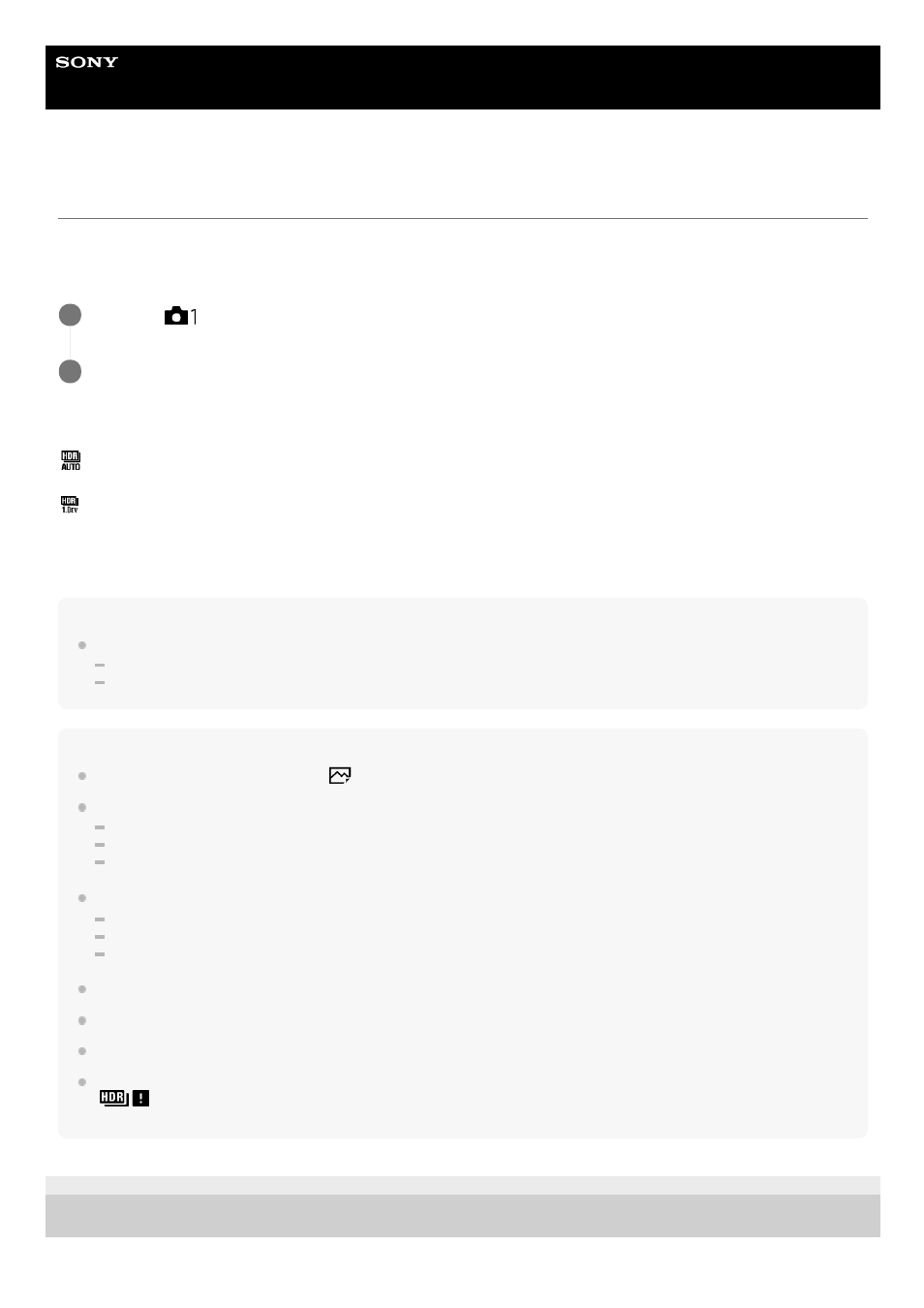
Digital Camera
ZV-1
Auto HDR
Shoots three images using different exposures and combines the images with correct exposure, the bright parts of an
underexposed image, and the dark parts of an overexposed image to create images with a greater range of gradation
(High Dynamic Range). One image with proper exposure and one overlaid image are recorded.
Menu item details
Auto HDR: Exposure Diff. Auto:
Corrects the brightness automatically.
Auto HDR: Exposure Diff. 1.0EV ― Auto HDR: Exposure Diff. 6.0EV:
Sets the exposure difference, based on the contrast of the subject. Select the optimization level from 1.0EV (weak) to
6.0EV (strong).
For example, if you set the exposure value to 2.0 EV, three images will be composed with the following exposure levels:
-1.0 EV, correct exposure and +1.0 EV.
Hint
The shutter is released three times for one shot. Be careful about the following:
Use this function when the subject is motionless or does not flash light.
Do not change the composition during shooting.
Note
This function is not available when the [
File Format] is [RAW] or [RAW & JPEG].
[Auto HDR] is not available in the following shooting modes:
[Intelligent Auto]
[Sweep Panorama]
[Scene Selection]
[Auto HDR] is not available in the following situations:
When [Multi Frame NR] is selected.
When [Picture Effect] is set to other than [Off].
When [Picture Profile] is set to other than [Off].
You cannot start the next shot until the capture process is completed after you shoot.
You may not obtain the desired effect depending on the luminance difference of a subject and the shooting conditions.
When the flash is used, this function has little effect.
When the contrast of the scene is low or when product shake or subject blur occurs, you may not obtain good HDR images.
(Auto HDR error) will be displayed over the recorded image to inform you when the camera detects image blurring.
Change the composition or re-shoot the image carefully to avoid image blur, as needed.
5-016-934-11(1) Copyright 2020 Sony Corporation
MENU →
(Camera Settings1) → [DRO/Auto HDR] → [Auto HDR].
1
Select the desired setting using the left/right sides of the control wheel.
2
380
