Checking ftp transfer results – Sony BRAVIA FW-98BZ50L 98" UHD 4K HDR Commercial Monitor User Manual
Page 91
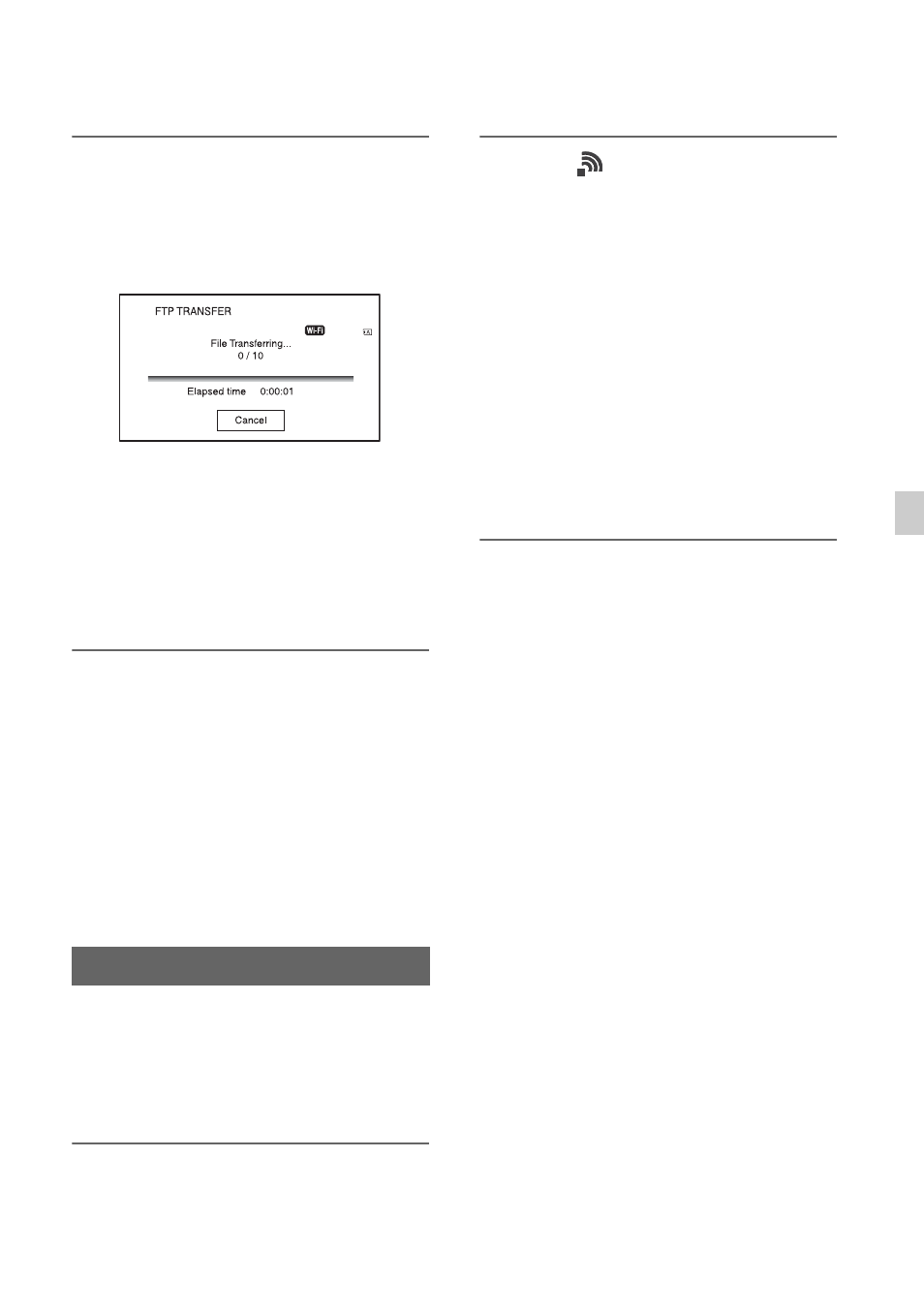
91
Us
in
g Ne
tw
ork
F
unc
tion
s
7
Select whether to turn the
camcorder off (YES) or not (NO)
automatically when the FTP
transfer is completed.
• File transfer starts.
• To cancel the transfer, select [Cancel].
• If [YES] was selected in step
7
, the
camcorder turns off automatically
when the transfer is completed.
If [NO] was selected, select [OK].
You can also continue transferring
files.
b
Notes
• Only files that were recorded by the camcorder
can be transferred using FTP.
• Do not exchange a memory card after starting a
file transfer.
• FTP transfer is not available in shooting mode.
To start a file transfer, first press the
THUMBNAIL button to switch to playback
mode.
• Only wired LAN connection is supported when
[AIRPLANE MODE] is set to [ON].
You can check whether all files have been
transferred. If the camcorder is configured
to turn off automatically after transfer is
completed, it is recommended that you
check the transfer results.
1
Press the MENU button.
2
Select
(NETWORK SET)
t
[FTP TRANSFER]
t
[FTP
RESULT].
• The transfer results are displayed.
• The displayed transfer results contains
the following items.
Date
Date and time of transfer start
Number of Contents
Number of transferred contents / total
number of transfer contents
Result
Transfer result
Checking FTP transfer results
