Problem with windows p.42, Cannot detect this machine p.42, The options and peripherals of this – Sharp MX-6070N User Manual
Page 42: Machine could not be automatically setup p.42, Problem with windows
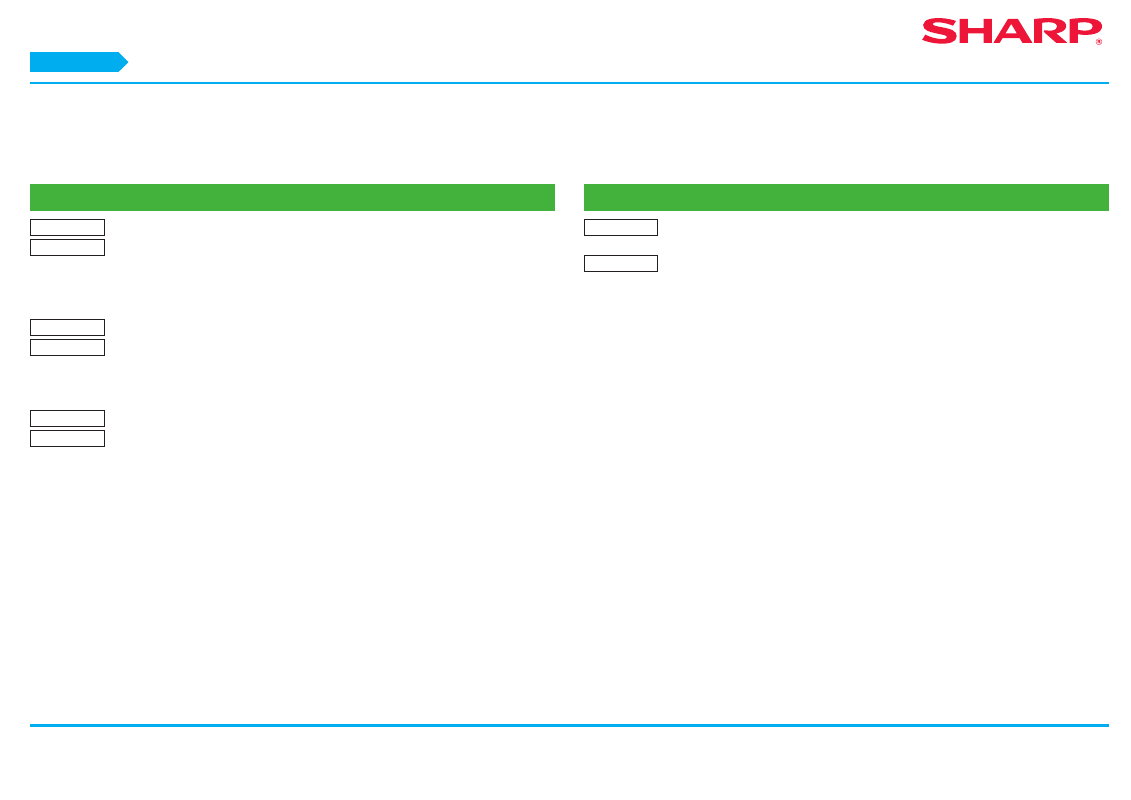
42
Troubleshooting
Problem with Windows
! Cannot detect this machine
CHECK1
Is your computer connected to the same network as this machine?
Countermeasure
The computer and this machine must be connected on the same LAN
to be detected. When they are connected to a different subnetwork,
click the [Specify conditions] button and input the name of this
machine (host name) or IP address and search again.
CHECK2
Are the computer and machine connected correctly?
Countermeasure
Check whether the LAN connector of the computer and this machine is
connected correctly. Also check the hub side of the LAN cable.
⇒
How to connect this machine P.11
CHECK3
Is the power turned on for the printer?
Countermeasure
If the printer is not turned on, it will not be detected. If the printer is
not on, use the main power switch, then the [Power] key to turn the
power on to search the machine again.
! The options and peripherals of this machine could not be automatically setup
CHECK
If automatic setup of the options and peripherals is not possible, setup manually.
• To setup the options
⇒
Enable options and peripherals P.28
Countermeasure
Check the status of the attached peripherals following the steps below and setup the
options.
1) Print the "Machine Status List" in this machine's settings, and check the settings for
peripheral devices and trays.
To print the "Machine Status List", tap the [Settings] key, and then tap the [Status]
tab
→ [List for User] → [Machine Status List].
[Paper Feeder Options] sets the number of trays for the machine.
2) For [Tray Settings], [Paper Type Registration] and [Tandem Connection Setting],
click the respective button and check the setting details.
Tray Settings: In the machine's system settings, the settings in [Common Settings]
→ [Paper Settings] → [Paper Tray Settings] are applied. Specify the paper size and
type which has been set for each tray.
Paper Type Registration: In the machine's system settings, the settings in [Common
Settings]
→ [Paper Settings] → [Paper Type Registration] are applied. If the name of
a user type has been changed, enter the new name.
Tandem Connection Setting: In the machine's system settings (for Administrator),
enter the setting (client IP address) for [Common Settings]
→ [Device Control] →
[Tandem Connection Setting]. [Tandem Connection Setting] can be set by selecting
[LPR Direct Print (Specify Address/Auto Search)] in the [Custom installation] screen
(only when installed).
