P.22, Using the ipp function or ssl function to, Print p.22 – Sharp MX-6070N User Manual
Page 22: Using the ipp function or ssl function to print
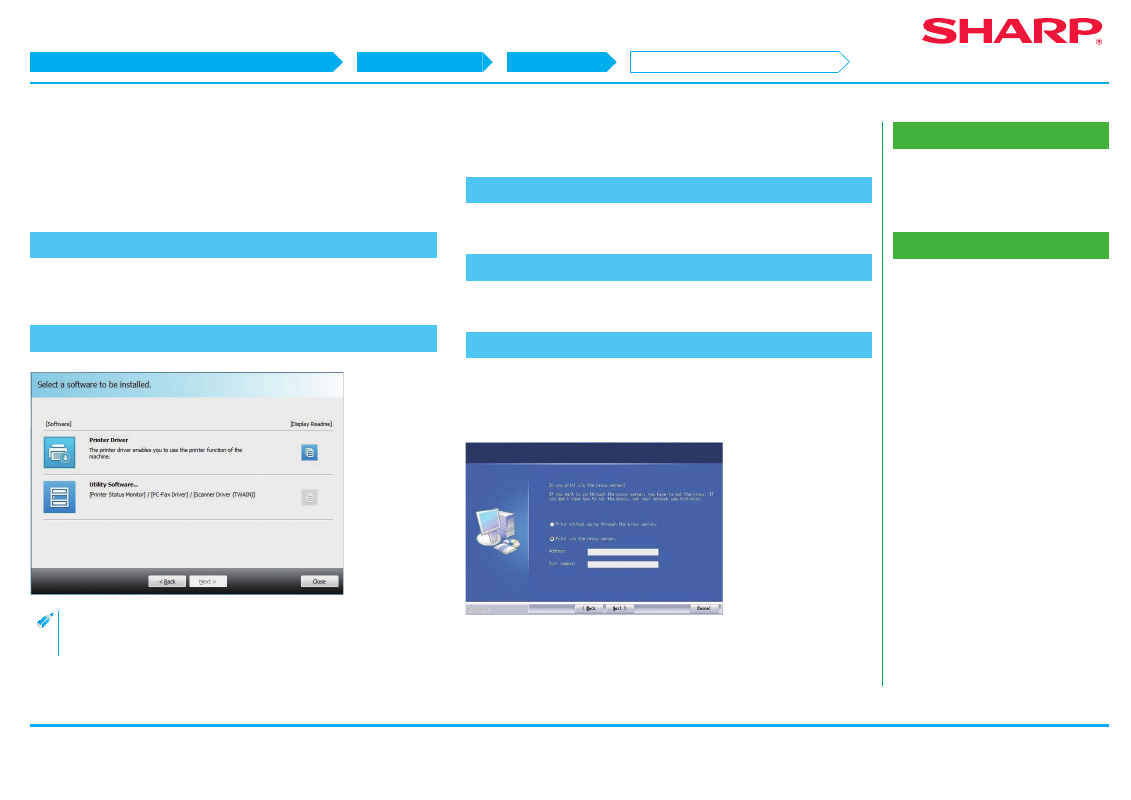
22
Related topic
• Windows/Display the software selection
screen (common procedure) P.12
• Installing with specified addresses
Troubleshooting
Using the IPP function or SSL function to print
To use the SSL function, please setup the "SSL Settings" of this machine. For
instructions, please download the manual from the website of the machine.
1. Display the "Software selection" screen
Refer to "
Windows/Display the software selection screen (common procedure)
" on how to display the "Software selection" screen.
2. Click the [Printer driver] button
When installing the PC-Fax Driver, click the [Utility Software...] button,
then click the [PC-Fax Driver] button.
3. Click the [Custom install] button
A screen to check how this machine is connected is displayed.
4. Choose [IPP (Supports SSL)], and click the [Next] button
The proxy server setup screen is displayed.
5. Setup the proxy server
When printing via the proxy server, setup as below:
1) Choose [Print via the proxy server].
2) Input the "Address" and the "Port number", then click the [Next] button.
The URL input screen is displayed.
STEP 1-5/7
Windows/Display the software selection screen (common procedure)
Printer Driver installation
Custom installation
Using the IPP function or SSL function to print
