Sharp MX-6070N User Manual
Page 38
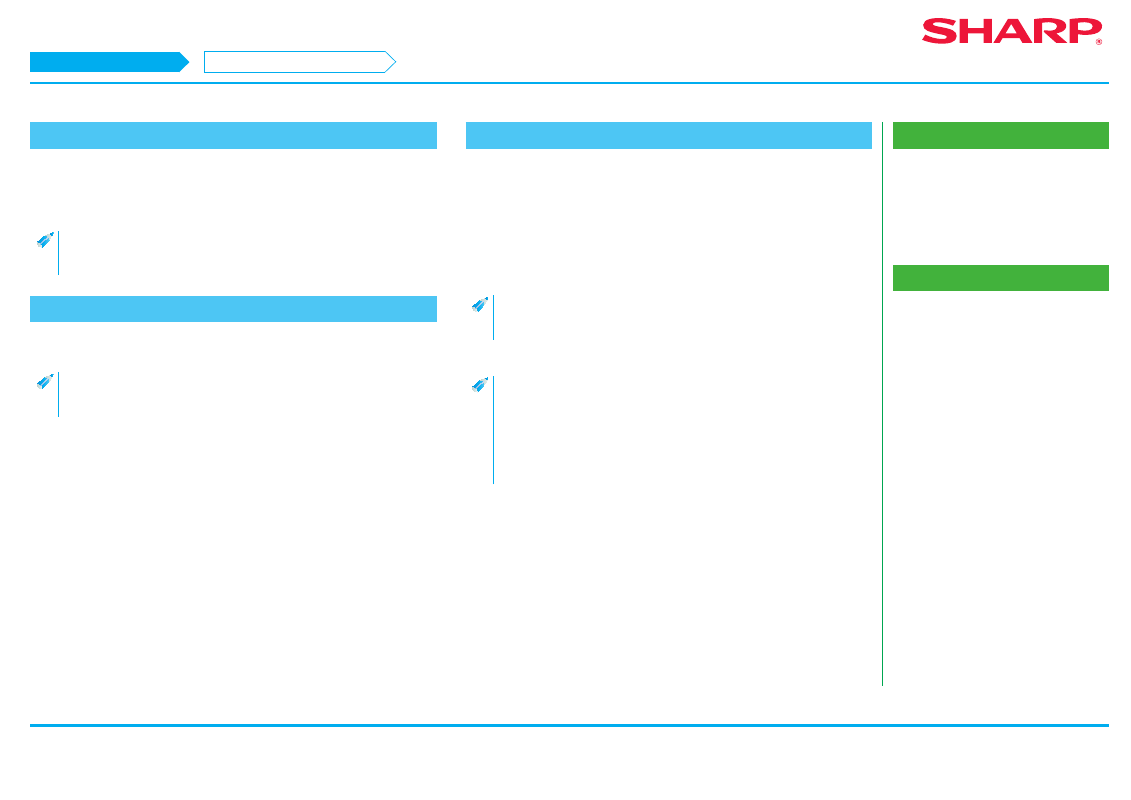
38
Macintosh/Installing the printer
Installing the printer driver on Mac OS X
Related topics
• "Software CD-ROM" included in this
• Operating environment of the computer
• Conditions of software use P.10
• Using the IPP function to print P.39
Troubleshooting
• Cannot install P.41
• Trouble with Macintosh P.44
• How to setup this machine P.45
15. Click the [Add] button
• With Bonjour, the "Options which can be installed" screen is displayed. Select
the condition of the peripherals fixed to this machine, and click the [Continue]
button.
• The PPD driver is installed in the following folder of the startup disk.
[Librar y] - [Printers] - [PPDs] - [Contents] - [Resources]*
* Mac OS X v10.4: [Resources] - [en.lproj]
16. Display printer information
Click the [Option and supply] button, then click the [Option] tab.
• With Mac OS X 10.5 - 10.9, select [Option and supply]
→ [Driver].
• With Mac OS X 10.4, click the name of this machine, then click [Look at
information].
17. Match the product configuration of this machine
If the condition of this machine was automatically detected, check whether the
settings are correct.
If the settings are incorrect, or it is necessary to manually setup, follow the steps
below:
1) Select the peripherals connected to the machine
2) Click the [OK] button
With Mac OS X 10.4, click [Options which can be installed], then select
the peripherals connected to the machine and click the [Apply changes]
button.
The setup is now complete.
• The status of the peripherals connected to this machine can be
checked by printing the [List of all setups] from system setup. Select
the number of trays for the [Paper feeder option].
• To print the [List of all setups]: [System setup]
→ [Data list print] key →
[All setup list]
• If failure occurs due to the installed font, immediately delete the
installed font from the system.
STEP 15-17/17
