Sharp MX-6070N User Manual
Page 37
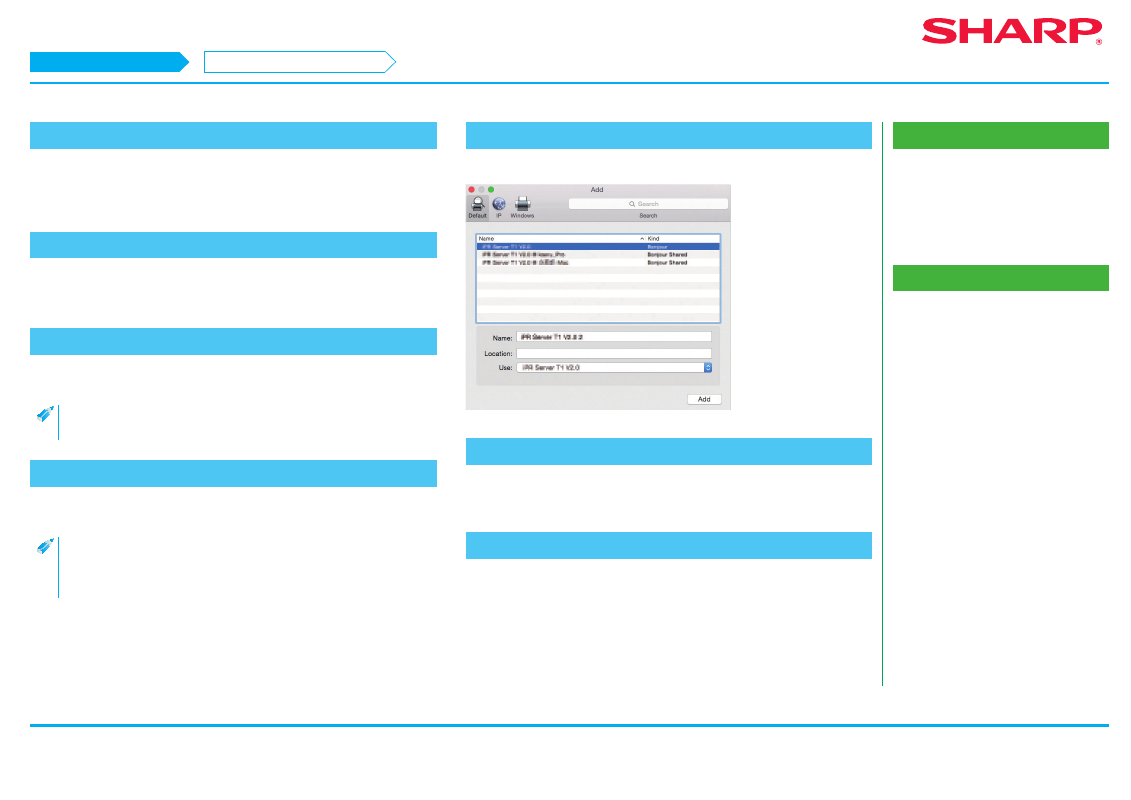
37
Macintosh/Installing the printer
Installing the printer driver on Mac OS X
Related topics
• "Software CD-ROM" included in this
• Operating environment of the computer
• Conditions of software use P.10
• Using the IPP function to print P.39
Troubleshooting
• Cannot install P.41
• Trouble with Macintosh P.44
• How to setup this machine P.45
8. Click the [Install] button
When the "Approval" screen is displayed, input the password and click the [OK]
button.
The "Install complete" message screen is displayed.
9. Click the [Close] button
Now the install procedure is complete.
Setup the PPD driver next.
10. Display the [Printer & scanner] screen
Click [System Preferences] of the Apple menu, then select [Printer & scanner].
• With Mac OS X 10.4 - 10.8, select [Print and fax] or [Print and scan] of
[System Preferences].
11. Click the [+] button
The [Add] screen is displayed.
• With Mac OS X 10.4, display [Add screen] following the steps below:
1) Select [Utility] from the [Transfer] menu
2) Select [Printer setup utility]
3) Click [Add]
12. Click the [Default] icon
With Mac OS X 10.4, click the [Default browser] icon.
13. Click the model name of this machine
The model name is normally displayed as below:
14. Check the selected PPD driver
The PPD driver of this machine is automatically selected. Check whether the PPD
driver of your model is selected.
STEP 8-14/17
