Using the ipp function to print p.39, P.39, Using the ipp function to print – Sharp MX-6070N User Manual
Page 39
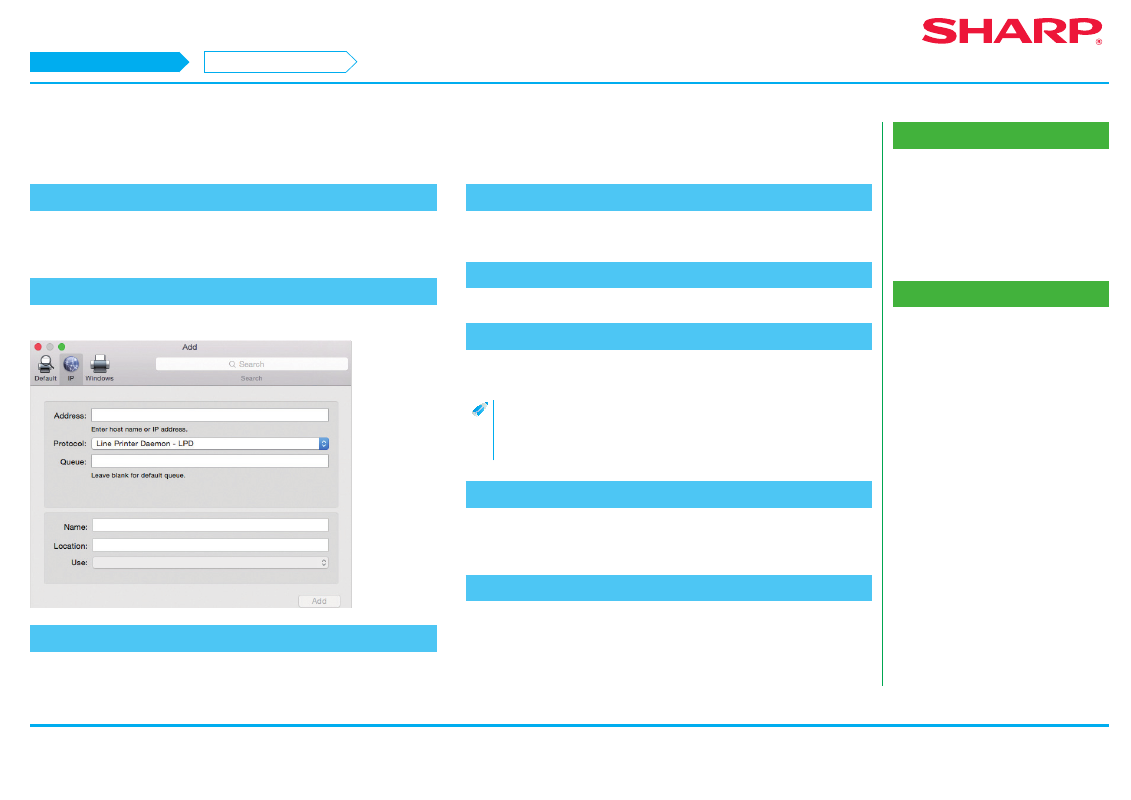
39
Macintosh/Installing the printer
Using the IPP function to print
Related topics
• "Software CD-ROM" included in this
• Operating environment of the computer
• Conditions of software use P.10
• Installing the printer driver on Mac OS X
Troubleshooting
• Cannot install P.41
• Trouble with Macintosh P.44
• How to setup this machine P.45
Using the IPP function to print
1. Display the [Printer browser] screen
Refer to steps 10-13 of p. 37 "Installation of printer driver on Mac OS X" for how to
display the screen.
2. Click the [IP] icon
With Mac OS X 10.4, click the [IP printer] icon.
3. Select [IPP] for [Protocol]
4. Input [Address]
Input the IP address or domain name of this machine.
5. Input [ipp] in [Queue]
6. Select "Use"
Select [Select software] from [Use], then click the PPD driver of your model.
• With Mac OS X 10.5 - 10.7, select [Select Printer Software] from "Print
Using".
• With Mac OS X 10.4, select [Sharp] from "Print Using", then click the
PPD driver of your model.
7. Click the [Add] button
When the "Options which can be installed" screen is displayed, confirm that it is
correctly setup, then click the [Continue] or [OK] button.
8. Proceed with setup
For details
"Installing the printer driver on Mac OS X P.36"
refer to steps 7-9.
STEP 1-8/8
