P. 12, Windows/display the software, Selection screen (common procedure) p.12 – Sharp MX-6070N User Manual
Page 12: Windows/display the software selection, Screen (common procedure) p.12, Printer driver installation, Installing others, Windows/utility software installation, P.13, P.24
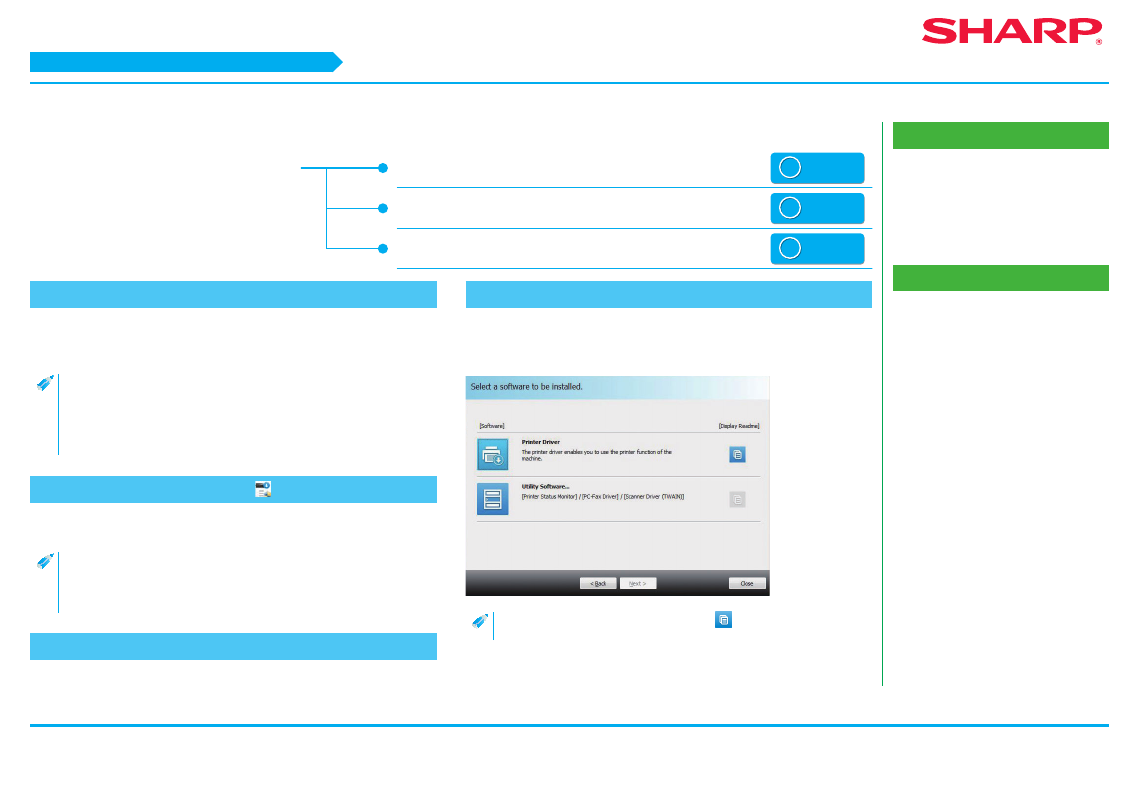
12
Windows/Display the software selection screen (common procedure)
Related topics
• "Software CD-ROM" included in this
• Windows/Display the software selection
screen (common procedure) P.12
• Install Printer Status Monitor P.32
• Install the scanner driver P.33
Troubleshooting
• Cannot install P.41
• Problem with Windows P.42
Windows/Display the software selection screen
(common procedure)
1. Startup the "Software CD-ROM"
Insert the "Software CD-ROM" into the CD-ROM drive and double click the
[CD-ROM] icon.
• If the icon is not displayed, click at the start screen rightly (or swipe
upwards from the lower edge)
→ App bar → [All applications] →
[Computer]
→ Double click [CD-ROM].
• When using Windows Vista/Server 2008/7, select [Start]
→ [Computer],
and double click the CD-ROM icon.
2. Double click the [SETUP] icon ( )
The "SOFTWARE LICENSE" window will appear.
• You can show the "SOFTWARE LICENSE" in a different language by
selecting the desired language from the language menu. To install the
software in the selected language, continue the installation with that
language selected.
3. Confirm the content and click the [Yes] button
The [Read first] screen is displayed.
4. Confirm the content and click the [Next] button
The "Software selection" screen is displayed. For steps hereon, please refer to the
individual procedures.
• By clicking the [Display Readme] button (
), the details of the
software to be installed are displayed.
STEP 1-5/5
Printer Driver installation
Installing others
Windows/Utility Software installation
