Install the scanner driver p.33, P.33, Install the scanner driver – Sharp MX-6070N User Manual
Page 33
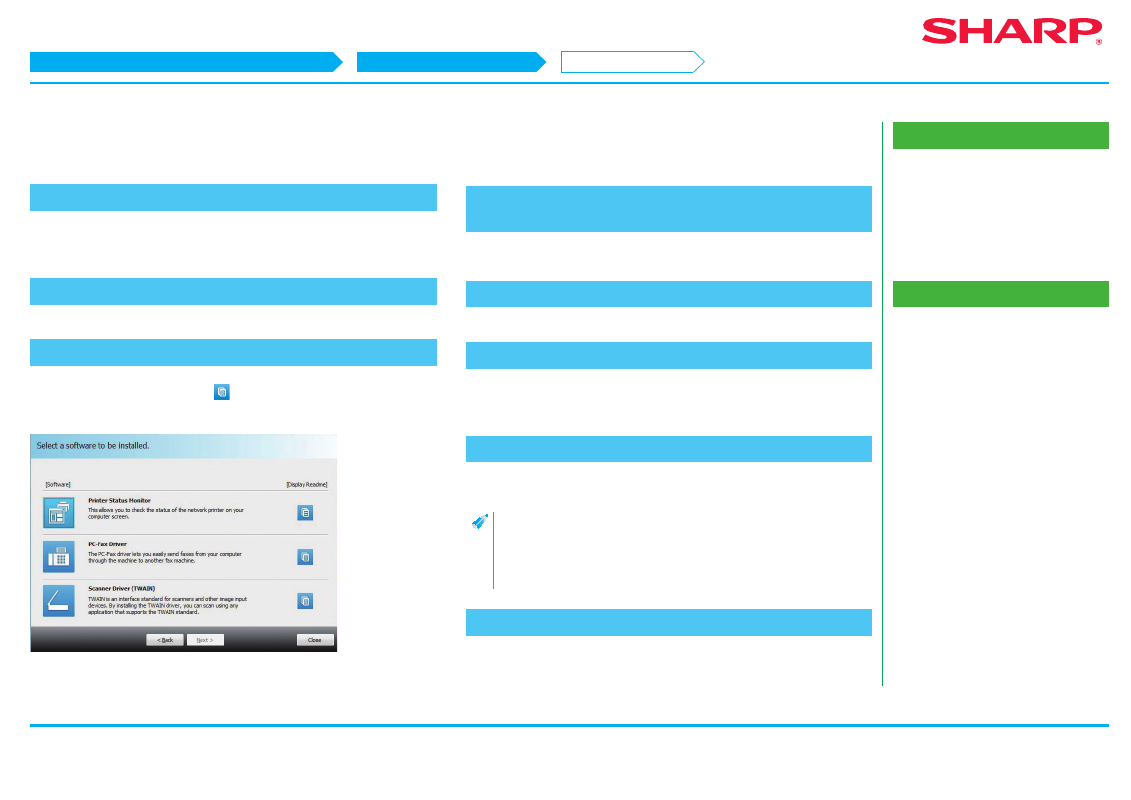
33
Related topics
• "Software CD-ROM" included in this
• Operating environment of the computer
• Conditions of software use P.10
• Windows/Display the software selection
screen (common procedure) P.12
Troubleshooting
• Cannot install P.41
• Problem with Windows P.42
• How to setup this machine P.45
• How to check the IP address of this
Install the scanner driver
1. Display the "Software selection" screen
Refer to "
Windows/Display the software selection screen (common procedure)
" on how to display the "Software selection" screen.
2. Click the [Utility Software...] button
3. Click the [Scanner Driver (TWAIN)] button
Click the [Display Readme] button (
) before installation and make sure that
you read the details of the software.
4. Follow the instructions on the screen and proceed with
installation
The install complete screen is displayed.
5. Click the [OK] button
6. Click the [Close] button on the step 3 screen
A message prompting restart may be displayed. In this case, click the [Yes] button
and restart the computer.
7. Display the [Select Device] screen
Click the [Select Device] icon from the start screen.
• With Windows Vista/Server 2008/7/10, click the following: [Start]
→
[All programs]
→ [SHARP MFP TWAIN K] → [Select Device].
• With Windows 8.1/Server 2012, right-click in the startup window (or
swipe upward from the bottom edge), then select [Taskbar]
→
[All Applications]
→ [SHARP MFP TWAIN K] → [Select Device].
8. Click the [Search] button
You can directly input the IP address by clicking the [Input...] button, if you know
the IP address.
Windows/Display the software selection screen (common procedure)
Windows/Utility Software installation
Install the scanner driver
STEP 1-8/10
