Press menu/ok and follow the steps below, With date s / without date – FujiFilm X-T10 User Manual
Page 141
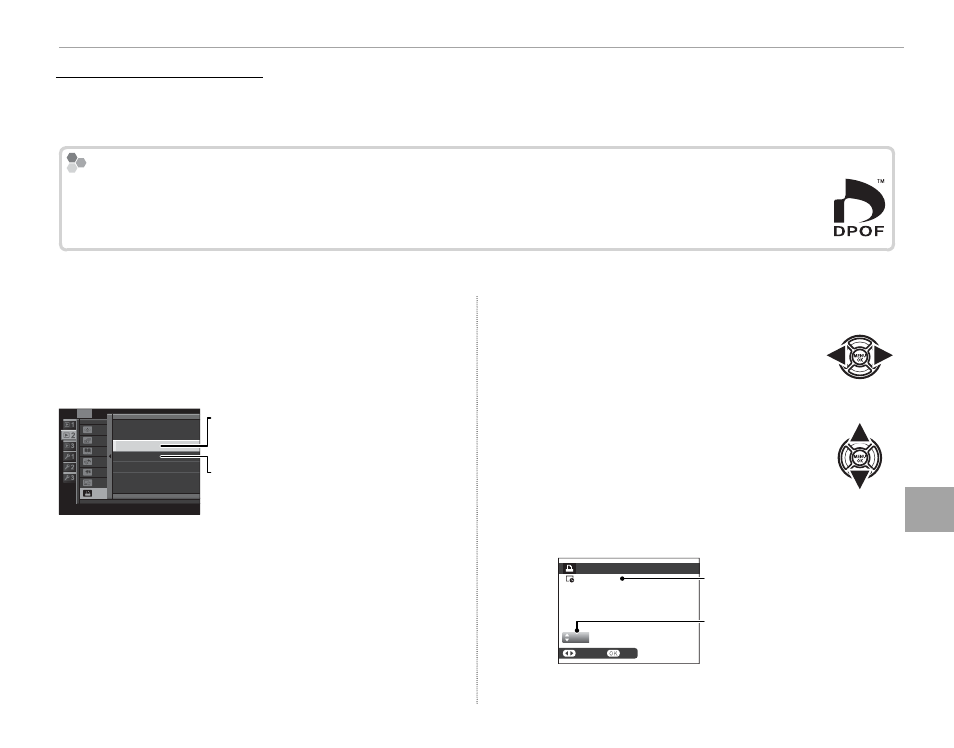
125
Co
n
n
e
ct
io
n
s
Printing Pictures via USB
To modify the DPOF print order, select
K PRINT
ORDER (DPOF) in the playback menu and press
the selector up or down to highlight WITH
DATE
s or WITHOUT DATE.
SLIDE SHOW
PLAYBACK MENU
PHOTOBOOK ASSIST
MARK FOR UPLOAD TO
IMAGE SEARCH
PRINT ORDER (DPOF)
PC AUTO SAVE
RED EYE REMOVAL
Y
WITH DATE
s
WITHOUT DATE
RESET ALL
WITH DATE
s: Print date of recording
on pictures.
WITHOUT DATE: Print pictures without
date.
Press MENU/OK and follow the steps below.
1
Press the selector left or right to dis-
play a picture you wish to include in
or remove from the print order.
2
Press the selector up or down to
choose the number of copies (up
to 99). To remove a picture from the
order, press the selector down until
the number of copies is 0.
01
PRINT ORDER (DPOF)
SHEETS
SET
FRAME
DPOF: 00001
Total number of prints
Number of copies
Creating a DPOF Print Order
Creating a DPOF Print Order
The
K PRINT ORDER (DPOF) option in the playback menu can be used to create a digital “print order”
for PictBridge-compatible printers or devices that support DPOF.
DPOF
DPOF
DPOF (Digital Print Order Format) is standard that allows pictures to be printed from “print orders”
stored on the memory card. The information in the order includes the pictures to be printed and the
number of copies of each picture.
■ WITH DATE s/ WITHOUT DATE
