Inserting the battery pack, Removing the battery pack, Inserting your memory card – Canon EOS M10 User Manual
Page 19
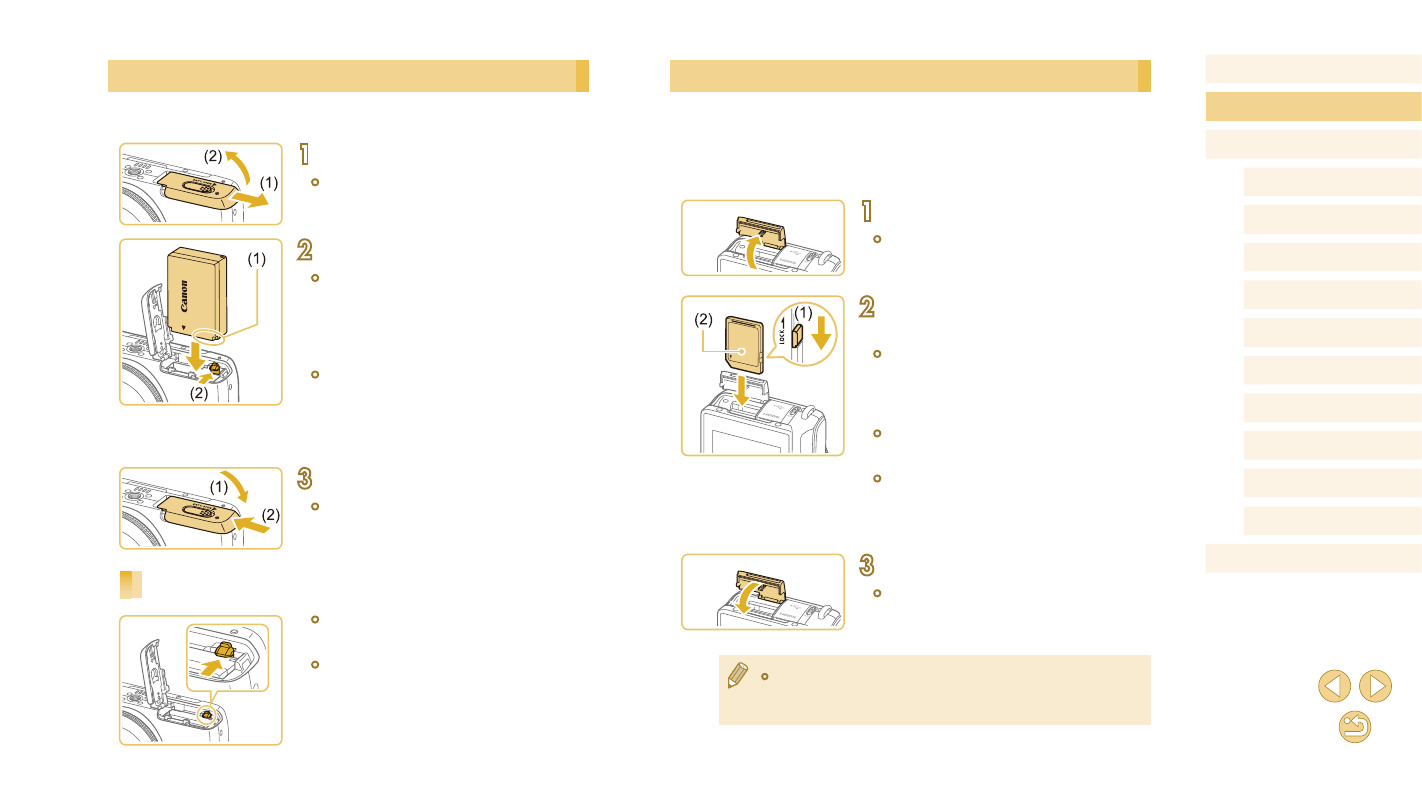
19
Before Use
Basic Guide
Advanced Guide
Camera Basics
Auto Mode /
Hybrid Auto Mode
Other Shooting Modes
Tv, Av, and M Mode
Playback Mode
Wi-Fi Functions
Setting Menu
Accessories
Appendix
Index
P Mode
Inserting Your Memory Card
Insert a memory card (sold separately).
Note that before using a memory card that is new or has been formatted
in another device, you should format the memory card with this camera
1
Open the cover.
●
Open the cover in the direction shown.
2
Check your card’s write-protect
switch and insert the memory card.
●
Recording is not possible on memory
cards with a write-protect switch when the
switch is in the locked position. Slide the
switch to the unlocked position (1).
●
Insert the memory card with the label (2)
facing as shown until it clicks into place.
●
Make sure the memory card is facing the
right way when you insert it. Inserting
memory cards facing the wrong way may
damage the camera.
3
Close the cover.
●
Close the cover in the direction shown
until it clicks shut.
●
For guidelines on how many shots or hours of recording can be
saved on one memory card, see “Number of Shots per Memory
Card” (= 189).
Inserting the Battery Pack
Insert the included battery pack.
1
Open the cover.
●
Slide the cover (1) and open it (2).
2
Insert the battery pack.
●
Holding the battery pack with the
terminals (1) facing as shown, press the
battery lock (2) in the direction of the
arrow and insert the battery pack until the
lock clicks shut.
●
If you insert the battery pack facing the
wrong way, it cannot be locked into the
correct position. Always confirm that the
battery pack is facing the right way and
locks when inserted.
3
Close the cover.
●
Lower the cover (1) and hold it down as
you slide it, until it clicks into the closed
position (2).
Removing the Battery Pack
●
Open the cover and press the battery
lock in the direction of the arrow.
●
The battery pack will pop up.
