Erasing images, Erasing multiple images at once, Choosing a selection method – Canon EOS M10 User Manual
Page 102: 102) these images all at once
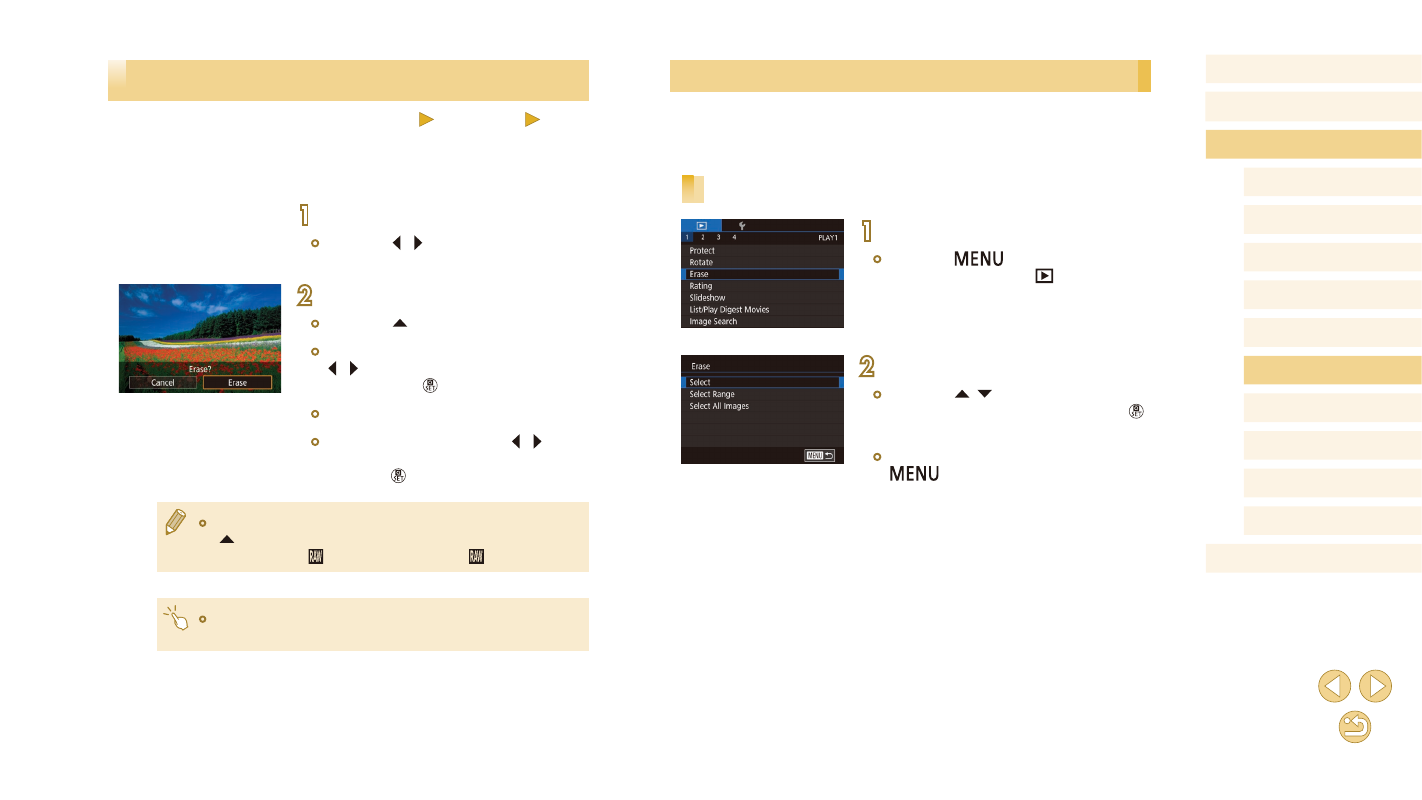
102
Before Use
Basic Guide
Advanced Guide
Camera Basics
Auto Mode /
Hybrid Auto Mode
Other Shooting Modes
Tv, Av, and M Mode
Playback Mode
Wi-Fi Functions
Setting Menu
Accessories
Appendix
Index
P Mode
Erasing Multiple Images at Once
You can choose multiple images to erase at once. Be careful when
erasing images, because they cannot be recovered. However, protected
images (= 99) cannot be erased.
Choosing a Selection Method
1
Access the setting screen.
●
Press the [
] button, and then
choose [Erase] on the [
1] tab
2
Choose a selection method.
●
Press the [ ][ ] buttons to choose a
selection method, and then press the [ ]
button.
●
To return to the menu screen, press the
[
] button.
Erasing Images
Still Images
Movies
You can choose and erase unneeded images one by one. Be careful
when erasing images, because they cannot be recovered. However,
protected images (= 99) cannot be erased.
1
Choose an image to erase.
●
Press the [ ][ ] buttons to choose an
image.
2
Erase the image.
●
Press the [ ] button.
●
After [Erase?] is displayed, press the
[ ][ ] buttons to choose [Erase], and
then press the [ ] button.
●
The current image is now erased.
●
To cancel erasure, press the [ ][ ]
buttons to choose [Cancel], and then
press the [ ] button.
●
For images captured in both RAW and JPEG format, pressing the
[ ] button while the image is displayed gives you the option of
choosing [Erase ], [Erase JPEG], or [Erase +JPEG].
●
You can also erase the current image by touching [Erase] on the
screen in step 2.
