Shooting remotely, 134). it – Canon EOS M10 User Manual
Page 134
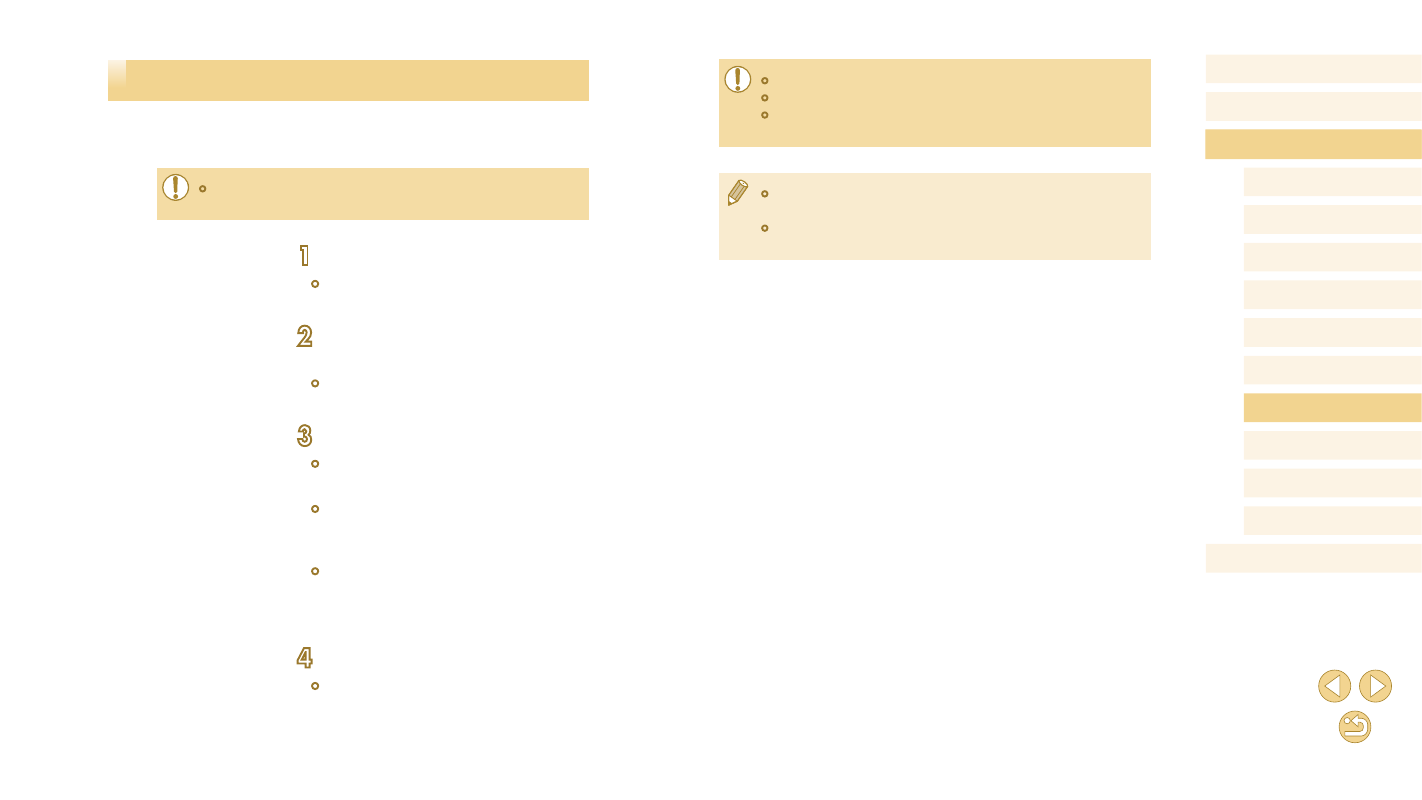
134
Before Use
Basic Guide
Advanced Guide
Camera Basics
Auto Mode /
Hybrid Auto Mode
Other Shooting Modes
Tv, Av, and M Mode
Playback Mode
Wi-Fi Functions
Setting Menu
Accessories
Appendix
Index
P Mode
●
Movie shooting is not available.
●
Focusing may take longer.
●
Image display or shutter release may be delayed, depending on
the connection status.
●
Any jerky subject motion shown on the smartphone due to the
connection environment will not affect recorded images.
●
Captured images are not transferred to the smartphone. Use the
smartphone to browse and import images from the camera.
Shooting Remotely
As you check a shooting screen on your smartphone, you can use it to
shoot remotely.
●
Privacy settings must be configured in advance to allow viewing
of all images from the smartphone (= 114, = 136).
1
Secure the camera.
●
Keep the camera still by mounting it on a
tripod or taking other measures.
2
Connect the camera and
●
In the privacy settings, choose [All
images].
3
Choose remote shooting.
●
In Camera Connect on the smartphone,
choose remote shooting.
●
Once the camera is ready for remote
shooting, a live image from the camera
will be displayed on the smartphone.
●
At this time, a message is displayed
on the camera, and all operations
except pressing the ON/OFF button
are disabled.
4
Shoot.
●
Use the smartphone to shoot.
