Disabling auto cleaning, Automatically locking the touch-screen panel, Cleaning the image sensor – Canon EOS M10 User Manual
Page 142: Hiding hints and tips, Listing shooting modes by icon, Adjusting the touch-screen panel
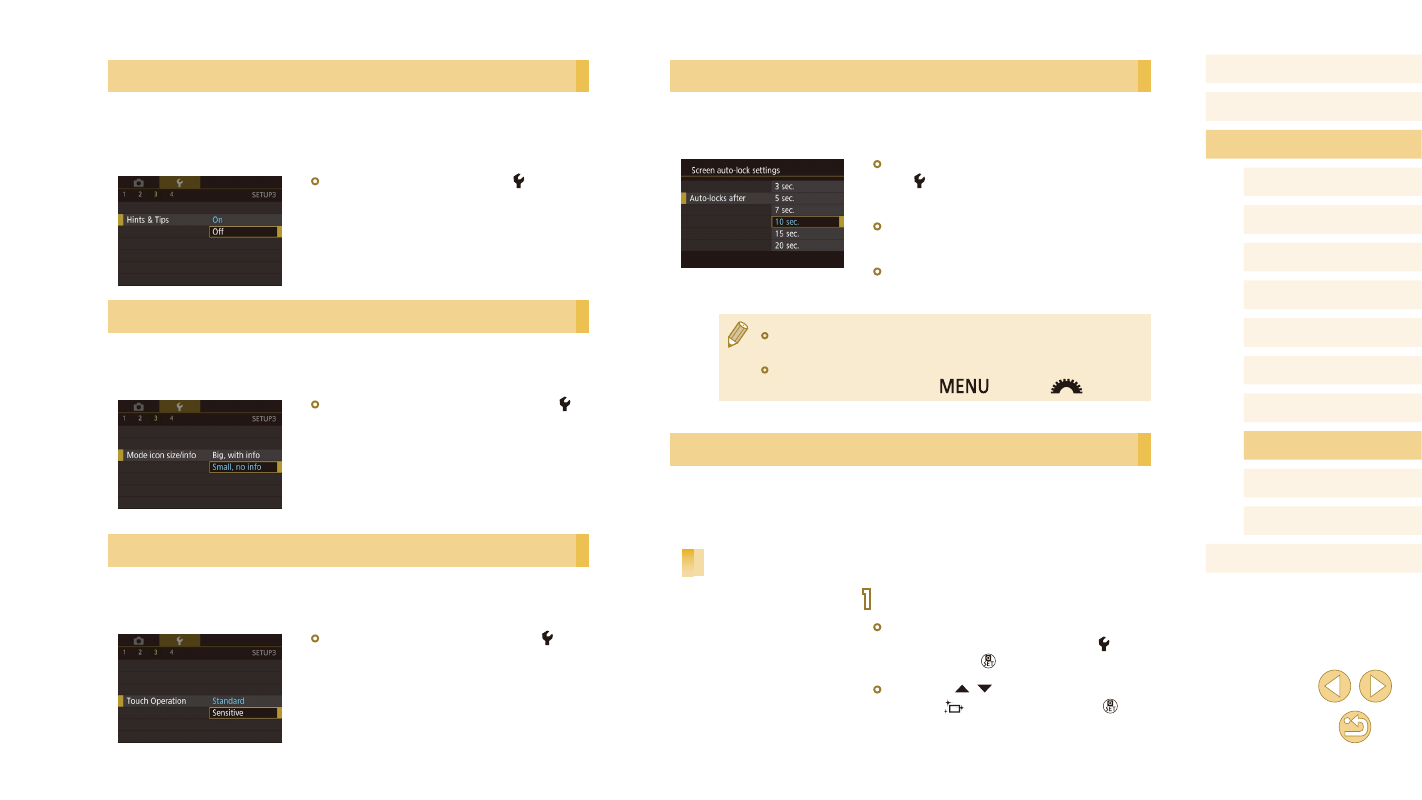
142
Before Use
Basic Guide
Advanced Guide
Camera Basics
Auto Mode /
Hybrid Auto Mode
Other Shooting Modes
Tv, Av, and M Mode
Playback Mode
Wi-Fi Functions
Setting Menu
Accessories
Appendix
Index
P Mode
Automatically Locking the Touch-Screen Panel
To prevent unintended operations, you can set up automatic locking of the
touch-screen panel.
●
Choose [Screen auto-lock settings] on
the [ 3] tab, choose [Screen auto lock],
and then choose [Enable].
●
Choose [Auto-locks after], and then
choose an option.
●
To unlock the touch-screen panel, press
the shutter button halfway.
●
The touch-screen panel is not locked when the screen is about
180° open.
●
The touch-screen panel can also be unlocked by pressing or
turning controls, such as the [
] button or [
] dial.
Cleaning the Image Sensor
The image sensor is automatically cleaned to remove dust whenever you
turn the camera on or off, or when the camera shuts off in Power Saving
mode. You can disable automatic cleaning or activate cleaning as needed.
Disabling Auto Cleaning
1
Access the setting screen.
●
Turn the camera on in Shooting mode,
choose [Sensor cleaning] on the [ 3] tab,
and press the [ ] button.
●
Press the [ ][ ] buttons to choose [Auto
cleaning
], and then press the [ ]
button.
Hiding Hints and Tips
Guidance is normally shown when you choose items in the Quick Set
menu (= 31) or on the shooting screen (= 63). If you prefer, you
can deactivate this information.
●
Choose [Hints & Tips] on the [ 3] tab,
and then choose [Off].
Listing Shooting Modes by Icon
List shooting modes on the selection screen by icon only, without mode
names, for faster selection.
●
Choose [Mode icon size/info] on the [ 3]
tab, and then choose [Small, no info].
Adjusting the Touch-Screen Panel
Sensitivity of the touch-screen panel can be increased, so that the camera
responds to a lighter touch.
●
Choose [Touch Operation] on the [ 3]
tab, and then choose [Sensitive].
