Nikon D500 User Manual
Page 37
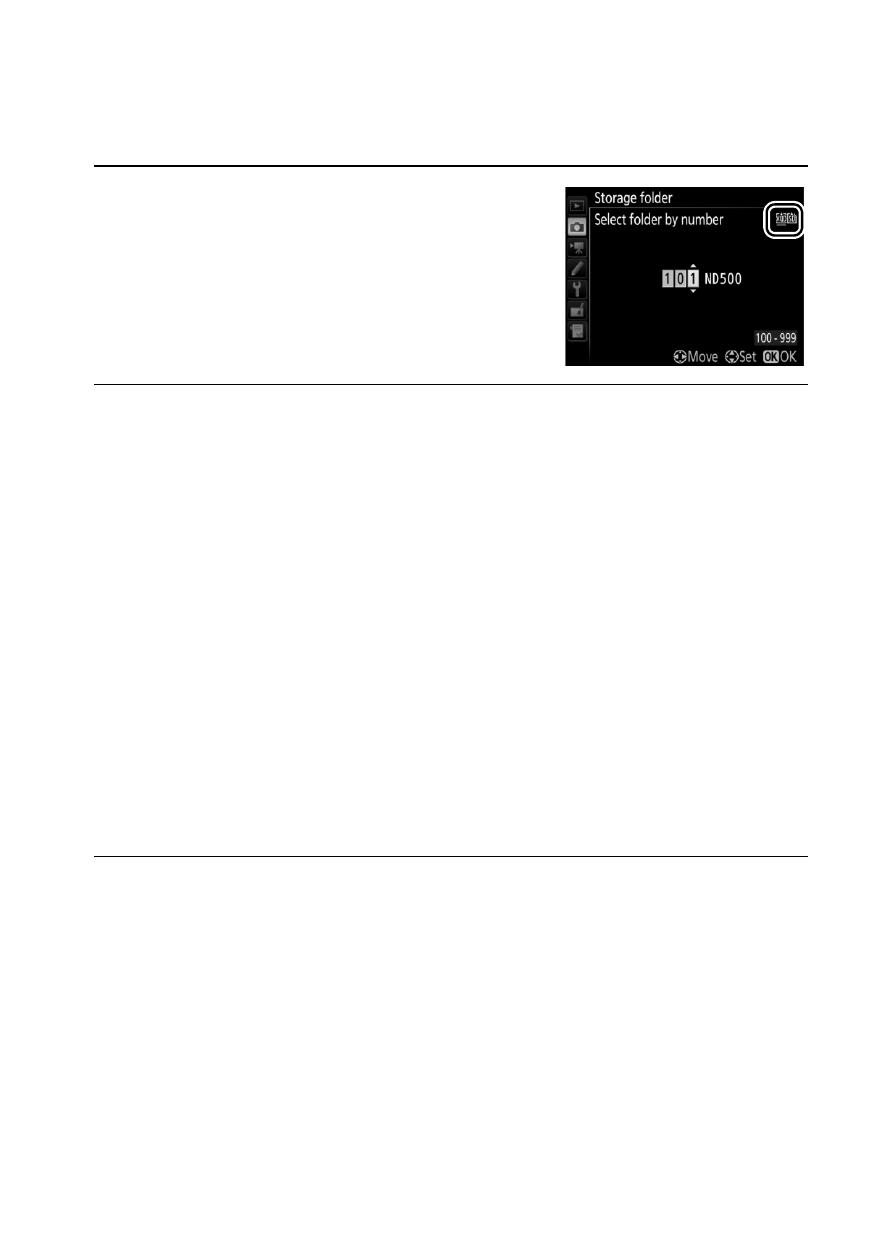
37
Menu Guide
❚❚ Select Folder by Number
To select folders by number or create a new folder with the
current folder name and a new folder number:
1
Choose Select folder by number.
Highlight Select folder by number
and press
2. The dialog shown at
right will be displayed, with the
current primary slot underlined.
2
Choose a folder number.
Press
4 or 2 to highlight a digit, press 1 or 3 to change. If a
folder with the selected number already exists, a
W, X, or Y
icon will be displayed to the left of the folder number:
•
W: Folder is empty.
•
X: Folder is partially full.
•
Y: Folder contains 999 pictures or a picture numbered
9999. No further pictures can be stored in this folder.
The card on which the folder is stored is shown by the card
slot icon in the top right corner of the “select folder by
number” dialog. The card used for new folders depends on
the option currently selected for Secondary slot function
(
0 40).
3
Save changes and exit.
Press
J to complete the operation (to exit without changing
the storage folder, press the
G button). If a folder with the
specified number does not already exist, a new folder will be
created. Subsequent photographs will be stored in the
selected folder unless it is already full.
