Touchscreen (optional) – PACKARD BELL EN BG35 User Manual
Page 7
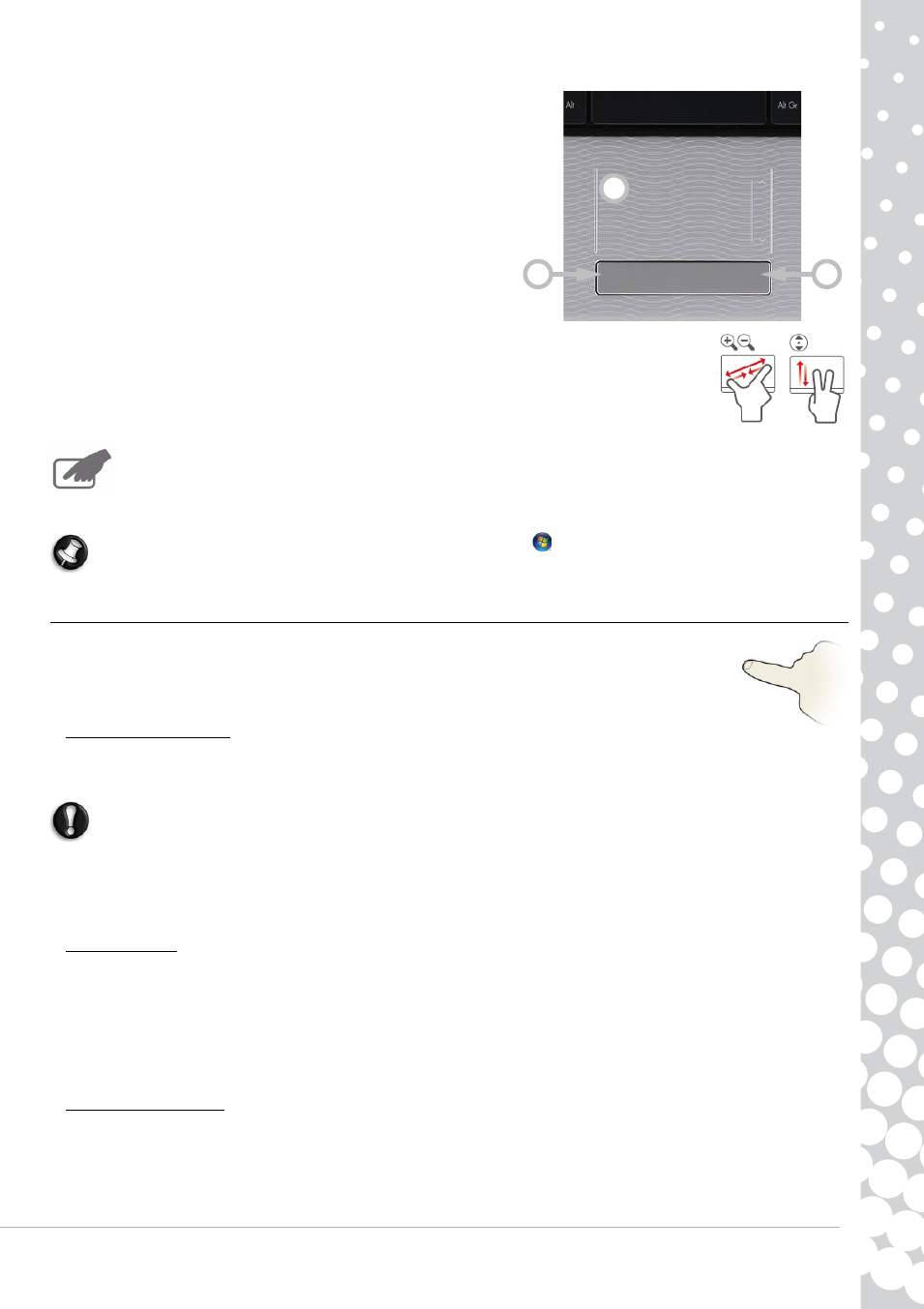
Computer Basics - 7
Click one of the touchpad buttons to select or activate the command
the cursor is pointing at. Ensure that you use a light touch on the
touchpad surface.
1. Left-click to select the item under the pointer.
Double-click to start the program under the cursor, or select an
entire word when typing text.
2. Right-click to bring up a pop-up menu.
3. Two quick taps on the surface of a touchpad will perform the same
action as a double-click.
Optional Touchpad features
If your computer supports Multi-gesture, the touchpad can recognise certain movement patterns
across its surface. This allows you to control applications with a few simple gestures. Please see
Packard Bell InfoCentre for more information.
Your computer may feature a Touchpad Lock button. The Touchpad Lock button toggles the touchpad on or off to
avoid unwanted cursor movements when using the keyboard. This is most useful if you have connected a mouse
to your computer.
On certain computers you may slide your finger up and down the right-side of the touchpad to scroll through a document.
Note: Improve the motion and visibility of the pointer! Click on Start
>
Control Panel > Hardware and Sound >
Mouse > Pointer Options.
Touchscreen (optional)
Certain computers include a touchscreen that allows simple commands to be given by touching the screen,
instead of cluttering your desk with a keyboard or mouse. Depending on the type and format of
touchscreen you may either use a finger or stylus (or both) to select items on the screen.
’Tapping’ the screen
Instead of clicking with a mouse, or pressing a key, you should lightly tap the screen with a finger, or a stylus if one has been
provided. The screen should react instantly to the contact.
Caution: Only use a finger or the stylus provided. Using other items may damage the screen.
To ’right-click’ on a touchscreen, tap and hold on the screen until an animated ring appears and then lift your finger (or the
stylus). To drag content, simply touch the screen over the content, then slide you finger across the screen. The content will
follow your movements.
Multi-gesture
If your computer supports Multi-gesture, the screen can recognise certain movement patterns across its surface. This allows
you to control applications with a few simple gestures; for example, flipping though a slideshow, pinching in or out to zoom
or making a circular swirl to scroll through a document.
Different types and formats of touchscreen may support different gestures; please see Packard Bell InfoCentre for more
information.
Touch Applications
Your computer may have some touch-specific programs installed, these provide simplified interfaces with larger buttons and
controls that are adapted to touching and sliding items across the screen. Please see the help provided with these programs
for more information.
3
1
2
- EN BG48 EN DT85 EN F EN LE11BZ EN LE69KB EN LJ61 EN LJ63 EN LJ65 EN LJ67 EN LJ71 EN LJ73 EN LJ75 EN LJ77 EN LK11BZ EN LK13BZ EN LM81 EN LM82 EN LM83 EN LM85 EN LM86 EN LM87 EN LM94 EN LM98 EN LS11HR EN LS11SB EN LS13HR EN LS13SB EN LS44HR EN LS44SB EN LV11HC EN LV44HC EN LX86 EN ME69BMP EN MH36 EN MH45 EN ML61 EN ML65 EN MT85 EN MX52 EN NE11HC EN NJ31 EN NJ32 EN NJ65 EN NJ66 EN NM85 EN NM86 EN NM87 EN NM98 EN NS11HR EN NS44HR EN NS45HR EN NX69HR EN NX86 EN RS65 EN RS66 EN SL35 EN SL45 EN SL51 EN SL65 EN SL81 EN ST85 EN ST86 EN TE11BZ EN TE11HC EN TE69BM EN TE69BMP EN TE69CX EN TE69CXP EN TE69HW EN TE69KB EN TF71BM EN TH36 EN TJ61 EN TJ62 EN TJ63 EN TJ64 EN TJ65 EN TJ66 EN TJ67 EN TJ68 EN TJ71 EN TJ72 EN TJ73 EN TJ74 EN TJ75 EN TJ76 EN TJ77 EN TJ78 EN TK11BZ EN TK13BZ EN TK36 EN TK37 EN TK81 EN TK83 EN TK85 EN TK87 EN TM01 EN TM05 EN TM80 EN TM81 EN TM82 EN TM83 EN TM85 EN TM86 EN TM87 EN TM89 EN TM93 EN TM94 EN TM97 EN TM98 EN TM99 EN TN36 EN TN65 EN TR81 EN TR82 EN TR83 EN TR85 EN TR86 EN TR87 EN TS11HR EN TS11SB EN TS13HR EN TS13SB EN TS44HR EN TS44SB EN TS45HR EN TS45SB EN TSX62HR EN TSX66HR EN TV11CM EN TV11HC EN TV43CM EN TV43HC EN TV44CM EN TV44HC EN TV44HR EN TX62HR EN TX69HR EN TX86 Butterfly S Butterfly S2 Butterfly T Butterfly Touch Butterfly XS Butterfly M IP GX DM IP GX DQ IP GX M IP GX Q IP GX T
