PACKARD BELL EN BG35 User Manual
Page 34
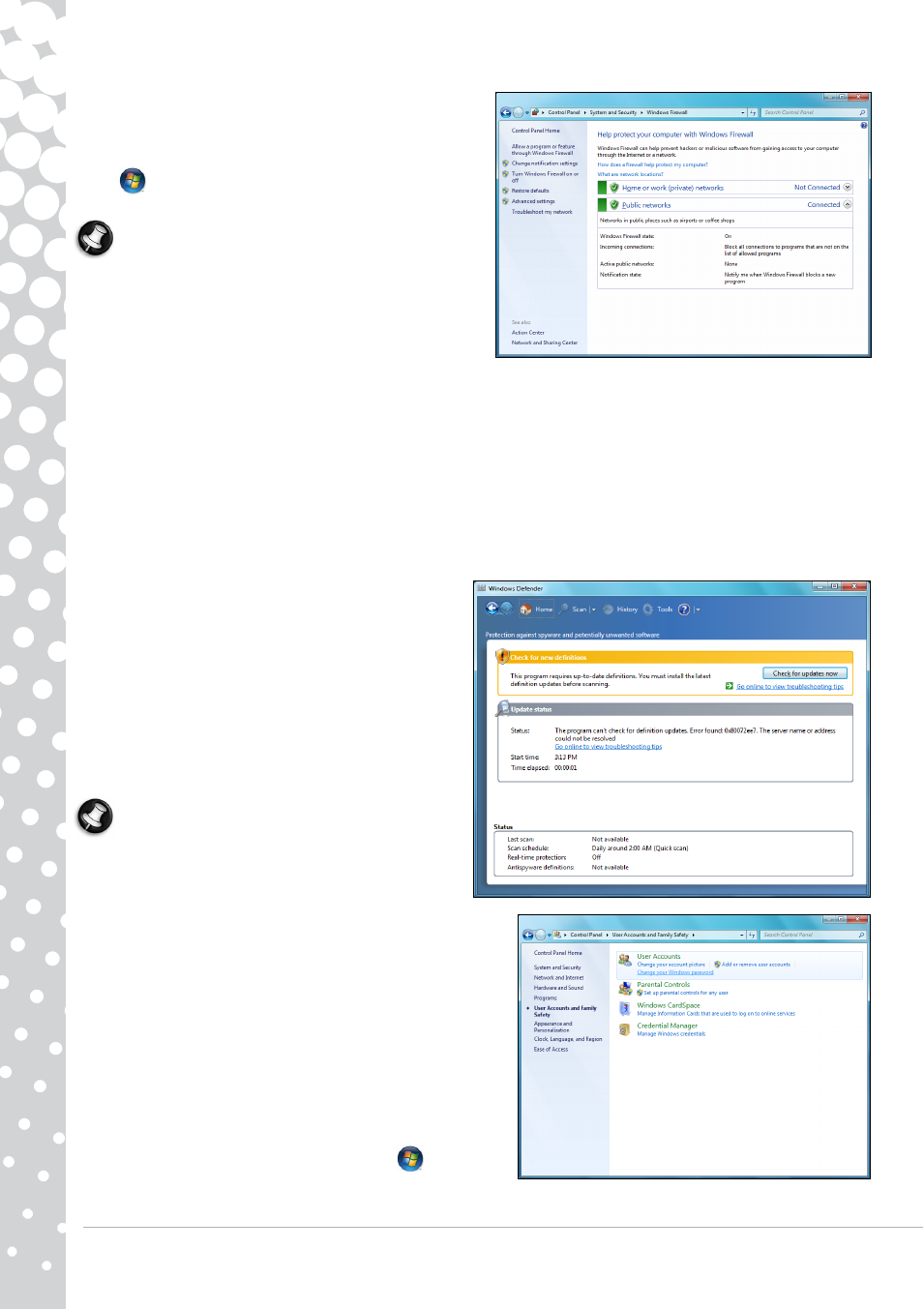
34 - Quick Start & Troubleshooting Guide
Certain program need access to the Internet to function
properly, or even function at all. If this is the case, you will
usually be asked to allow access when you install a program, or
the first time you use it. To check firewall settings, click on
Start
>
Control Panel > System and Security >
Windows Firewall.
Note: When you first start to use a Firewall it is in a
‘Learning mode’, you may see pop-up windows alerting
you that certain programs you know and trust wish to
access the internet. After a period of time the Firewall will
know your list of trusted programs and won’t ask for
permission the next time the program tries to connect to
the internet. The Firewall also protects your computer
from programs from the internet trying to access your computer; this sometimes is necessary to allow access for program
updates, downloads, etc.
Windows Updates
If you have an active Internet connection, Windows can check for important updates for your computer and install them
automatically. These updates include security patches and program updates that can improve your computing experience
and help protect your computer against new viruses and attacks.
Windows Defender
Windows Defender helps protect your computer against
malicious and unwanted software, such as spyware and
adware. Windows Defender is installed and turned on by
default.
To help protect your privacy and your computer, Windows
Defender includes real-time protection options. Real-time
protection alerts you when spyware and other potentially
unwanted software attempt to install themselves or run on
your computer. You are also alerted if programs attempt to
change important Windows settings.
Note: Windows Defender works with your Windows
Update settings to automatically install the latest
definitions.
User Account Control
The User Accounts control panel can help prevent
unauthorized changes to your computer. User Accounts will ask
you for permission or an administrator password before performing
actions that could potentially affect your computer's operation or
that change settings that affect other users. When you see a User
Account message, read it carefully, and then make sure the name
of the action or program that's about to start is one that you
intended to start.
By verifying these actions before they start, User Account settings
can help prevent malicious software (malware) and spyware from
installing or making changes to your computer without permission.
To access User Account settings, click on Start
>
Control
Panel > User Accounts and Family Safety > User Accounts.
- EN BG48 EN DT85 EN F EN LE11BZ EN LE69KB EN LJ61 EN LJ63 EN LJ65 EN LJ67 EN LJ71 EN LJ73 EN LJ75 EN LJ77 EN LK11BZ EN LK13BZ EN LM81 EN LM82 EN LM83 EN LM85 EN LM86 EN LM87 EN LM94 EN LM98 EN LS11HR EN LS11SB EN LS13HR EN LS13SB EN LS44HR EN LS44SB EN LV11HC EN LV44HC EN LX86 EN ME69BMP EN MH36 EN MH45 EN ML61 EN ML65 EN MT85 EN MX52 EN NE11HC EN NJ31 EN NJ32 EN NJ65 EN NJ66 EN NM85 EN NM86 EN NM87 EN NM98 EN NS11HR EN NS44HR EN NS45HR EN NX69HR EN NX86 EN RS65 EN RS66 EN SL35 EN SL45 EN SL51 EN SL65 EN SL81 EN ST85 EN ST86 EN TE11BZ EN TE11HC EN TE69BM EN TE69BMP EN TE69CX EN TE69CXP EN TE69HW EN TE69KB EN TF71BM EN TH36 EN TJ61 EN TJ62 EN TJ63 EN TJ64 EN TJ65 EN TJ66 EN TJ67 EN TJ68 EN TJ71 EN TJ72 EN TJ73 EN TJ74 EN TJ75 EN TJ76 EN TJ77 EN TJ78 EN TK11BZ EN TK13BZ EN TK36 EN TK37 EN TK81 EN TK83 EN TK85 EN TK87 EN TM01 EN TM05 EN TM80 EN TM81 EN TM82 EN TM83 EN TM85 EN TM86 EN TM87 EN TM89 EN TM93 EN TM94 EN TM97 EN TM98 EN TM99 EN TN36 EN TN65 EN TR81 EN TR82 EN TR83 EN TR85 EN TR86 EN TR87 EN TS11HR EN TS11SB EN TS13HR EN TS13SB EN TS44HR EN TS44SB EN TS45HR EN TS45SB EN TSX62HR EN TSX66HR EN TV11CM EN TV11HC EN TV43CM EN TV43HC EN TV44CM EN TV44HC EN TV44HR EN TX62HR EN TX69HR EN TX86 Butterfly S Butterfly S2 Butterfly T Butterfly Touch Butterfly XS Butterfly M IP GX DM IP GX DQ IP GX M IP GX Q IP GX T
