PACKARD BELL EN BG35 User Manual
Page 44
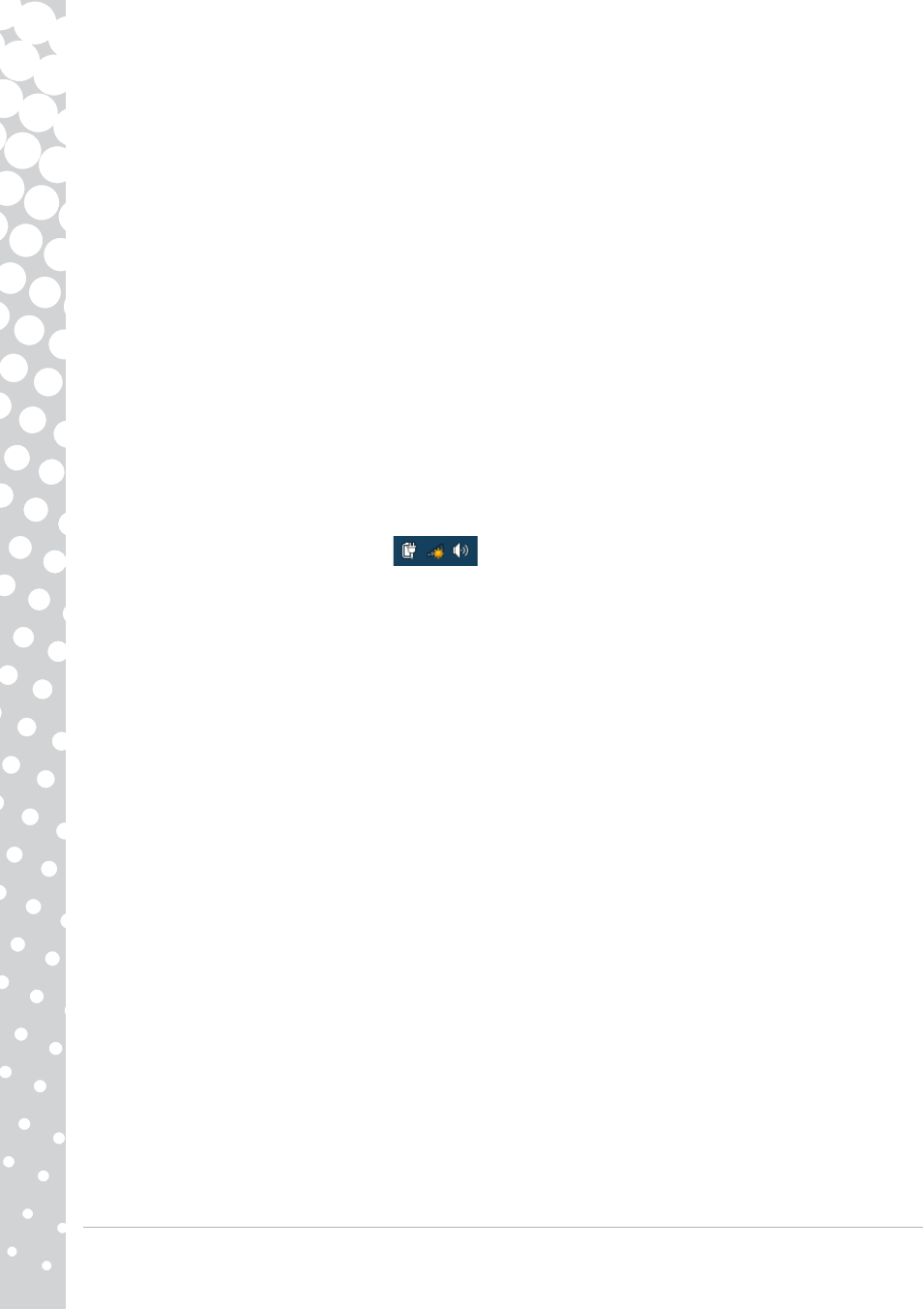
44 - Quick Start & Troubleshooting Guide
You may have a telephone or fax program running; These use the modem and make it unavailable for other applications:
a. Close all programs that might use the modem (e.g. telephone or fax software).
b. Restart the computer. This will reset all connections.
You are using DSL or cable connection
1. Your DSL connection has not been activated.
Your ISP may need to contact your local telephone operator to activate DSL access on your line. Depending on the chosen
provider, this may take several weeks. To enquire about your connection, please contact your ISP.
2. Your DSL modem is not picking up the line.
a. Check all cable connections (e.g., plugs, sockets, filters).
b. Disconnect your modem and plug in a telephone to check the integrity of your telephone line. If you can hear a
normal dialling tone on the phone, then your modem or cable may be defective.
3. Your modem is defective.
Check the status lights on your modem and refer to manufacturer's documentation. If the problem persists and the
connection has been previously working, then contact your ISP.
When Surfing the Internet, You Get an Error Message
1. You are not connected.
a. Look at the lower right part of the Notification Area.
b. If you cannot see the connection bars
, right click on the Task Bar at the bottom of your screen and
choose Properties.
Click on the Customize button in the Notification area section.
Place a tick in the box in front of Always show all icons and notifications on the taskbar and then OK.
c. The Networks connection icon indicates if you have a reliable network connection (either wireless or over a cable).
d. Click on the icon, then select Open Network and Sharing Center to see more information.
2. A connection to the remote site cannot be established.
Try again later or check with your ISP whether the service is available.
3. A pop up message warns you that the page contains errors (e.g. ‘the page contains javascript errors’).
Simply click on OK to close the message window.
You Cannot Send or Receive Emails
1. You are not connected.
To send and receive emails, you need to be connected to the Internet. Look for the network connection icon at the lower
right part of the Notification Area. Please see "When Surfing the Internet, You Get an Error Message" on page 44.
2. Your ISP or that of your recipient is having technical difficulties.
Try again later or check with your ISP whether the service is available.
3. Using several ISPs or email accounts can cause problems.
Check that you have selected the correct ISP for the account you are attempting to use.
4. Your Internet account settings may have been changed.
a. Disconnect from the Internet: Close Windows Mail and any other applications.
b. Check your connection details (username, password, server phone number, email address, etc.) and restore your
Internet settings, following the procedure given by your ISP.
5. You have sent a message but and get an error message in reply.
a. Check the spelling of your recipient's email address.
b. Check with your recipient that the email address is still valid.
- EN BG48 EN DT85 EN F EN LE11BZ EN LE69KB EN LJ61 EN LJ63 EN LJ65 EN LJ67 EN LJ71 EN LJ73 EN LJ75 EN LJ77 EN LK11BZ EN LK13BZ EN LM81 EN LM82 EN LM83 EN LM85 EN LM86 EN LM87 EN LM94 EN LM98 EN LS11HR EN LS11SB EN LS13HR EN LS13SB EN LS44HR EN LS44SB EN LV11HC EN LV44HC EN LX86 EN ME69BMP EN MH36 EN MH45 EN ML61 EN ML65 EN MT85 EN MX52 EN NE11HC EN NJ31 EN NJ32 EN NJ65 EN NJ66 EN NM85 EN NM86 EN NM87 EN NM98 EN NS11HR EN NS44HR EN NS45HR EN NX69HR EN NX86 EN RS65 EN RS66 EN SL35 EN SL45 EN SL51 EN SL65 EN SL81 EN ST85 EN ST86 EN TE11BZ EN TE11HC EN TE69BM EN TE69BMP EN TE69CX EN TE69CXP EN TE69HW EN TE69KB EN TF71BM EN TH36 EN TJ61 EN TJ62 EN TJ63 EN TJ64 EN TJ65 EN TJ66 EN TJ67 EN TJ68 EN TJ71 EN TJ72 EN TJ73 EN TJ74 EN TJ75 EN TJ76 EN TJ77 EN TJ78 EN TK11BZ EN TK13BZ EN TK36 EN TK37 EN TK81 EN TK83 EN TK85 EN TK87 EN TM01 EN TM05 EN TM80 EN TM81 EN TM82 EN TM83 EN TM85 EN TM86 EN TM87 EN TM89 EN TM93 EN TM94 EN TM97 EN TM98 EN TM99 EN TN36 EN TN65 EN TR81 EN TR82 EN TR83 EN TR85 EN TR86 EN TR87 EN TS11HR EN TS11SB EN TS13HR EN TS13SB EN TS44HR EN TS44SB EN TS45HR EN TS45SB EN TSX62HR EN TSX66HR EN TV11CM EN TV11HC EN TV43CM EN TV43HC EN TV44CM EN TV44HC EN TV44HR EN TX62HR EN TX69HR EN TX86 Butterfly S Butterfly S2 Butterfly T Butterfly Touch Butterfly XS Butterfly M IP GX DM IP GX DQ IP GX M IP GX Q IP GX T
