PACKARD BELL EN BG35 User Manual
Page 38
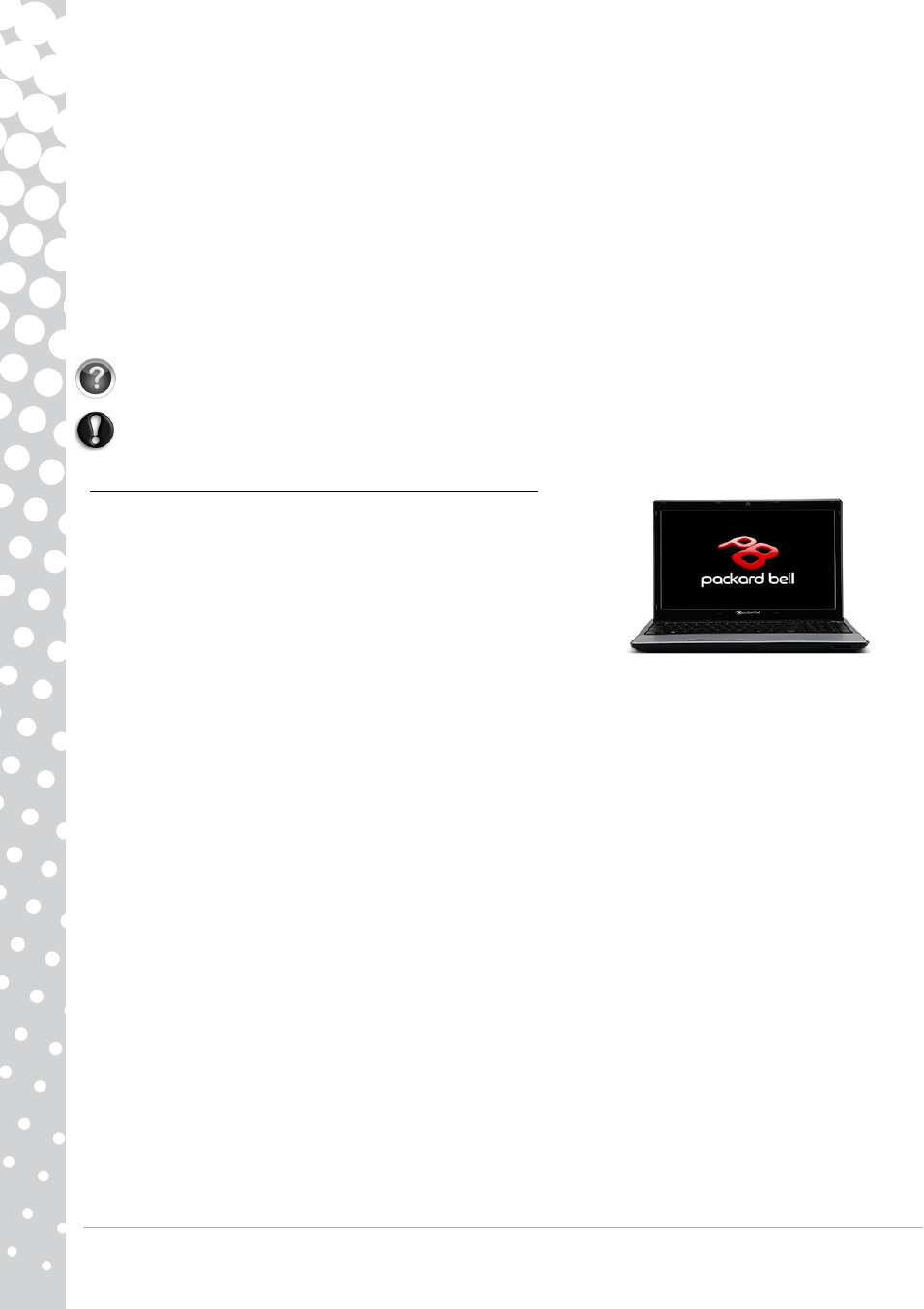
38 - Quick Start & Troubleshooting Guide
Removing the battery
1. Remove the battery. Usually, you just have to unlock it at the bottom of the base and pull it out.
2. Leave the AC power adaptor plugged to both your computer and the wall socket.
3. Try to switch your computer on and wait for at least 15 minutes.
4. Check if the power adapter gets warm.
Removing additional internal hardware
Internal hardware could be items such as additional memory, a network card, etc.
1. Remove any additional internal device you have installed. Note that if a third party installed a device, we advise you to
refer to them to remove the device.
2. Try to restart your computer and check if it works fine.
Check InfoCentre to learn more about your computer. Don’t forget to download your InfoCentre updates!
Caution: You should only open your computer if you are an advanced user, or if you are asked to do so by
a qualified Packard Bell technician.
The screen freezes when the Packard Bell logo displays
When the computer starts, it first performs a test of all system requirements. When
the computer is functioning correctly, it emits a short beep and starts up. However,
if the test fails, the computer may freeze when the Packard Bell logo displays.
Restart your computer
Press the TAB or ESC key to while the computer starts to display some details.
Set the BIOS to default settings.
Press Del or F2 when starting your computer to enter the BIOS. This controls the
hardware of your computer. You should only enter the BIOS if you are an advanced user, or when asked to do so by a
qualified technician.
1. Select Exit in the top menu using the arrow keys or mouse (if available).
2. Select the Default Values in the menu and press Enter. Press OK to confirm.
3. Select Save Changes and Exit and press Enter. Press OK to confirm.
4. The computer will automatically restart.
Try to start your computer with a different boot device.
Press F12 when starting your computer to enter the boot menu (this feature may not be available on all computers). If your
first boot device is HDD, change it into CD or DVD using the arrow keys and press Enter to exit.
Disconnect or remove additional devices.
Please read Removing additional external devices, Removing the battery and Removing additional internal hardware on page
37.
Use the Packard Bell Troubleshooter on the Packard Bell Support Website.
Our online Troubleshooter (troubleshooter.packardbell.com) is an easy-to-use tool that provides quick access to
troubleshooting solutions. Answer a few questions and our smart engine will help you with the right solution.
- EN BG48 EN DT85 EN F EN LE11BZ EN LE69KB EN LJ61 EN LJ63 EN LJ65 EN LJ67 EN LJ71 EN LJ73 EN LJ75 EN LJ77 EN LK11BZ EN LK13BZ EN LM81 EN LM82 EN LM83 EN LM85 EN LM86 EN LM87 EN LM94 EN LM98 EN LS11HR EN LS11SB EN LS13HR EN LS13SB EN LS44HR EN LS44SB EN LV11HC EN LV44HC EN LX86 EN ME69BMP EN MH36 EN MH45 EN ML61 EN ML65 EN MT85 EN MX52 EN NE11HC EN NJ31 EN NJ32 EN NJ65 EN NJ66 EN NM85 EN NM86 EN NM87 EN NM98 EN NS11HR EN NS44HR EN NS45HR EN NX69HR EN NX86 EN RS65 EN RS66 EN SL35 EN SL45 EN SL51 EN SL65 EN SL81 EN ST85 EN ST86 EN TE11BZ EN TE11HC EN TE69BM EN TE69BMP EN TE69CX EN TE69CXP EN TE69HW EN TE69KB EN TF71BM EN TH36 EN TJ61 EN TJ62 EN TJ63 EN TJ64 EN TJ65 EN TJ66 EN TJ67 EN TJ68 EN TJ71 EN TJ72 EN TJ73 EN TJ74 EN TJ75 EN TJ76 EN TJ77 EN TJ78 EN TK11BZ EN TK13BZ EN TK36 EN TK37 EN TK81 EN TK83 EN TK85 EN TK87 EN TM01 EN TM05 EN TM80 EN TM81 EN TM82 EN TM83 EN TM85 EN TM86 EN TM87 EN TM89 EN TM93 EN TM94 EN TM97 EN TM98 EN TM99 EN TN36 EN TN65 EN TR81 EN TR82 EN TR83 EN TR85 EN TR86 EN TR87 EN TS11HR EN TS11SB EN TS13HR EN TS13SB EN TS44HR EN TS44SB EN TS45HR EN TS45SB EN TSX62HR EN TSX66HR EN TV11CM EN TV11HC EN TV43CM EN TV43HC EN TV44CM EN TV44HC EN TV44HR EN TX62HR EN TX69HR EN TX86 Butterfly S Butterfly S2 Butterfly T Butterfly Touch Butterfly XS Butterfly M IP GX DM IP GX DQ IP GX M IP GX Q IP GX T
