Recovering your system, To recover your system, Recovering pre-installed software and drivers – PACKARD BELL EN BG35 User Manual
Page 47
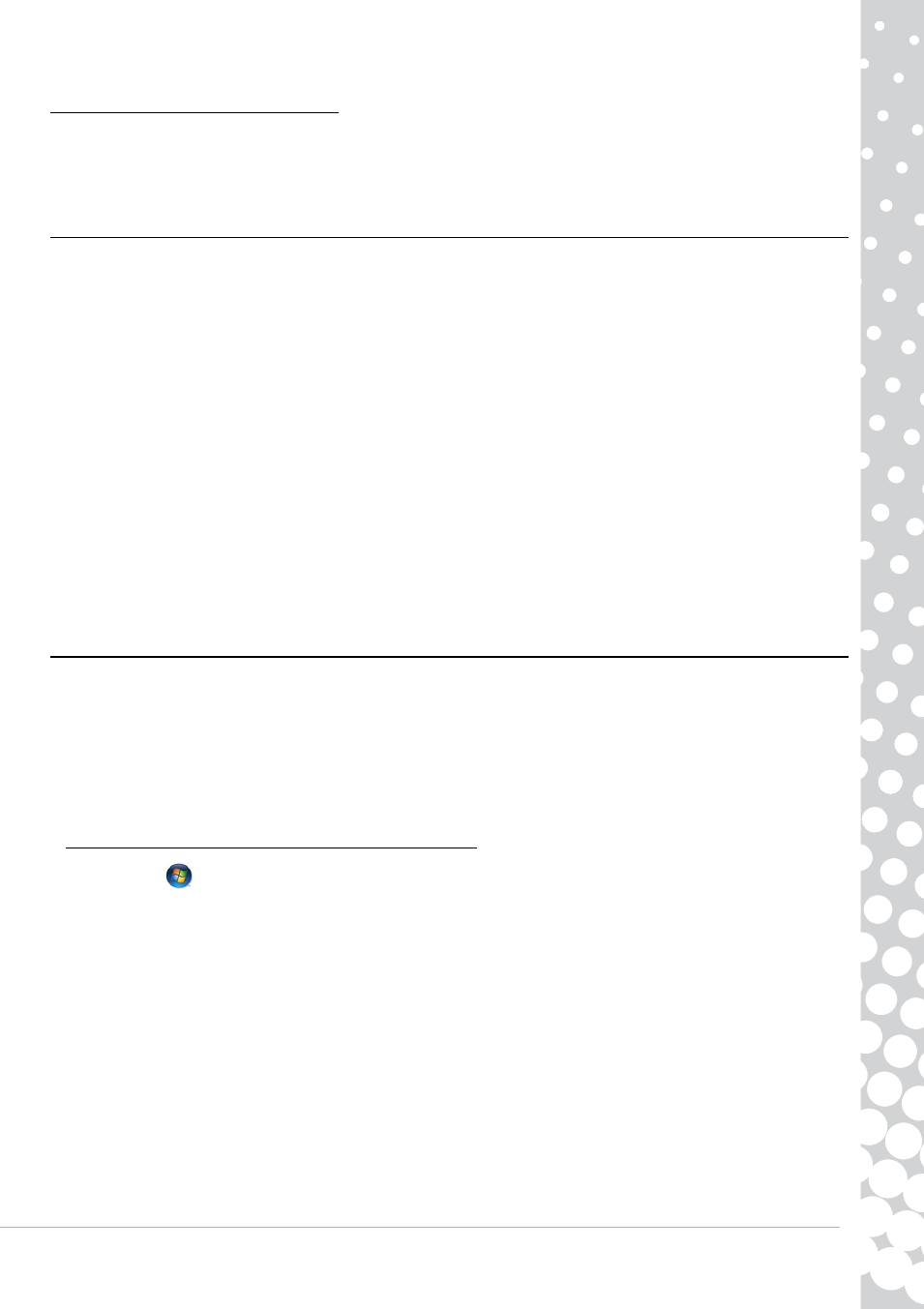
Helpdesk - 47
R
ECOVERING
YOUR
SYSTEM
If the troubleshooting steps (page 36) did not help fix your problem, you can run the Packard Bell Recovery Management
program. This will restore your computer to the same state as when you purchased it, while giving you an option to retain all
settings and personal data for later retrieval.
To recover your system
1. Create recovery discs as soon as you can.
You can use these discs later for recovering your system from significant hardware and software problems. For instructions,
see “Creating recovery discs” on page 18.
2. Perform minor fixes.
If only one or two items of software or hardware have stopped working correctly, the problem may be solved by reinstalling
the software or the device drivers. To recover software and drivers that were pre-installed at the factory, see “Recovering
pre-installed software and drivers” on page 47. For instructions on reinstalling software and drivers that were not pre-
installed, see that product’s documentation or technical support Web site.
3. Revert to a previous system condition.
If reinstalling software or drivers does not help, then the problem may be solved by returning your system to a previous
state when everything was working correctly. For instructions, see “Returning to a previous system condition” on page 48.
4. Reset your system to its factory condition.
If nothing else has solved the problem and you want to reset your system to factory condition, see “Returning your system
to its factory condition” on page 49.
Recovering pre-installed software and drivers
As a troubleshooting step, you may need to reinstall the software and device drivers that came pre-installed on your
computer from the factory. You can recover using either your hard drive or the backup discs you have created.
• New software - If you need to recover software that did not come pre-installed on your computer, you need to follow that
software’s installation instructions.
• New device drivers - If you need to recover device drivers that did not come pre-installed on your computer, follow the
instructions provided with the device.
To recover your pre-installed software and drivers:
1. Click on Start
>
All Programs > Packard Bell, then click on Packard Bell Recovery Management. Packard Bell
Recovery Management opens.
- OR -
If you are recovering from your driver and application recovery disc, insert it into the disc drive, then go to Step 3 after the
Packard Bell Application Recovery main menu opens.
2. Click on the Restore tab, then click Reinstall applications/drivers. The Packard Bell Application Recovery main menu
opens.
H
E L P D E S K
- EN BG48 EN DT85 EN F EN LE11BZ EN LE69KB EN LJ61 EN LJ63 EN LJ65 EN LJ67 EN LJ71 EN LJ73 EN LJ75 EN LJ77 EN LK11BZ EN LK13BZ EN LM81 EN LM82 EN LM83 EN LM85 EN LM86 EN LM87 EN LM94 EN LM98 EN LS11HR EN LS11SB EN LS13HR EN LS13SB EN LS44HR EN LS44SB EN LV11HC EN LV44HC EN LX86 EN ME69BMP EN MH36 EN MH45 EN ML61 EN ML65 EN MT85 EN MX52 EN NE11HC EN NJ31 EN NJ32 EN NJ65 EN NJ66 EN NM85 EN NM86 EN NM87 EN NM98 EN NS11HR EN NS44HR EN NS45HR EN NX69HR EN NX86 EN RS65 EN RS66 EN SL35 EN SL45 EN SL51 EN SL65 EN SL81 EN ST85 EN ST86 EN TE11BZ EN TE11HC EN TE69BM EN TE69BMP EN TE69CX EN TE69CXP EN TE69HW EN TE69KB EN TF71BM EN TH36 EN TJ61 EN TJ62 EN TJ63 EN TJ64 EN TJ65 EN TJ66 EN TJ67 EN TJ68 EN TJ71 EN TJ72 EN TJ73 EN TJ74 EN TJ75 EN TJ76 EN TJ77 EN TJ78 EN TK11BZ EN TK13BZ EN TK36 EN TK37 EN TK81 EN TK83 EN TK85 EN TK87 EN TM01 EN TM05 EN TM80 EN TM81 EN TM82 EN TM83 EN TM85 EN TM86 EN TM87 EN TM89 EN TM93 EN TM94 EN TM97 EN TM98 EN TM99 EN TN36 EN TN65 EN TR81 EN TR82 EN TR83 EN TR85 EN TR86 EN TR87 EN TS11HR EN TS11SB EN TS13HR EN TS13SB EN TS44HR EN TS44SB EN TS45HR EN TS45SB EN TSX62HR EN TSX66HR EN TV11CM EN TV11HC EN TV43CM EN TV43HC EN TV44CM EN TV44HC EN TV44HR EN TX62HR EN TX69HR EN TX86 Butterfly S Butterfly S2 Butterfly T Butterfly Touch Butterfly XS Butterfly M IP GX DM IP GX DQ IP GX M IP GX Q IP GX T
