PACKARD BELL EN BG35 User Manual
Page 46
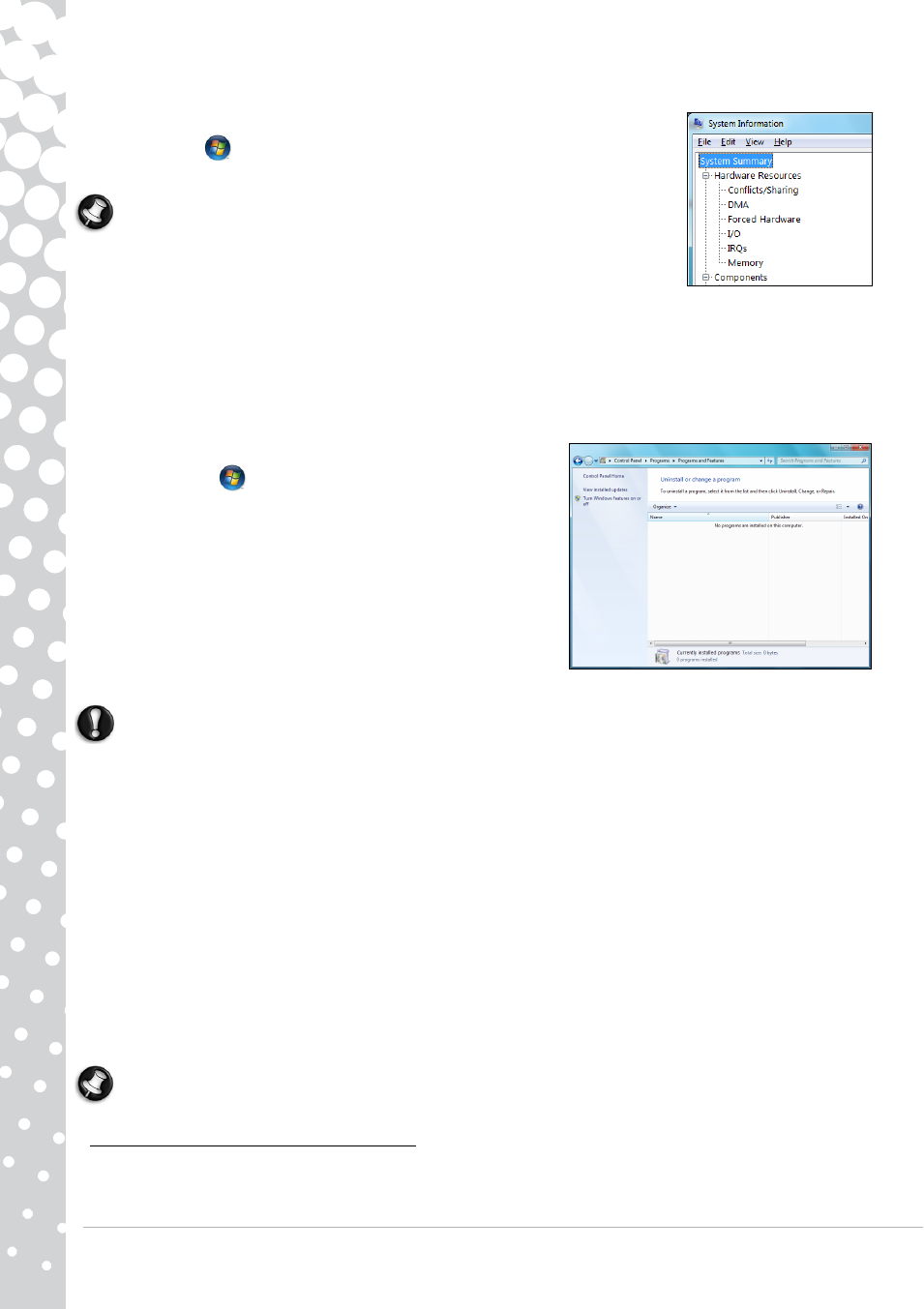
46 - Quick Start & Troubleshooting Guide
1. Check your computer's specifications
• System Information
Click on Start
>
All Programs > Accessories > System Tools > System
Information. Select an item and click on the + to display more options.
Note: For a quick overview of your computer's specifications, please read the model
description on your computer's packaging.
2. Installing a program
When you install a new program, first read the instructions included with it as installation
instructions can vary from product to product.
a. Before installing any new program, be sure all other applications are closed.
b. Insert the CD or DVD. Most CDs or DVDs start automatically and display an installation screen. If the disc does not start
automatically:
c. Right-click on the disc's icon and select Explore. Double-click on the Setup (or Install) icon and follow the on-screen
instructions.
3. Uninstalling a program
a. Click on Start
>
Control Panel > Programs > Programs
and Features.
b. Select the program you want to uninstall.
c. Click on Uninstall/Change to start the program’s uninstall process.
Hardware
Caution: Packard Bell strongly recommends that you never change your computer's hardware
configuration. Incorrect operations may damage your computer and is not covered by any warranty. You
should only open your computer when asked to do so by a qualified Packard Bell technician.
Before purchasing a new hardware device, check that it can be used on your computer.
1. Check your computer's specifications (see Check your computer's specifications on page 46).
2. Internal hardware component
If you wish to install an internal hardware component, it will be necessary to open your computer. For best results, an
authorised service provider should perform such installation. For further information on upgrading your system's Random
Access Memory (RAM) or Processor (CPU), please refer to InfoCentre.
3. External hardware device
Installing a new hardware device such as a printer, scanner, joystick, etc. is not a complicated task.
Each type of device has its own installation specifications, so please check the documentation provided with each device to
know how to install it properly. Remember to shut down your computer and device before disconnecting or reconnecting
any cables.
Note: If you have problems installing your new hardware, you should check the supplied manual first. If you are still having
difficulties, please contact the manufacturer or retailer, or check their website for more help and advice.
Resetting your Hardware Configuration
If you encounter some problems with your original computer hardware drivers, you may want to restore the hardware
configuration so that it is exactly as it was when your computer left the factory. Please refer to the Recovering your system
section on page 47 for details.
- EN BG48 EN DT85 EN F EN LE11BZ EN LE69KB EN LJ61 EN LJ63 EN LJ65 EN LJ67 EN LJ71 EN LJ73 EN LJ75 EN LJ77 EN LK11BZ EN LK13BZ EN LM81 EN LM82 EN LM83 EN LM85 EN LM86 EN LM87 EN LM94 EN LM98 EN LS11HR EN LS11SB EN LS13HR EN LS13SB EN LS44HR EN LS44SB EN LV11HC EN LV44HC EN LX86 EN ME69BMP EN MH36 EN MH45 EN ML61 EN ML65 EN MT85 EN MX52 EN NE11HC EN NJ31 EN NJ32 EN NJ65 EN NJ66 EN NM85 EN NM86 EN NM87 EN NM98 EN NS11HR EN NS44HR EN NS45HR EN NX69HR EN NX86 EN RS65 EN RS66 EN SL35 EN SL45 EN SL51 EN SL65 EN SL81 EN ST85 EN ST86 EN TE11BZ EN TE11HC EN TE69BM EN TE69BMP EN TE69CX EN TE69CXP EN TE69HW EN TE69KB EN TF71BM EN TH36 EN TJ61 EN TJ62 EN TJ63 EN TJ64 EN TJ65 EN TJ66 EN TJ67 EN TJ68 EN TJ71 EN TJ72 EN TJ73 EN TJ74 EN TJ75 EN TJ76 EN TJ77 EN TJ78 EN TK11BZ EN TK13BZ EN TK36 EN TK37 EN TK81 EN TK83 EN TK85 EN TK87 EN TM01 EN TM05 EN TM80 EN TM81 EN TM82 EN TM83 EN TM85 EN TM86 EN TM87 EN TM89 EN TM93 EN TM94 EN TM97 EN TM98 EN TM99 EN TN36 EN TN65 EN TR81 EN TR82 EN TR83 EN TR85 EN TR86 EN TR87 EN TS11HR EN TS11SB EN TS13HR EN TS13SB EN TS44HR EN TS44SB EN TS45HR EN TS45SB EN TSX62HR EN TSX66HR EN TV11CM EN TV11HC EN TV43CM EN TV43HC EN TV44CM EN TV44HC EN TV44HR EN TX62HR EN TX69HR EN TX86 Butterfly S Butterfly S2 Butterfly T Butterfly Touch Butterfly XS Butterfly M IP GX DM IP GX DQ IP GX M IP GX Q IP GX T
