PACKARD BELL EN BG35 User Manual
Page 21
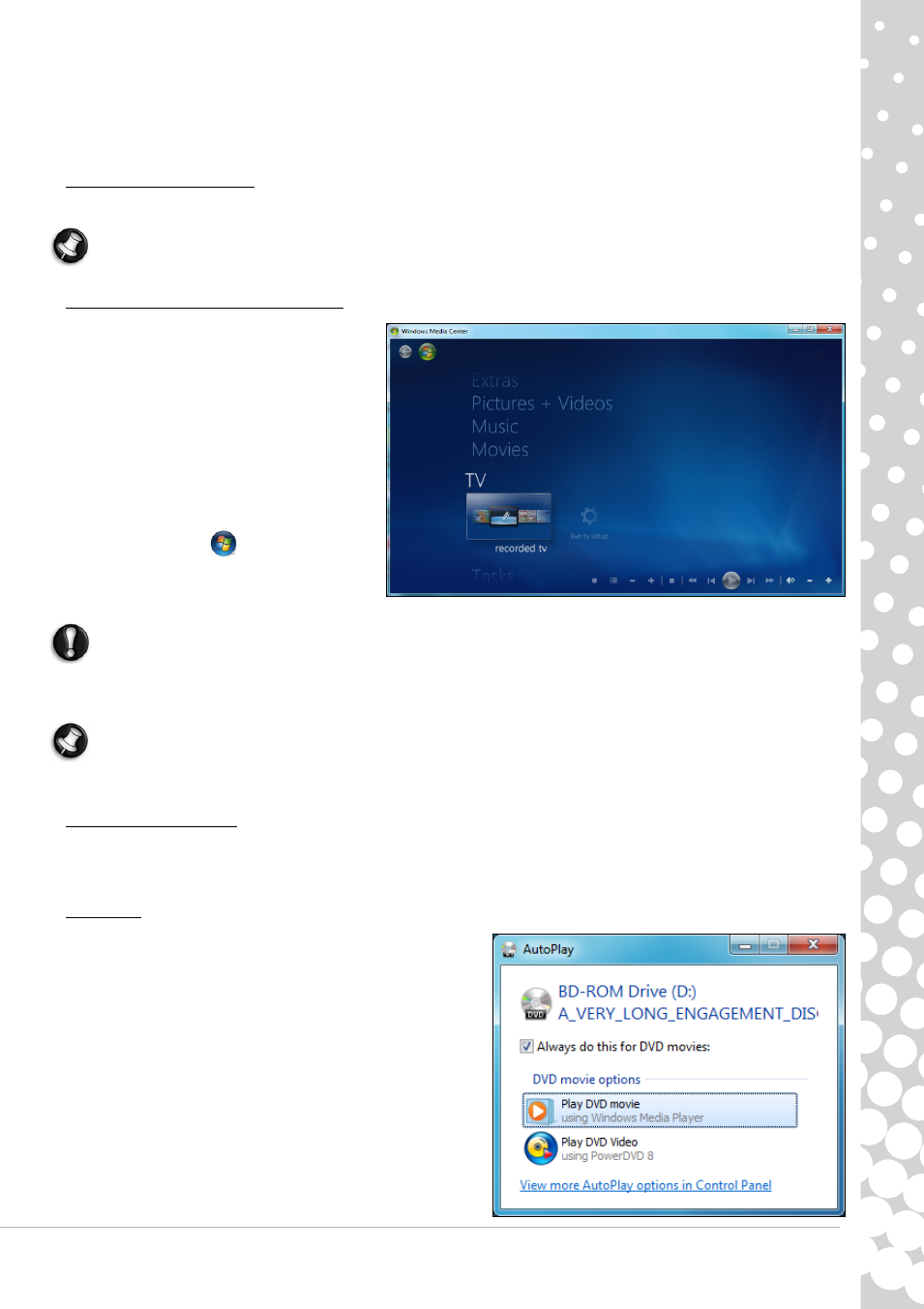
Internet and Software - 21
One or more media programs are installed on your computer, Windows Media Player and optionally Windows Media Center
are provided by Microsoft. Other media programs may have been installed by Packard Bell to provide an improved media
experience.
Windows Media Player
Windows Media Player may be used to play MP3 or WMA audio files, CDs or most video files.
Note: It is not recommended that you use Windows Media Player to play DVD movies. Other media players (such as
Windows Media Center) provide additional playback options.
Windows Media Center (optional)
Certain computers include all-in-one media
‘centers’ such as Windows Media Center. These
programs can handle a variety of multimedia
content, presented with simple menus that may
be easily controlled with a remote control. You
may watch live or recorded TV (if your computer
has a TV tuner), listen to digital music, view
pictures and personal videos, create CDs and
DVDs, or access content from online services.
To start the media program installed on your
computer, click on Start
>
Windows Media
Center.
Setup
Caution: If your computer includes a remote control (page 9) or TV tuner (page 13) they must be
connected and active before starting the media program for the first time.
The first time you start the media program, it will start a setup wizard, which will configure some basic settings. If available,
select the Express setup option, you may then configure additional options as needed.
Note: If you have an Internet connection, the Guide (Electronic Program Guide) allows you to view a list of current TV
shows. This shows channel and network information, as well as the title, description and scheduled broadcast time of
shows.
Cyberlink PowerDVD
If your computer is equipped with a Blu-ray drive, you may watch Blu-ray movies with PowerDVD. You may start PowerDVD
by inserting a Blu-ray disc and waiting for the program to start automatically.
AutoPlay
The Windows AutoPlay function allows you to choose the way
Windows handles media files on devices with removable storage
(digital camera, CD, DVD, etc).
If you have inserted a disk that contains files (such as a DVD, USB
key or memory card), Windows will display a dialogue box and ask
you to choose how you want to open the files.
For example, if you have inserted an audio CD or a DVD movie,
Windows will automatically display a dialogue box and ask you to
choose how you want to play it. If Windows asks you to select a
DVD player, we recommend that you always choose the DVD player
included with your software collection (e.g. PowerDVD or Windows
Media Player).
- EN BG48 EN DT85 EN F EN LE11BZ EN LE69KB EN LJ61 EN LJ63 EN LJ65 EN LJ67 EN LJ71 EN LJ73 EN LJ75 EN LJ77 EN LK11BZ EN LK13BZ EN LM81 EN LM82 EN LM83 EN LM85 EN LM86 EN LM87 EN LM94 EN LM98 EN LS11HR EN LS11SB EN LS13HR EN LS13SB EN LS44HR EN LS44SB EN LV11HC EN LV44HC EN LX86 EN ME69BMP EN MH36 EN MH45 EN ML61 EN ML65 EN MT85 EN MX52 EN NE11HC EN NJ31 EN NJ32 EN NJ65 EN NJ66 EN NM85 EN NM86 EN NM87 EN NM98 EN NS11HR EN NS44HR EN NS45HR EN NX69HR EN NX86 EN RS65 EN RS66 EN SL35 EN SL45 EN SL51 EN SL65 EN SL81 EN ST85 EN ST86 EN TE11BZ EN TE11HC EN TE69BM EN TE69BMP EN TE69CX EN TE69CXP EN TE69HW EN TE69KB EN TF71BM EN TH36 EN TJ61 EN TJ62 EN TJ63 EN TJ64 EN TJ65 EN TJ66 EN TJ67 EN TJ68 EN TJ71 EN TJ72 EN TJ73 EN TJ74 EN TJ75 EN TJ76 EN TJ77 EN TJ78 EN TK11BZ EN TK13BZ EN TK36 EN TK37 EN TK81 EN TK83 EN TK85 EN TK87 EN TM01 EN TM05 EN TM80 EN TM81 EN TM82 EN TM83 EN TM85 EN TM86 EN TM87 EN TM89 EN TM93 EN TM94 EN TM97 EN TM98 EN TM99 EN TN36 EN TN65 EN TR81 EN TR82 EN TR83 EN TR85 EN TR86 EN TR87 EN TS11HR EN TS11SB EN TS13HR EN TS13SB EN TS44HR EN TS44SB EN TS45HR EN TS45SB EN TSX62HR EN TSX66HR EN TV11CM EN TV11HC EN TV43CM EN TV43HC EN TV44CM EN TV44HC EN TV44HR EN TX62HR EN TX69HR EN TX86 Butterfly S Butterfly S2 Butterfly T Butterfly Touch Butterfly XS Butterfly M IP GX DM IP GX DQ IP GX M IP GX Q IP GX T
