PACKARD BELL EN BG35 User Manual
Page 24
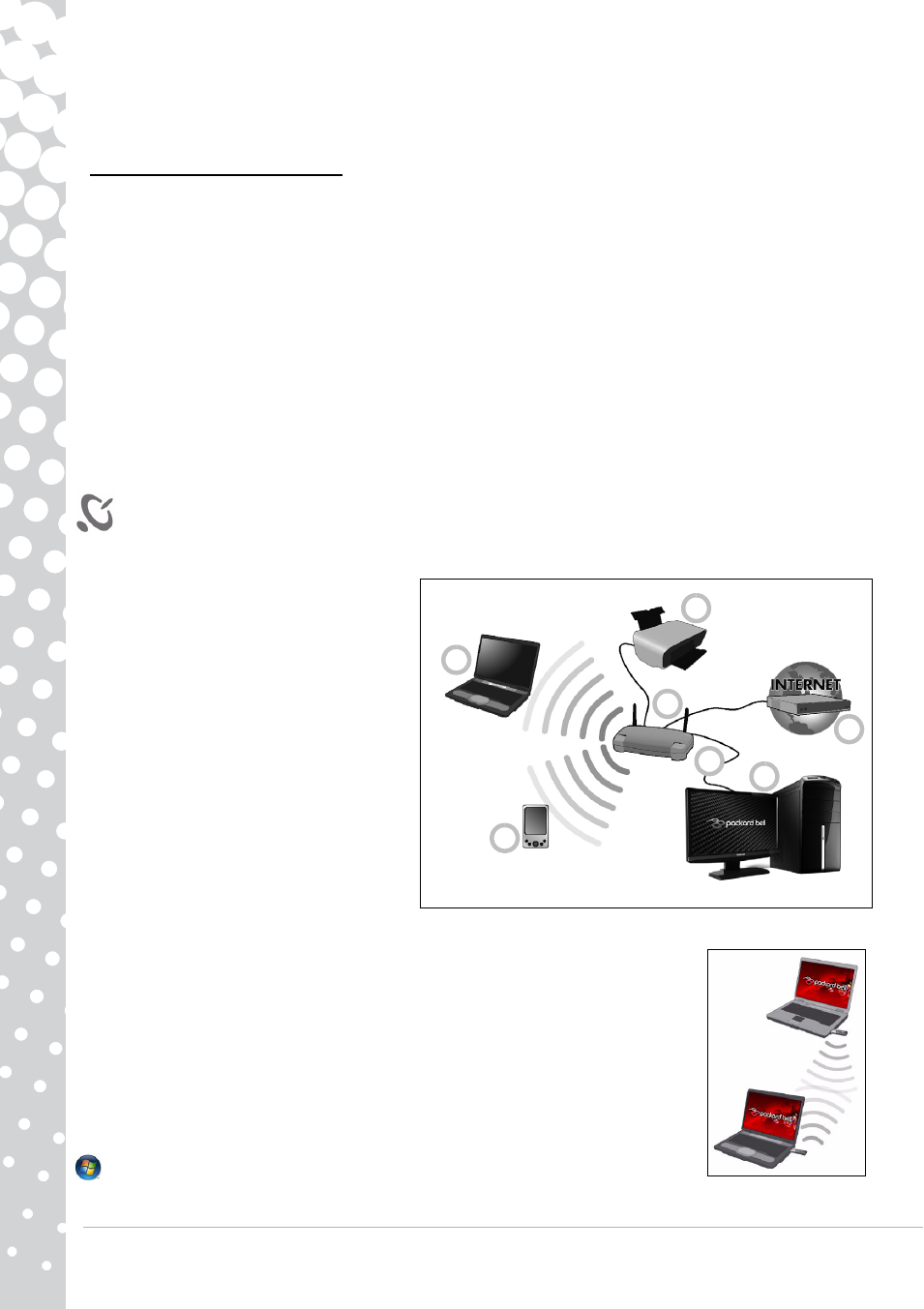
24 - Quick Start & Troubleshooting Guide
Installation Speed and Simplicity
Installing a wireless LAN system can be fast and easy and eliminates the need to pull cables through walls and ceilings.
Components of a Wireless LAN
To set up your Wireless network at home you need to have the following:
Access point (router)
Access points (routers) are two-way transceivers that broadcast data into the surrounding environment. Access points act as a
mediator between wired and wireless network. Most routers have a built-in DSL modem that will allow you access to a high
speed DSL internet connection. The ISP (Internet Service Provider) you have chosen normally supplies a modem/router with
the subscription to their services. Read carefully the documentation supplied with your Access point/router for detailed setup
instructions.
Network Cable (RJ45)
A network cable (also called RJ45 cable) is used to connect the host computer to the access point (see illustration below); this
type of cable may also be used to connect peripheral devices to the access point.
Wireless Adapter
An internal wireless adapter is normally already installed in your computer. A button or controls in Windows allow
you to activate or disactivate the adapter.
Diagram of a working network
1. Access point/router
2. Desktop computer
3. Modem
4. Printer
5. Portable computer
6. PDA/Smartphone
7. Network cables (RJ45)
Ad-Hoc internet sharing
The Internet Connection Sharing (ICS) feature of Microsoft Windows allows you to share a single
Internet connection with multiple computers. Built-in support for IEEE 802.11 wireless LANs
(WLANs) allows you to create an ad-hoc wireless network. These two features can be used
together to share a wired Internet connection with the members of an ad-hoc wireless network.
This is the method of connection if you do not possess an Access Point (router).
Turning On/Off a WiFi Network Connection
Most computers feature a ‘WiFi’ button that turns the network connection on or off. If your
computer does not feature a ‘WiFi’ button, you may turn your wireless network on or off, or
control what is shared over the network with the network management options. Click on Start
> Control Panel > Network and Internet > Network and Sharing Center.
1
2
3
4
5
6
7
- EN BG48 EN DT85 EN F EN LE11BZ EN LE69KB EN LJ61 EN LJ63 EN LJ65 EN LJ67 EN LJ71 EN LJ73 EN LJ75 EN LJ77 EN LK11BZ EN LK13BZ EN LM81 EN LM82 EN LM83 EN LM85 EN LM86 EN LM87 EN LM94 EN LM98 EN LS11HR EN LS11SB EN LS13HR EN LS13SB EN LS44HR EN LS44SB EN LV11HC EN LV44HC EN LX86 EN ME69BMP EN MH36 EN MH45 EN ML61 EN ML65 EN MT85 EN MX52 EN NE11HC EN NJ31 EN NJ32 EN NJ65 EN NJ66 EN NM85 EN NM86 EN NM87 EN NM98 EN NS11HR EN NS44HR EN NS45HR EN NX69HR EN NX86 EN RS65 EN RS66 EN SL35 EN SL45 EN SL51 EN SL65 EN SL81 EN ST85 EN ST86 EN TE11BZ EN TE11HC EN TE69BM EN TE69BMP EN TE69CX EN TE69CXP EN TE69HW EN TE69KB EN TF71BM EN TH36 EN TJ61 EN TJ62 EN TJ63 EN TJ64 EN TJ65 EN TJ66 EN TJ67 EN TJ68 EN TJ71 EN TJ72 EN TJ73 EN TJ74 EN TJ75 EN TJ76 EN TJ77 EN TJ78 EN TK11BZ EN TK13BZ EN TK36 EN TK37 EN TK81 EN TK83 EN TK85 EN TK87 EN TM01 EN TM05 EN TM80 EN TM81 EN TM82 EN TM83 EN TM85 EN TM86 EN TM87 EN TM89 EN TM93 EN TM94 EN TM97 EN TM98 EN TM99 EN TN36 EN TN65 EN TR81 EN TR82 EN TR83 EN TR85 EN TR86 EN TR87 EN TS11HR EN TS11SB EN TS13HR EN TS13SB EN TS44HR EN TS44SB EN TS45HR EN TS45SB EN TSX62HR EN TSX66HR EN TV11CM EN TV11HC EN TV43CM EN TV43HC EN TV44CM EN TV44HC EN TV44HR EN TX62HR EN TX69HR EN TX86 Butterfly S Butterfly S2 Butterfly T Butterfly Touch Butterfly XS Butterfly M IP GX DM IP GX DQ IP GX M IP GX Q IP GX T
