ProSoft Technology PTQ-104C User Manual
Page 5
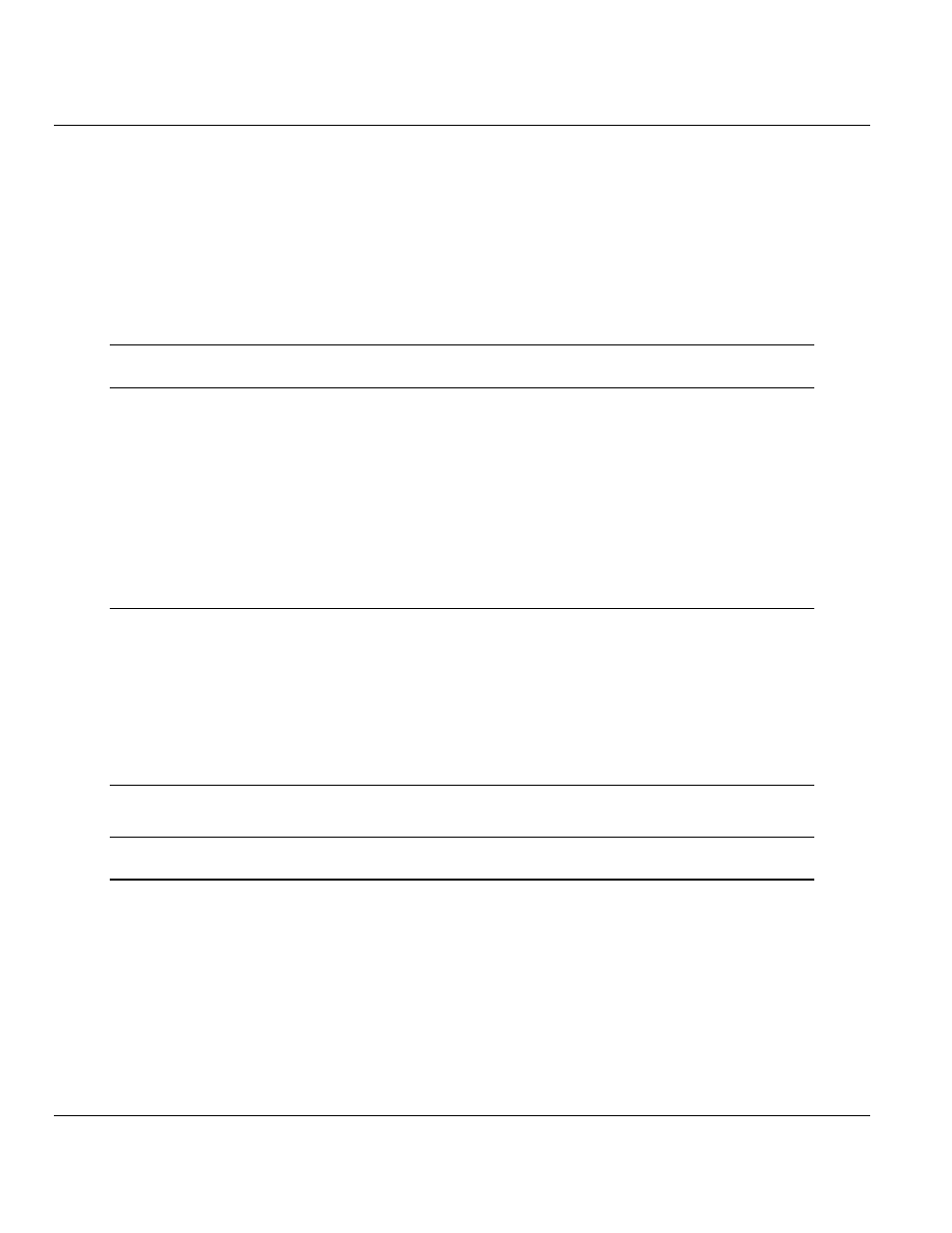
49TPTQ-104C ♦ 48TQuantum Platform
Contents
47TIEC 60870-5-104 Client
12TUser Manual
Contents
Guide to the PTQ-104C User Manual
Installing the ProTalk Module in the Quantum Rack ............................................... 14
Connecting the PC to the ProTalk Configuration/Debug Port ................................. 17
Configuring the Processor with Unity Pro
Configuring the Processor with Concept
Configuring the Processor with ProWORX
ProSoft Technology, Inc.
Page 5 of 136
March 4, 2013
