View menu, Help menu, Toolbars – ProSoft Technology ILX34-AENWG User Manual
Page 41
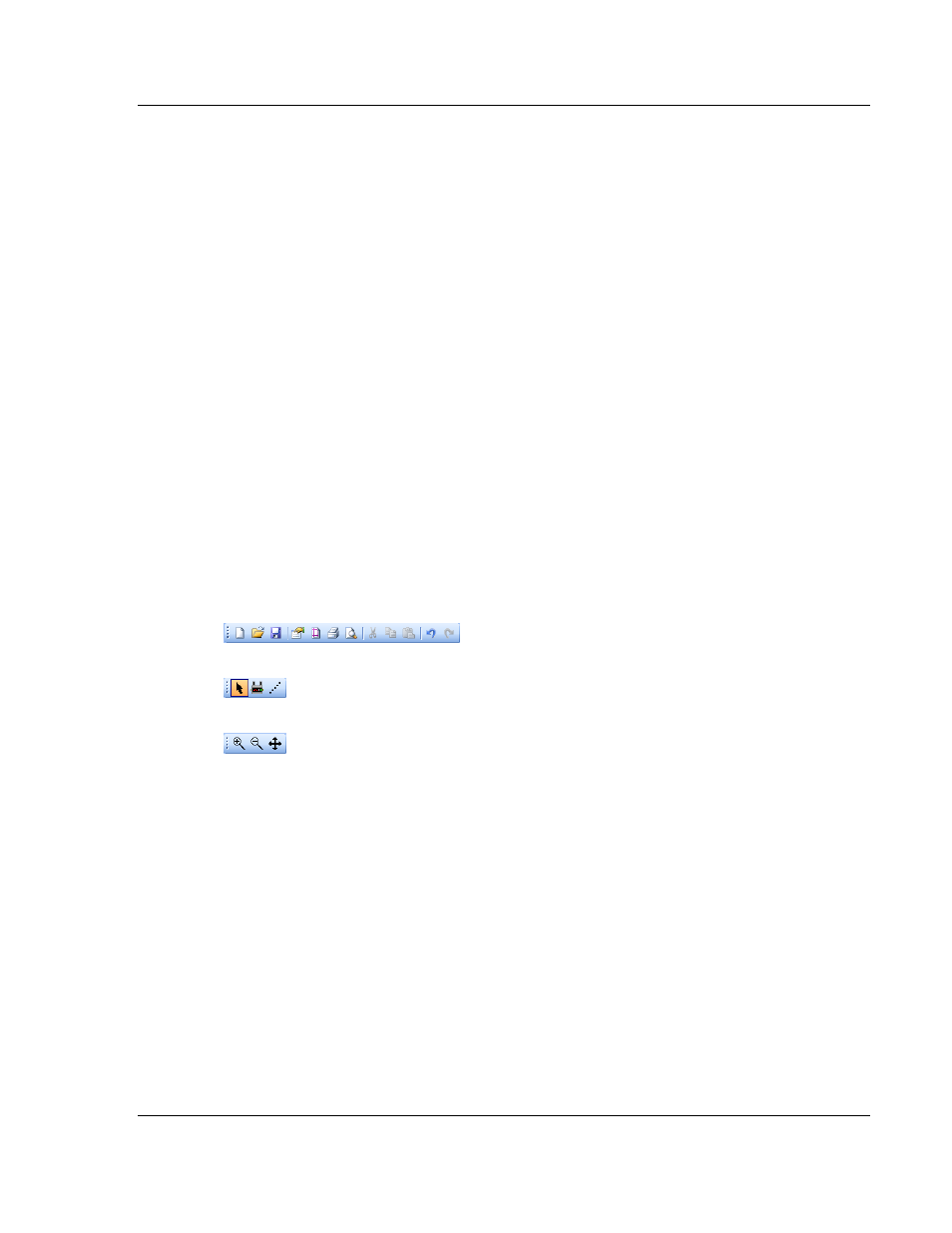
ProSoft Wireless Designer User Interface
PSW-PWD ♦ ProSoft Software
User Manual
ProSoft Wireless Designer
ProSoft Technology, Inc.
Page 41 of 91
July 8, 2009
3.21 View
Menu
Use the View Menu to customize application colors, show or hide the Tool Bars,
or expand or condense the Network View to fit the current window size.
Customize Colors: Opens the Customize Application Colors (page 37)
dialog box, to choose a predefined color scheme (for example, Blue, Orange,
Brown, White, and so on), or customize your own color scheme.
Update View Size: Centers the Sites (radios) and Links in the Network
Diagram (page 38) view in the current window.
Toolbars: Hides or un-hides the selected toolbar. (page 41)
3.22 Help
Menu
Use the Help Menu to view the help pages for ProSoft Wireless Designer, or to
view version information for the program.
3.23 Toolbars
Toolbars display frequently-used commands in graphic form, and provide an
alternative method of choosing commands.
To turn toolbars on or off, open the View menu, select Toolbars, and then choose
the toolbar to view or hide.
Standard
Toolbox
Zoom
Drag a toolbar by its "handle" to reposition it in the ProSoft Wireless Designer.
