Enter new link data dialog box, Enter new site data dialog box, Print settings dialog box – ProSoft Technology ILX34-AENWG User Manual
Page 35: 35) dialog box, enter the sit, 35) dialog bo
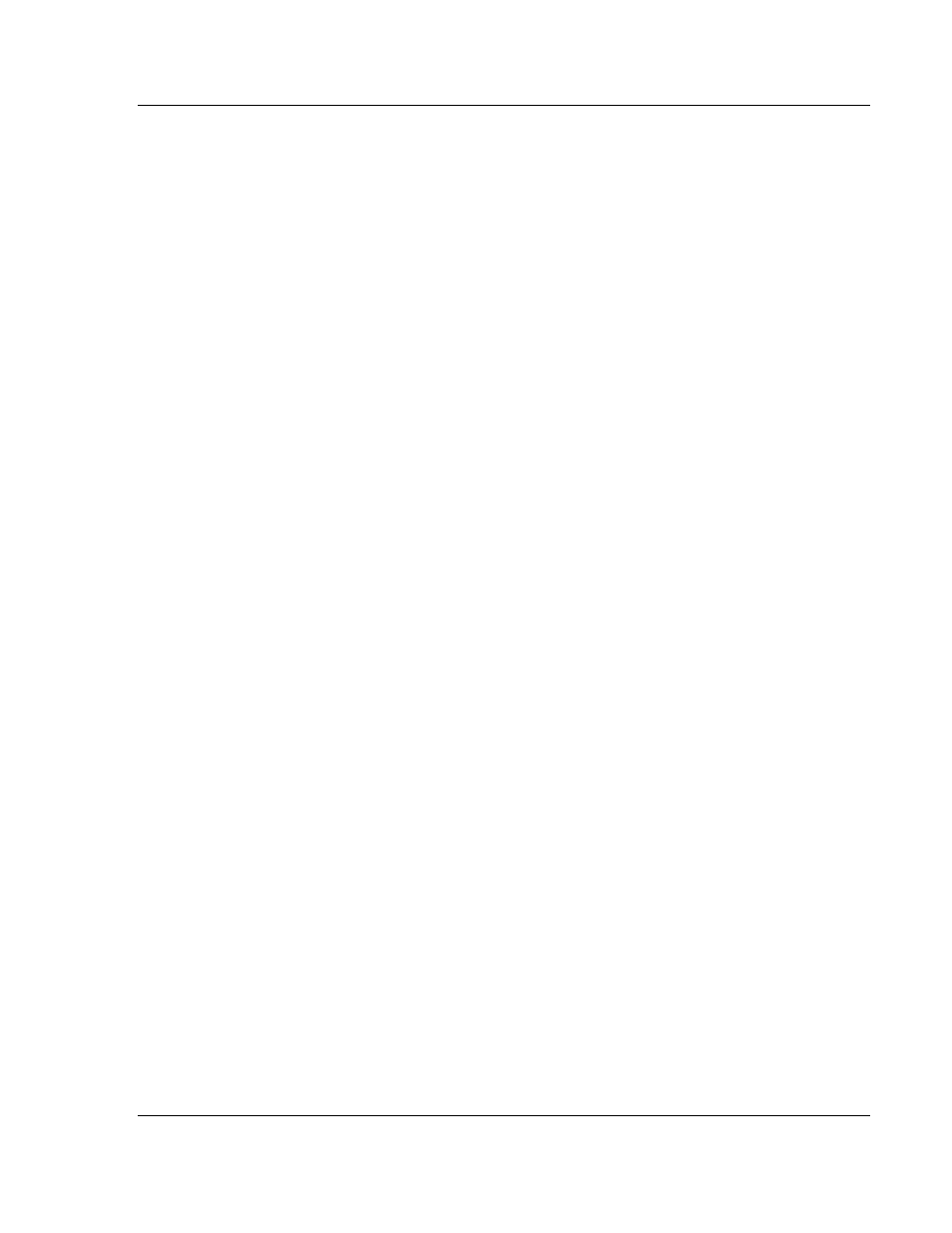
ProSoft Wireless Designer User Interface
PSW-PWD ♦ ProSoft Software
User Manual
ProSoft Wireless Designer
ProSoft Technology, Inc.
Page 35 of 91
July 8, 2009
3.8
Enter New Link Data dialog box
This dialog box opens when you select the Link Tool, and then drag a new link
between two sites in the Network Diagram (page 38) view. Use this dialog box to
specify the distance between sites. ProSoft Wireless Designer uses this
information to calculate link strength and status for the link.
Distance: Enter the distance between the two sites connected by this link.
3.9
Enter New Site Data dialog box
This dialog box opens when you select the Site Tool, and then click in the
Network Diagram (page 38) view to add a new Site (radio) to your network.
Enter a name for this site: Type the name of the site in this field. The site
name is displayed in the Network Diagram view. Choose an informative name
for your site, for example "Headquarters," or "Relay", or "Remote site", to
identify the location and purpose for the site.
Distance between radio and antenna: Enter the distance between the radio
and its antenna. ProSoft Wireless Designer uses this information to specify
cables, connections and antennas for the site.
Change Radio Type: Click this button to open the Radio Type Selector
dialog box, where you can a new radio type.
Lat/Long Coordinates: Click this button to open the Site Coordinates (page
32) dialog box, where you can enter the latitude and longitude coordinates for
the site.
3.10 Print Settings dialog box
This dialog box opens when you open the File menu (page 40), and then choose
Application Print Settings. Use this dialog box to customize the way your network
diagram (page 38), parts list (page 39), site details (page 39) or link details (page
39) should appear when printed.
Print scale: ProSoft Wireless Designer normally fits the text or diagram
automatically to the page dimensions you select in the Page Setup dialog
box. If you prefer, uncheck the Fit to page checkbox to choose the scale
(magnification) yourself.
Fit to page: When this box is selected (checked), ProSoft Wireless Designer
scales the text or diagram automatically to the page dimensions you select in
the Printer Preferences dialog box for your printer.
Draw background color: When this box is selected (checked), ProSoft
Wireless Designer prints the background color along with the data from the
view you are printing. Uncheck this box if you prefer to print the data without
printing the background color.
Adjust Header Font: Click this button to choose a different font, style and
size for the header and footer text that ProSoft Wireless Designer prints on
each page. The header and footer text include the Network Name, Network
View and Page Number. Use the Print Preview command to view pages
before printing.
