Settings dialog box, 36) d – ProSoft Technology ILX34-AENWG User Manual
Page 36
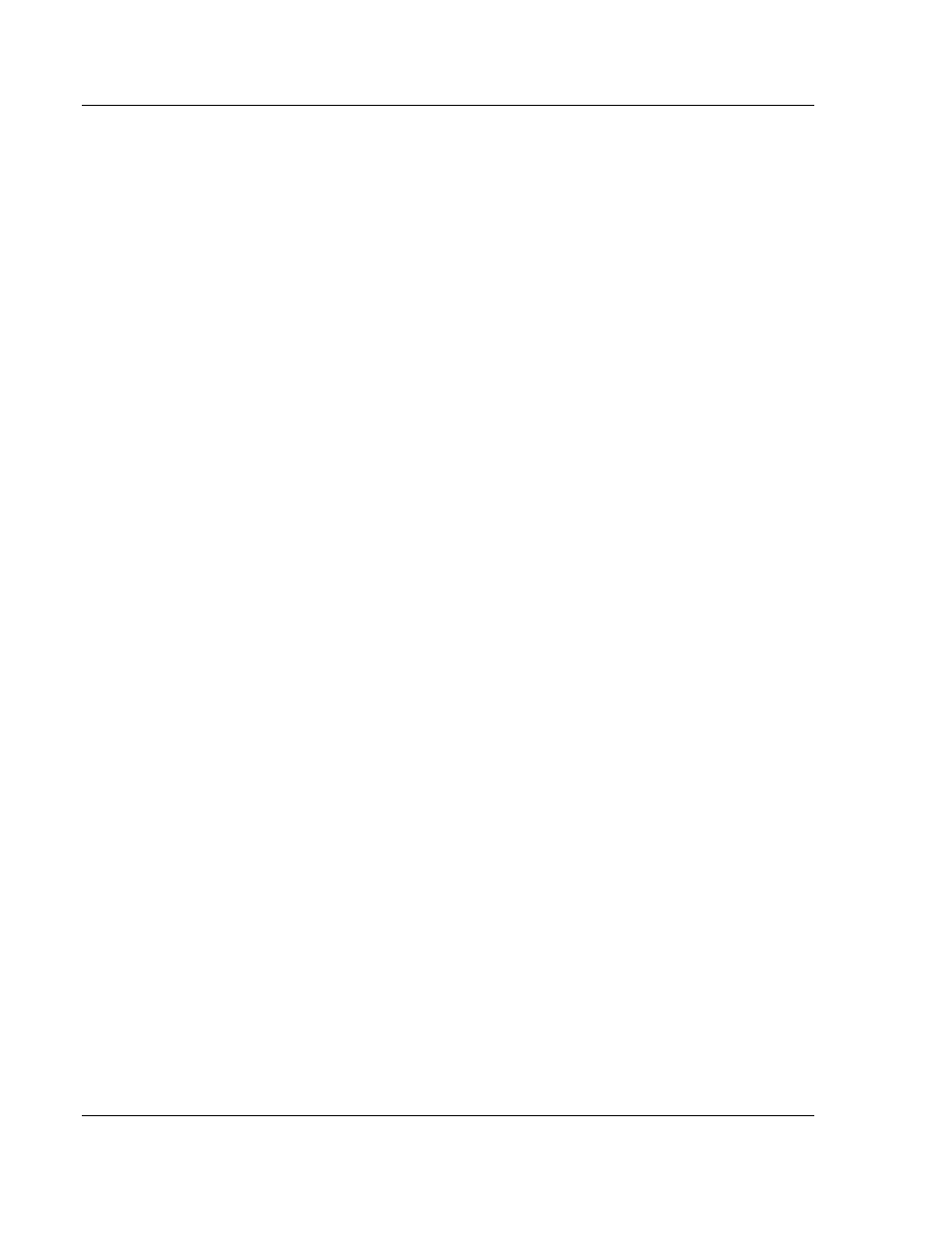
PSW-PWD ♦ ProSoft Software
ProSoft Wireless Designer User Interface
ProSoft Wireless Designer
User Manual
Page 36 of 91
ProSoft Technology, Inc.
July 8, 2009
3.11 Settings dialog box
This dialog box opens when you open the Edit menu (page 40), and then choose
Settings. Use this dialog box to view or change (page 12) the Application settings
and Document settings that ProSoft Wireless Designer should use for its user
interface, and for new networks, sites, and regions. In most cases, you can
change these default (predefined) settings from the Site Properties dialog box.
Measuring Units: Choose English (feet, miles) or Metric (meters,
kilometers).
Disable warnings: Click this box to remove warnings that a user would
frequently see.
Network name: This field contains the network name for the current network.
To change the network name, enter the new name in this field.
Radio: Click this button to open the Radio Selection dialog box, and then
choose the default radio to use for new sites.
Lightning protector: This field is provided for information only, and lists the
part number for the specified lightning protector.
Cabled antenna: Click this button to open the Antenna Selection dialog box,
and then choose the default Directional antenna (Parabolic, Patch or Yagi) to
use for new sites.
Direct mount antenna: Click this button to open the Antenna Selection
dialog box, and then choose the default Omnidirectional antenna to use for
new sites.
Conversion cable length: Enter the default length for the conversion cable
to use for new sites.
Band: This is the default band that a new site would default to when added.
Environment: Select Outdoor or Indoor for the environment to use for new
sites.
Site font: Click this button to choose the font, style and size to use in the
captions for sites and links in the Network Diagram view.
Site image size: Click this button to open the Select Site Image dialog box,
and then choose the image size (small, medium, large) to use for sites in the
Network Diagram view.
Draw to scale: Select (check) this check box to arrange Sites (radios) by
distance in the Network view.
Show link details: This checkbox controls whether the site details box is
displayed inbetween the links.
