Setting application preferences, Customizing application colors, To customize application colors – ProSoft Technology ILX34-AENWG User Manual
Page 12
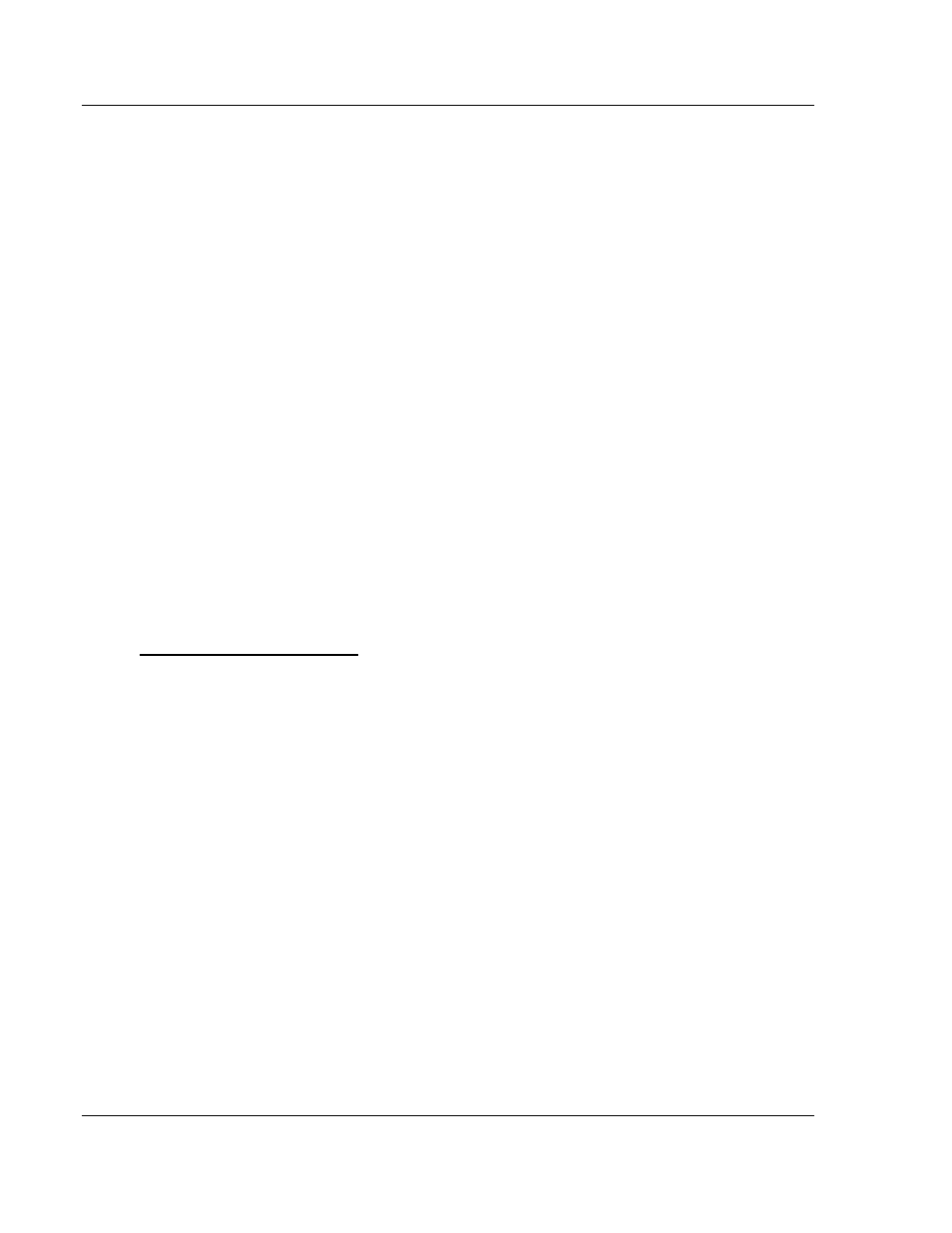
PSW-PWD ♦ ProSoft Software
Using ProSoft Wireless Designer
ProSoft Wireless Designer
User Manual
Page 12 of 91
ProSoft Technology, Inc.
July 8, 2009
2.2 Setting
Application
Preferences
Use the Settings (page 36) dialog box to view or modify the following application
settings and document for ProSoft Wireless Designer.
Global preferences (applies to all documents)
Measuring
Units
Document preferences (applies to current network design only)
The following preferences take effect for any new sites that you add to the
current network design. Changes in this section do not apply to existing sites.
Network Name (enter the network name in this field)
Default site parts (click the button for each item to view or modify)
Region (choose the region or country from the dropdown list)
Environment (select indoor or outdoor)
Site Font (click the button to select font size and style)
Site Image Size (click the button to select small, medium or large radio icon)
Draw to Scale (select or clear the checkbox)
Show link details (select or clear the checkbox)
2.2.1 Customizing
Application
Colors
Use the Customize Application Colors (page 37) dialog box to select or
customize the color scheme for the Network Details, Diagram and Parts views.
To customize application colors:
1 Open the View menu, and then choose Customize Colors.
2 On the Customize Application Colors dialog box, choose a color scheme from
the dropdown list, or create your own color scheme.
3 To create a customized color scheme, click the button for an item (for
example, Background, Cell color, and so on).
4 On the color dialog box, click to select a basic color, or use the custom colors
palette to create a color.
