To add a module to a different location, Set module parameters, To rename an object – ProSoft Technology MVI56-S3964R User Manual
Page 28
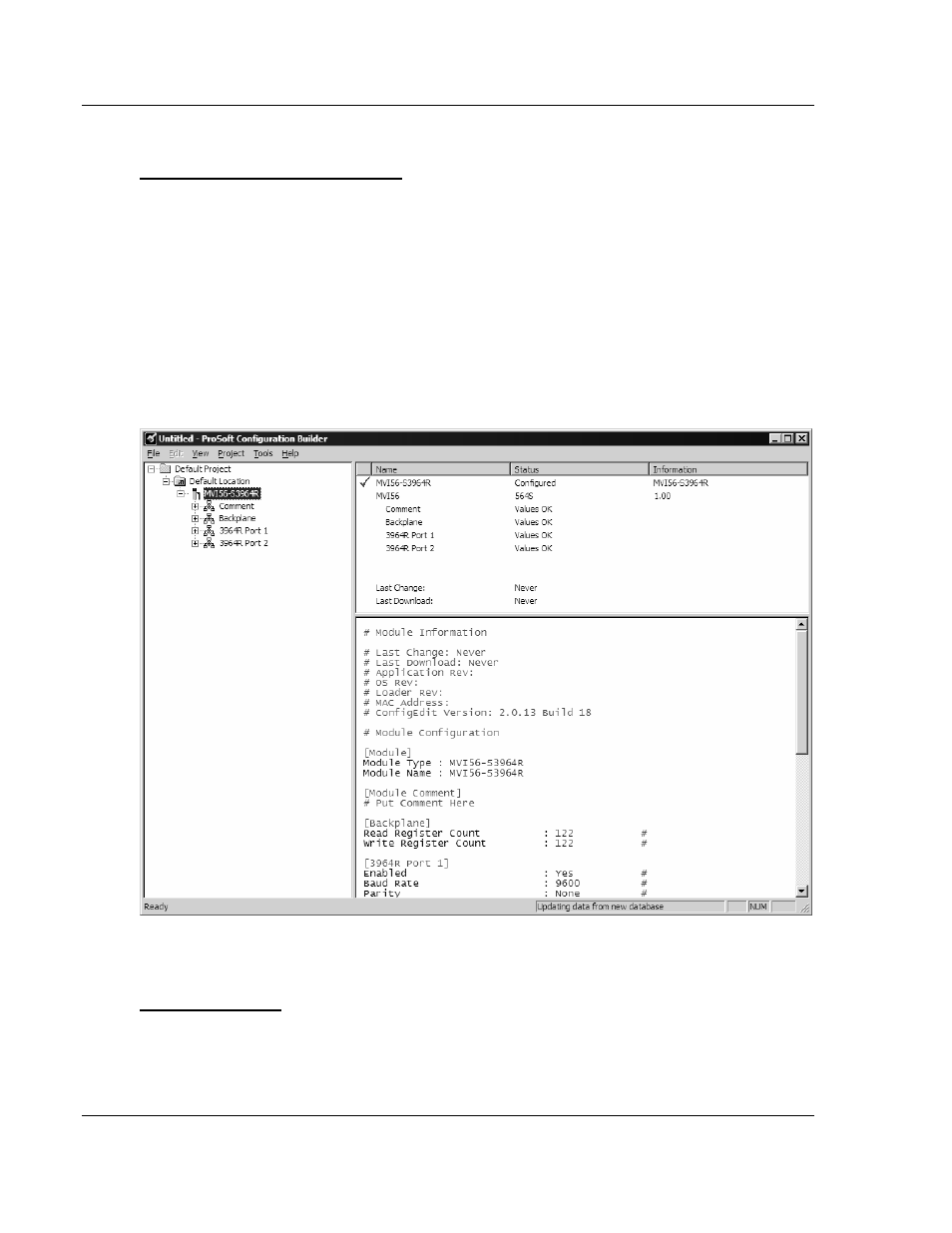
MVI56-S3964RT ♦ TControlLogix PlatformT
Installing and Configuring the Module
TSiemens 3964R ProtocolT
Page 28 of 78
ProSoft Technology, Inc.
2
On the Location menu, choose Add Module.
To add a module to a different location:
1
Right-click the Location folder and choose Add Module. A new module icon
appears.
or
Select the Location icon.
2
From the Project menu, select Location, then select Add Module.
2.2.2 Set
Module
Parameters
Notice that the contents of the information pane and the configuration pane
changed when you added the MVI56-S3964R module to the project.
At this time, you may wish to rename the "Default Project" and "Default Location"
folders in the tree view.
To rename an object:
1
Select the object, and then click the right mouse button to open a shortcut
menu. From the shortcut menu, choose Rename.
2
Type the name to assign to the object.
3
Click away from the object to save the new name.
April 17, 2008
