Led status indicators, E 53), Status – ProSoft Technology MVI69-S3964R User Manual
Page 53: Indicators
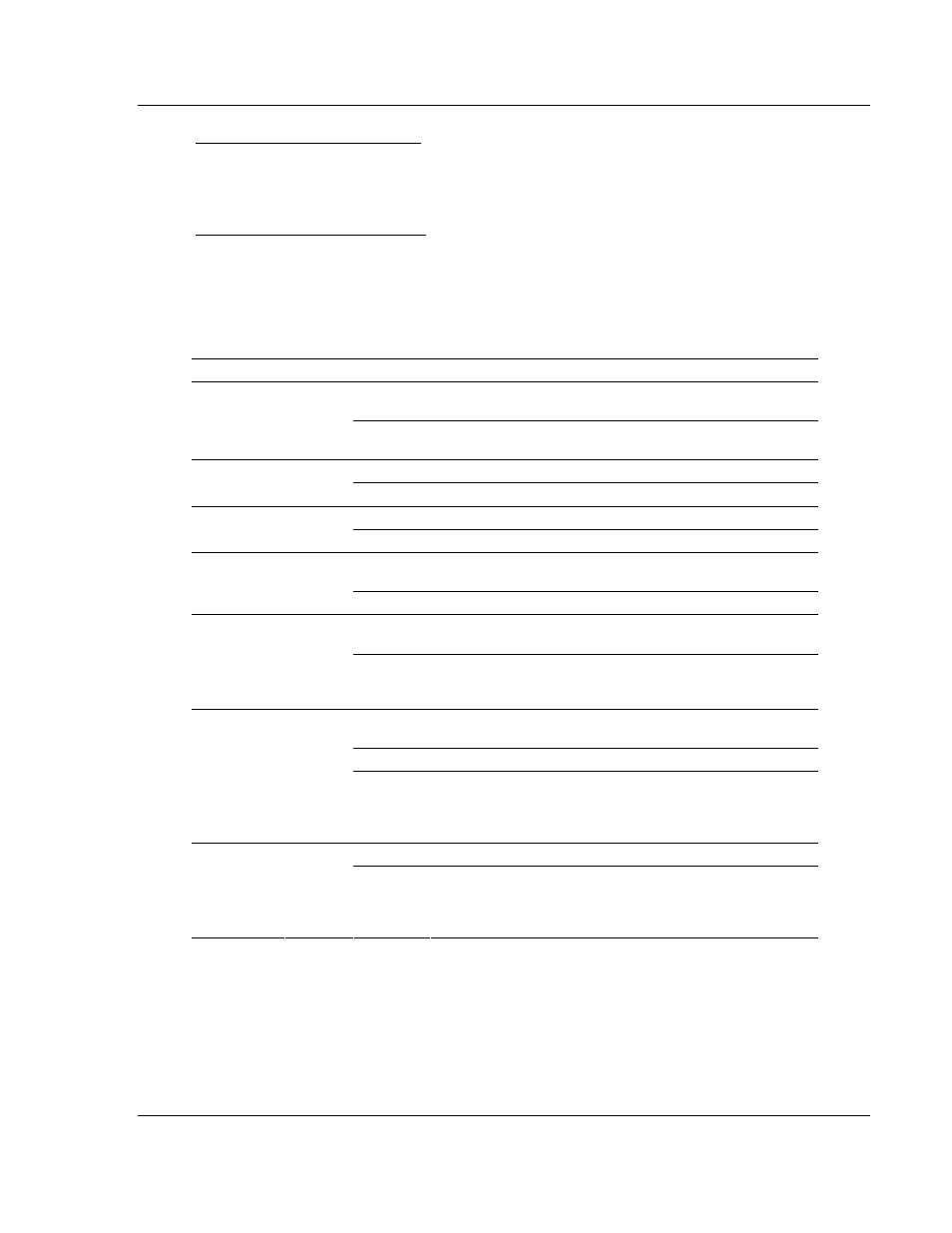
Diagnostics and Troubleshooting MVI69-S3964R
♦ CompactLogix or MicroLogix Platform
Siemens 3964R Protocol
ProSoft Technology, Inc.
Page 53 of 80
October 31, 2008
Opening the Serial Port Menu
Press [S] to open the Serial Port menu. Use this command to view and change
additional serial port driver settings.
Viewing Error and Status Data
Press [E] to display the error/status data for the module.
4.2
LED Status Indicators
The LEDs indicate the module's operating status as follows:
Module Color
Status
Indication
On
Data is being transferred between the module and a remote
terminal using the Configuration/Debug port.
CFG Green
Off
No data is being transferred on the Configuration/Debug
port.
On
Data being transferred between master and port 1.
P1 Green
Off No
data
On
Data being transferred between master and port 2.
P2 Green
Off No
data
Off
The MVI69-3964R module program has recognized a
communication error.
APP Status
Amber
On
The MVI69-3964R is working normally.
On
The LED is on when the module is performing a write
operation on the backplane.
BP ACT
Amber
Off
The LED is off when the module is performing a read
operation on the backplane. Under normal operation, the
LED should blink rapidly on and off.
Off
The card is not receiving any power and is not securely
plugged into the rack.
Green
The module is operating normally.
OK Red/
Green
Red
The program has detected an error or is being configured. If
the LED remains red for over 10 seconds, the program has
probably halted. Remove the card from the rack and re-insert
the card to restart the module's program.
Off
The battery voltage is OK and functioning.
BAT Red
On
The battery voltage is low or battery is not present. Allow
battery to charge by keeping module plugged into rack for 24
hours. If BAT LED still does not go off, contact ProSoft
Technology, as this is not a user serviceable item.
If the APP, BP ACT and OK LEDs blink at a rate of every one-second, this
indicates a serious problem with the module. Call ProSoft Technology support to
arrange for repairs.
4.2.1 Clearing a Fault Condition
Typically, if the OK LED on the front of the module turns red for more than ten
seconds, a hardware problem has been detected in the module, or the program
has exited.
